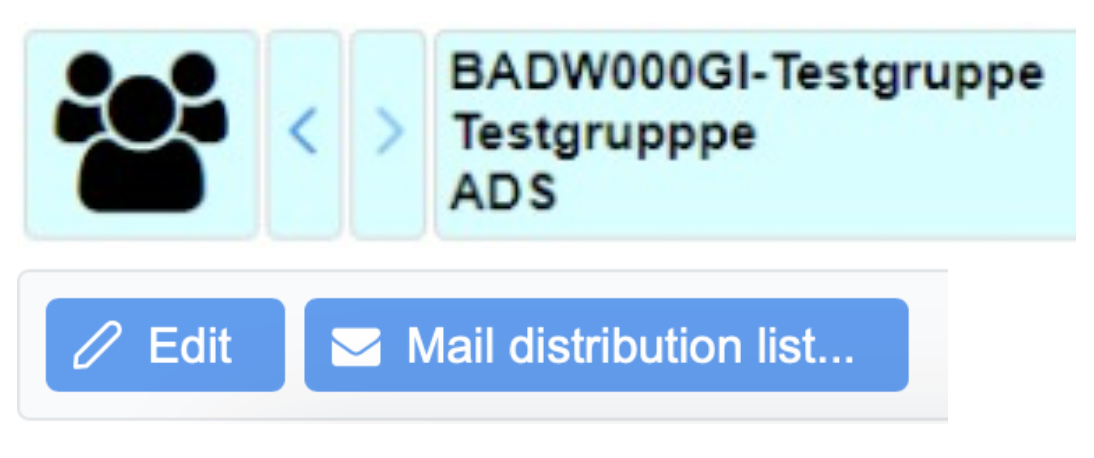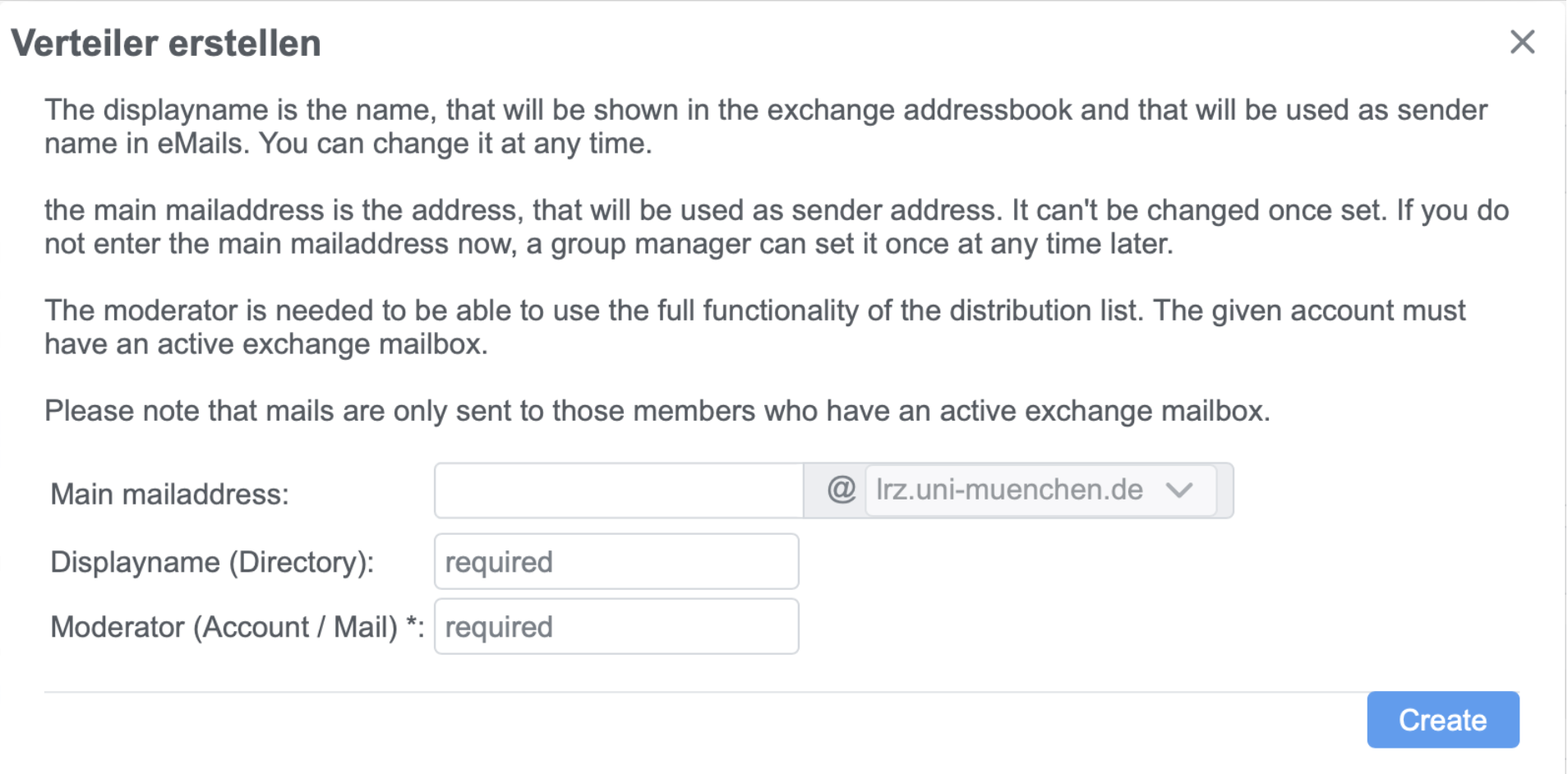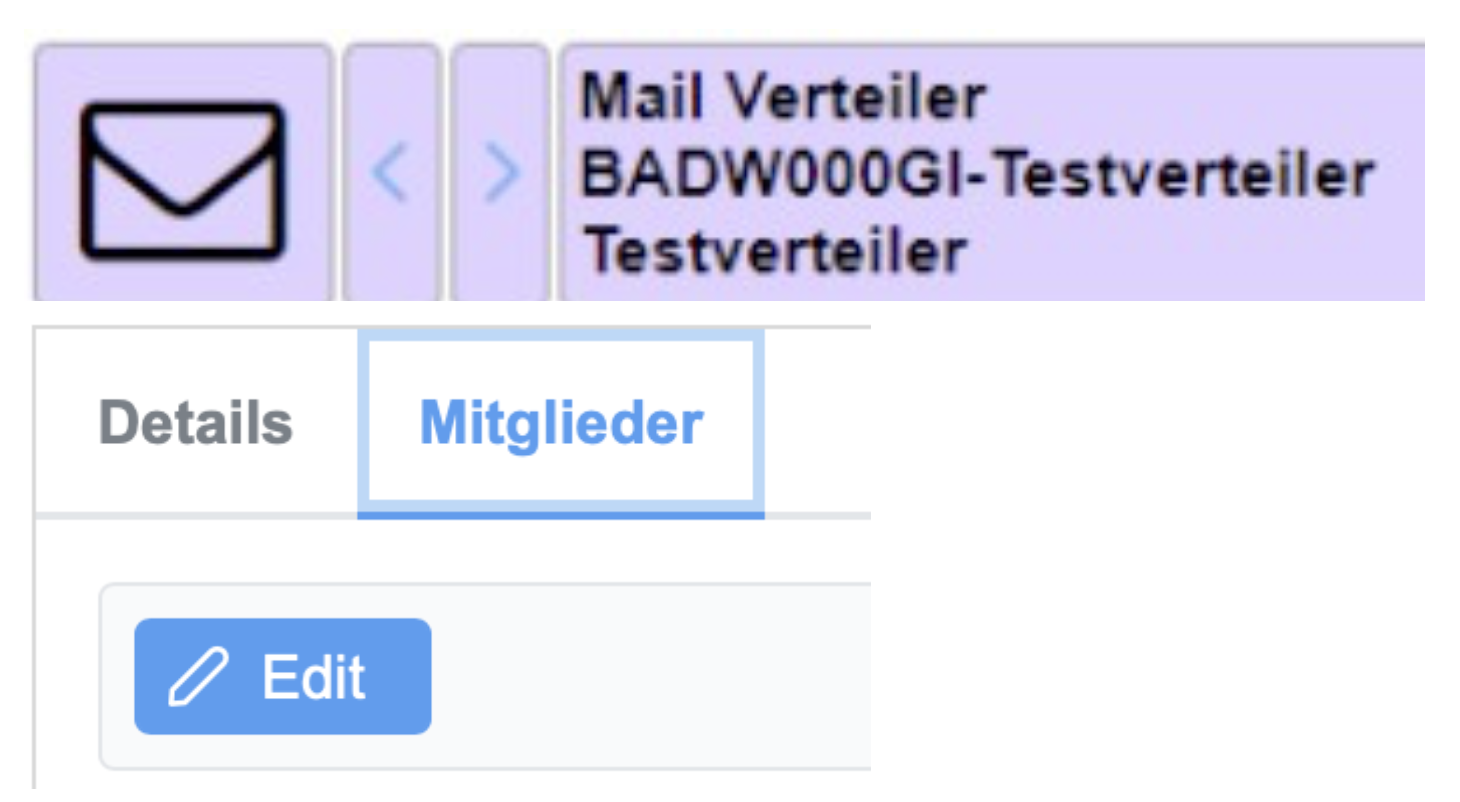Wie erzeuge und ändere ich Verteiler-Gruppen?
In future, the distribution list group replaces the previous distribution list account and serves as an Exchange Mail distribution list.
Distribution list accounts can still be used and managed, but no new ones can be created.
Since distribution list groups are only groups with additional functionality, you will find them in the Groups area as well as in the Distribution list (Verteiler) area.
Requirements
The project in which the distribution list group is to be created must have Exchange Quota.
The members of a distribution list group must have an Exchange mailbox in order to receive mails via the distribution list. Members without an Exchange mailbox are ignored.
Create distribution list
There are two ways to create a distribution list.
You can either use an existing AD group as a distribution list.
Or you can create a distribution list from scratch, whereby the necessary AD group is also created.
Create distribution list with existing group
You can create distribution lists from already existing AD groups. Please note that the associated project must have Exchange quota!
First find and open the group you want to use as a distribution list.
Then click on "Mail distribution list..." in the header area (only visible if the group can be used as a distribution list).
Fill in the necessary fields in the "Verteiler erstellen (Create Distribution List)" dialogue and click on "Create".
You will then find yourself in the created distribution list and can adapt it according to the Edit item.
Create distribution list completely new
Go to "Verteiler (distribution list) - create" in the menu and search for the project in which the distribution list is to be created.
Fill in the requested fields for the distribution list.
In the next step, please enter the data for the group that will be created for the distribution list.
When you have checked the data in the summary, click on "Create". You will then find yourself in the created distribution list and can adjust it according to the Edit item.
Distribution list settings (Verteiler-Einstellungen)
- Authorised to send (Sendeberechtige)
You can use this list of accounts to restrict who may send mails to the distribution list and thus to the members of the distribution list. - Authentication (Authentifizierung)
If authentication is active, only users known to the Exchange server can send mails to the distribution list. As a rule, this means those who are also members of the domain. - Moderator (ModeratorInnen)
In the case of moderated distribution lists, moderators receive a message from the Exchange server when new mails are received, in which they are requested to check and possibly release the mail.
If DNS (see below) is set to "Moderator", the status messages also go to the moderators. - Moderate distribution list (Verteiler moderieren)
When moderation is active, mails to the distribution list are initially withheld and only sent to members when a moderator has released the mail. - DSN (Delivery Status Notification)
This setting determines to whom events are to be reported. Events are, for example, non-deliverability due to full mailbox or no longer existing mail address.
Manage distribution list members
The members of a distribution list are managed in the same way as any normal AD group. To do this, go to the distribution list, switch to the tab "Members (Mitglieder)" and click on "Edit".
Both Master User and the group administrator can change the members of the group. The group administrators can only be determined by Master Users.
Only accounts with the "ADS" service can be added.
Members without the "Exchange" service can be added, but they will not receive any mails via the distribution list.
It is also possible to add other AD groups as members. All members of these groups will then also receive mails from the distribution list - provided they have the "Exchange" service.
Delete distribution list
If you delete a distribution list, you have the option of keeping the associated group. The group can then be used for permissions in AD.