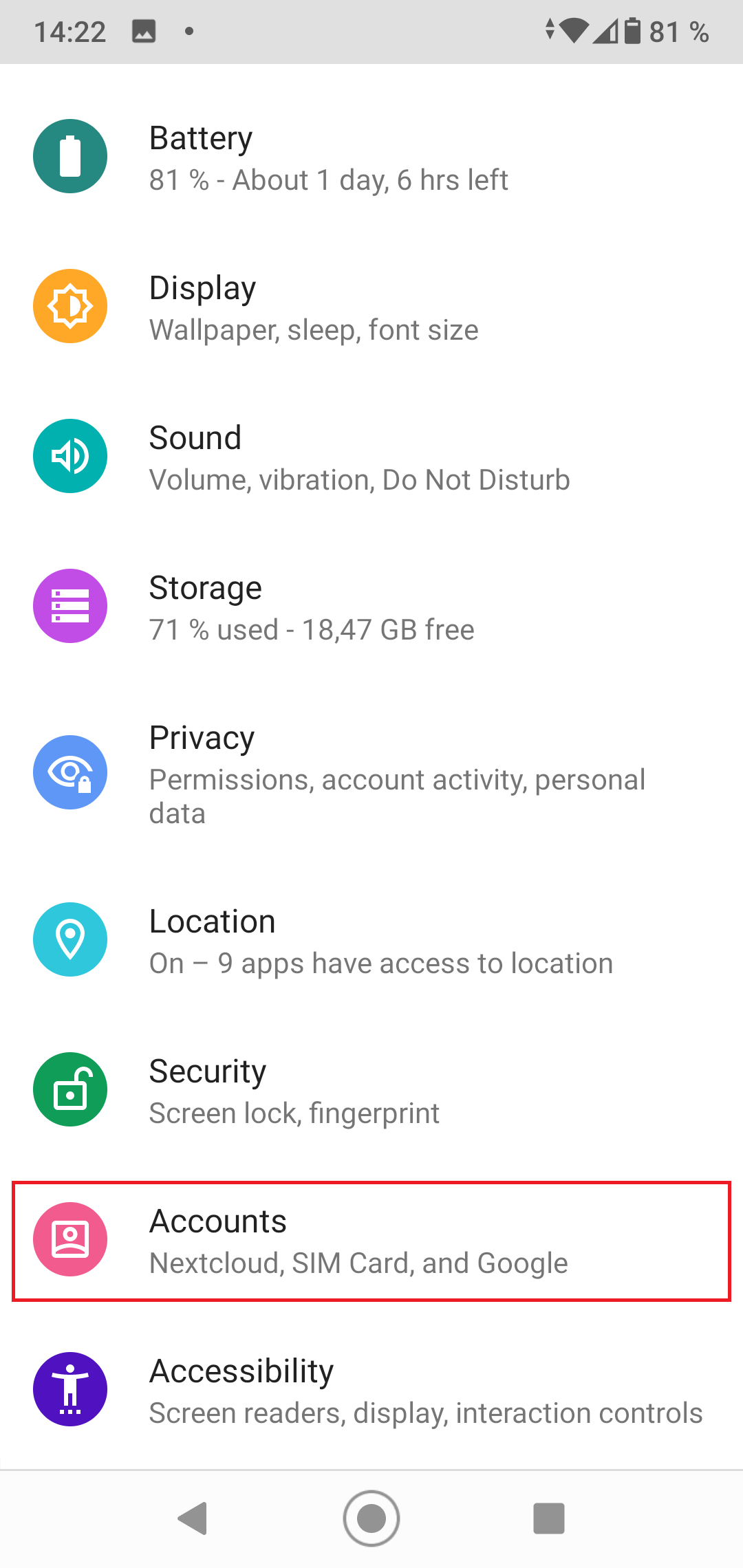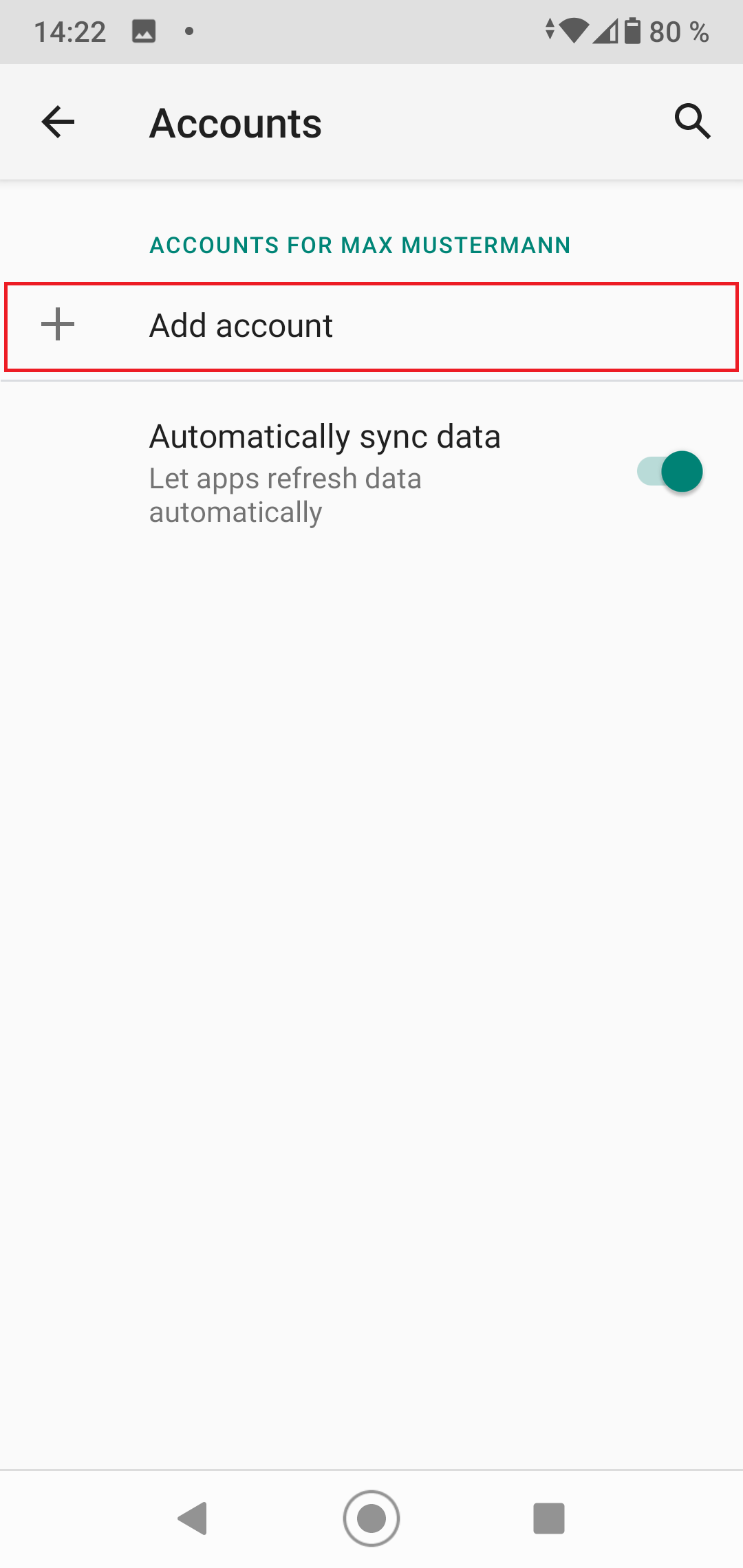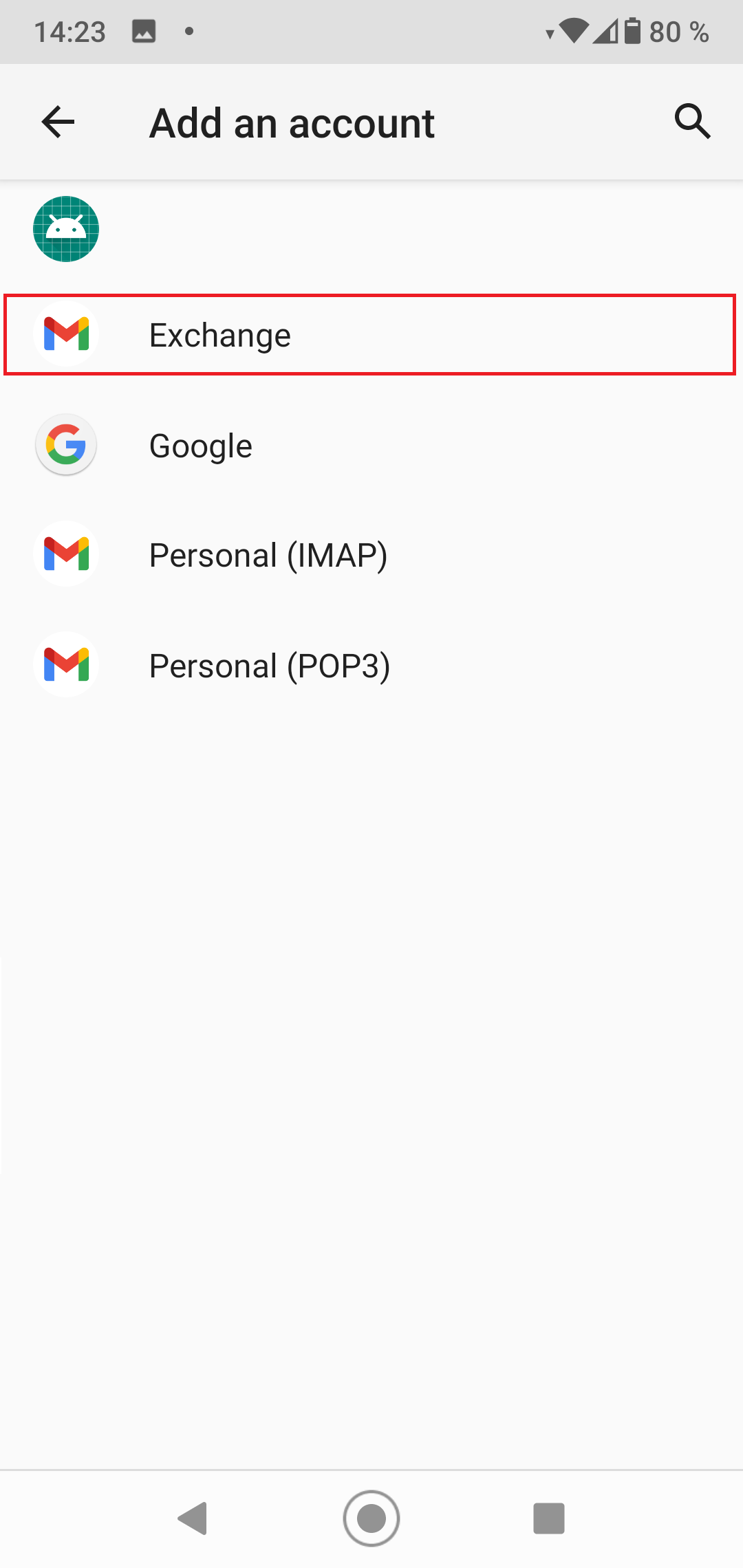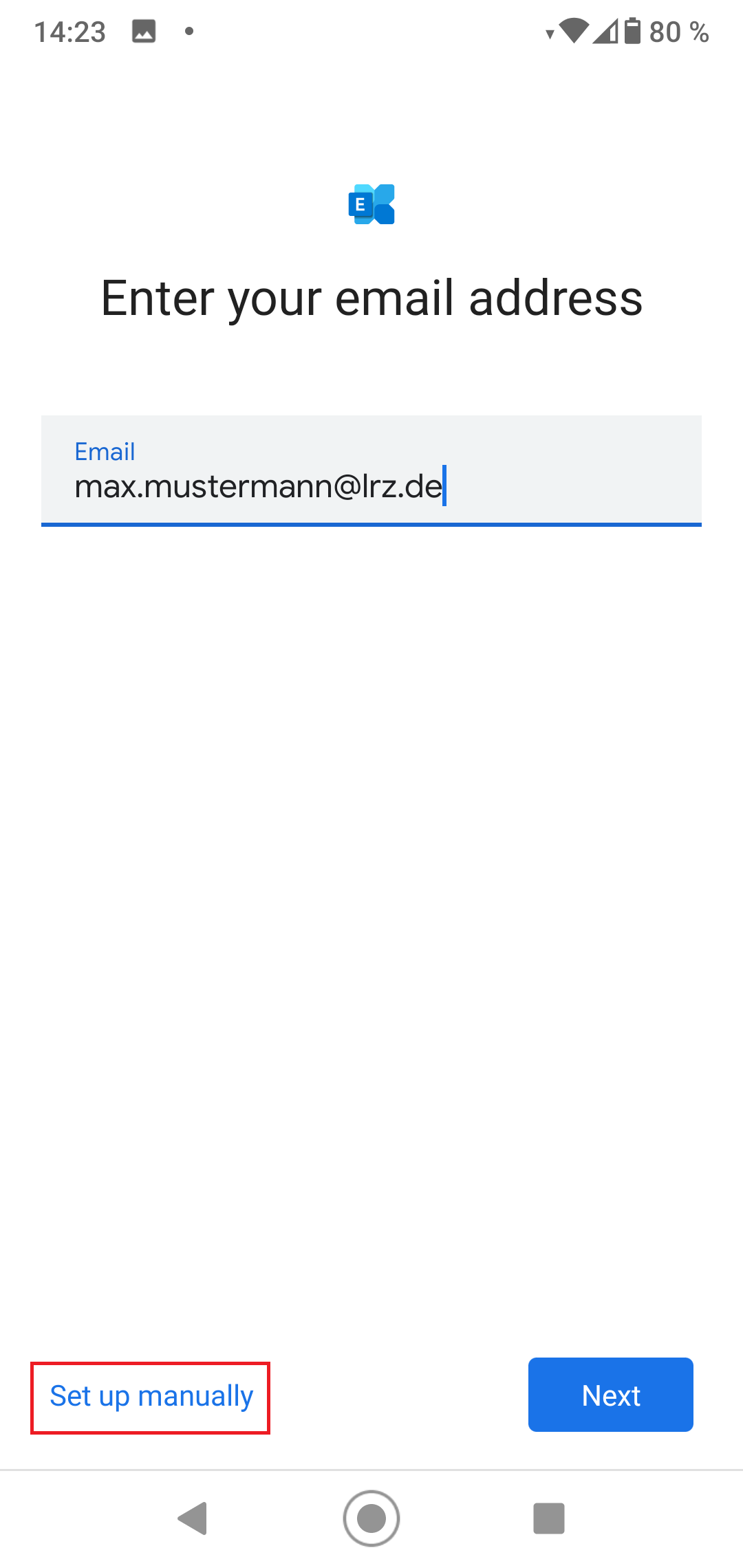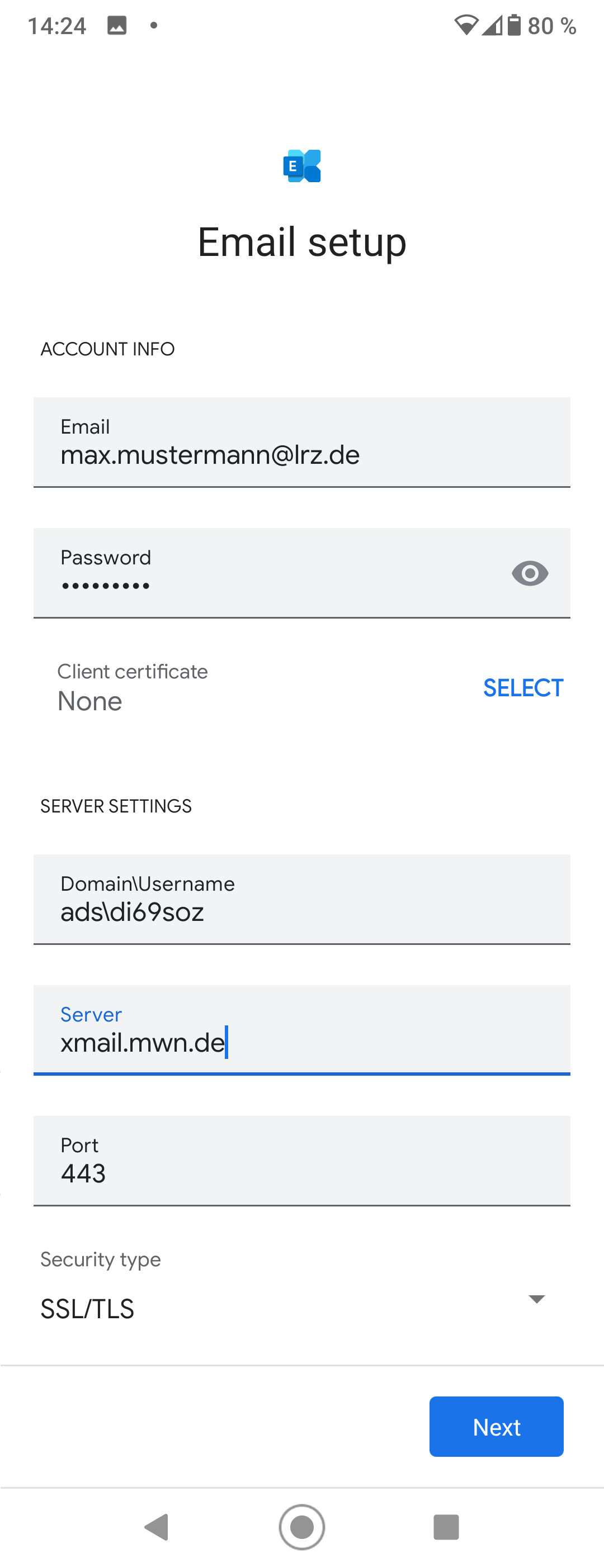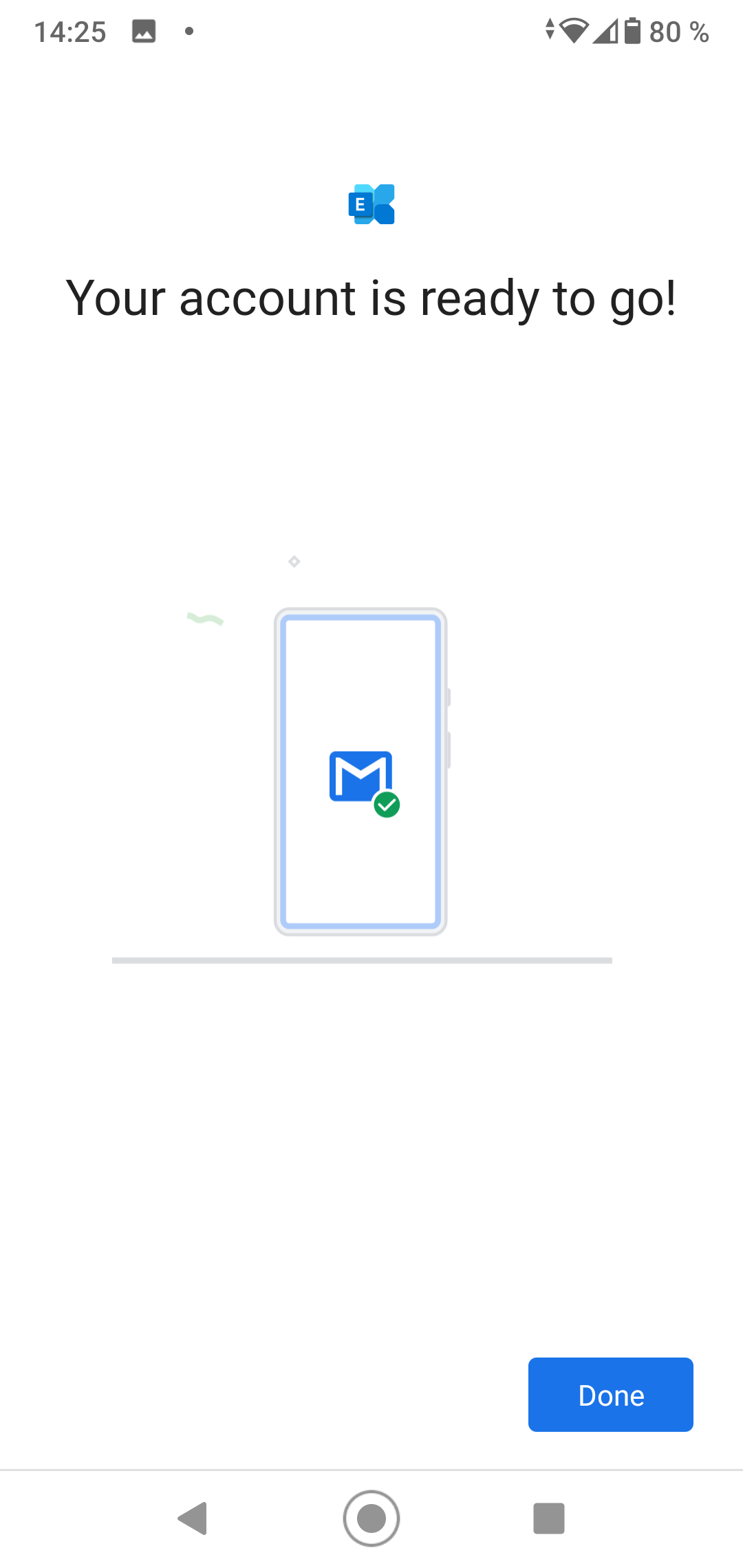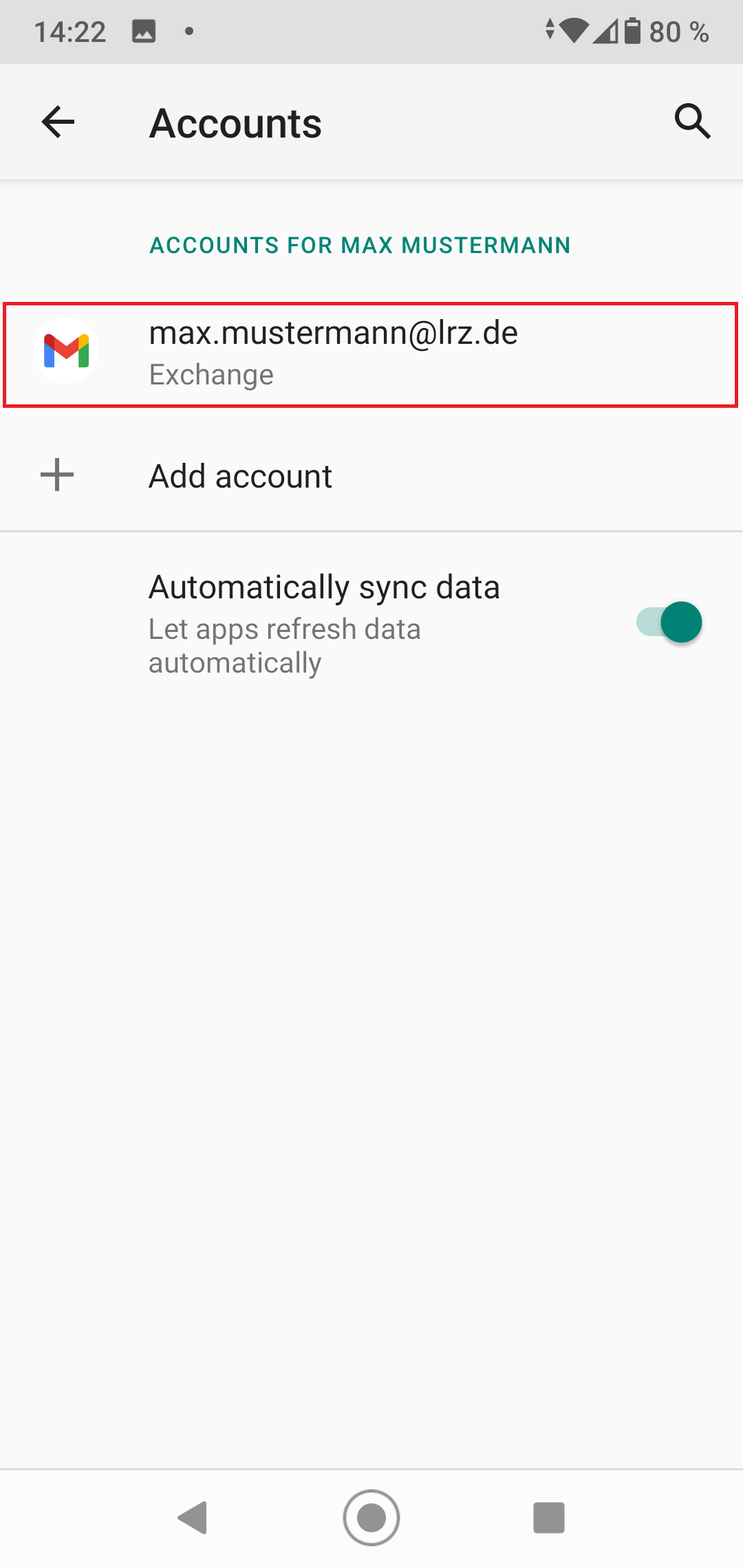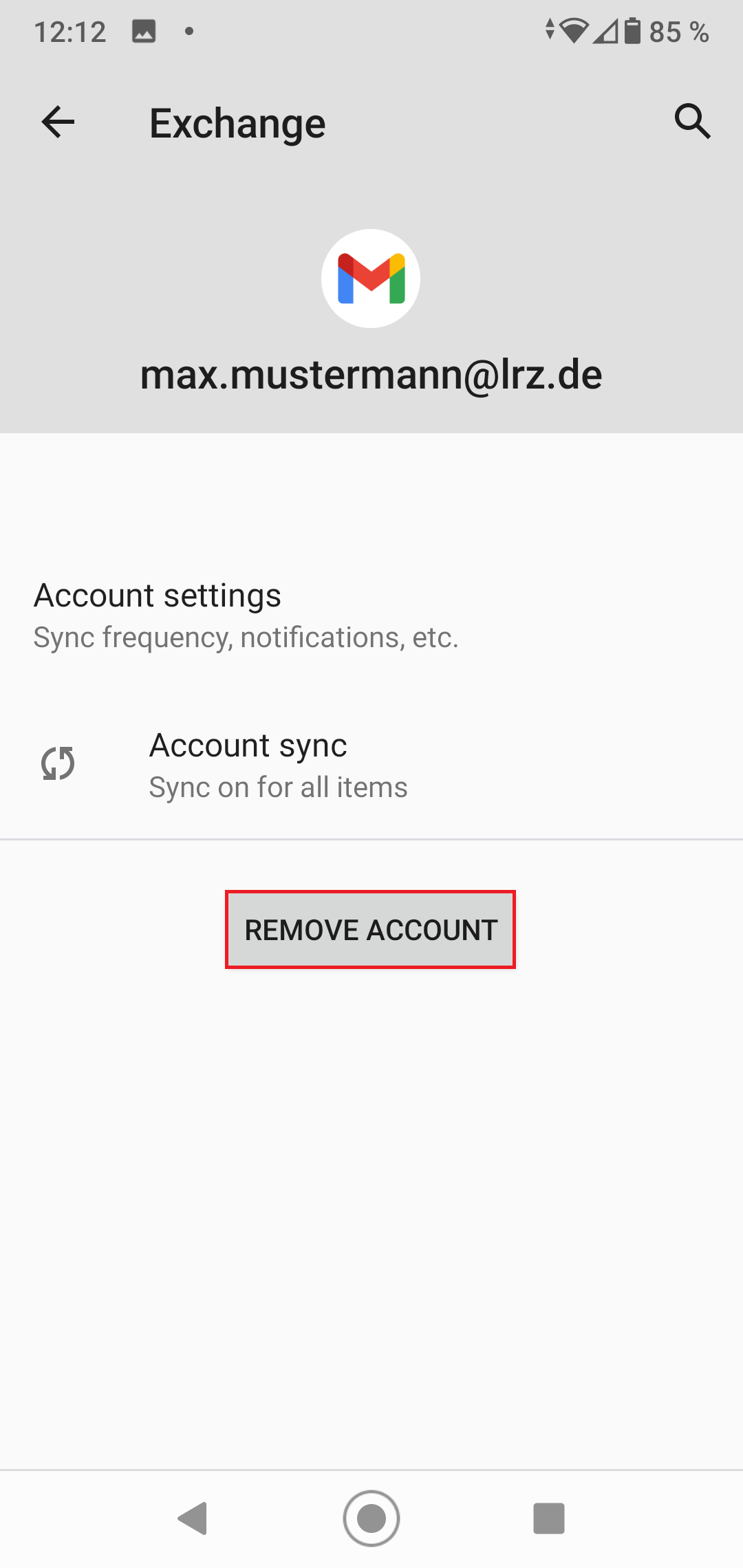Android
Barrier-free
Since the manufacturers of Android cell phones often change the user interface, the appearance of the settings dialog on your device may differ from these screenshots. But the main points should be the same.
Open the settings
and select "Accounts".
Select "Add account"...
and then "Exchange".
Enter your Email address
and select "Set up manually".
Enter "ads\<your account>" as Username,
"xmail.mwn.de" as Server,
the Port "443" and
for Security type "SSL/TLS".
You may now have to accept security settings. This is a standard message which unfortunately we cannot influence.
Exchange generally offers the option to set all kinds of restrictions on a mobile device. Even if we don't set any restrictions, you have to accept the policy if you want to connect your device via ActiveSync. Presumably because we could make these settings at any time. If you connect your device to Exchange via ActiveSync, you have the option of resetting your device yourself in OWA when you have lost it.
If there are concerns about these policy settings, you cannot connect your device to Exchange via ActiveSync. You can always use IMAP as an alternative for emails. There are no policies there, but of course no access to calendars, contacts, etc. either. You can find corresponding instructions under Thunderbird and other IMAP clients.
You can now complete the setup by tapping "Done" in the following window.
After the setup, your Exchange account appears in your account settings. There you can also remove the account.
To do this, select your account and click "Remove Account" on the following dialog.