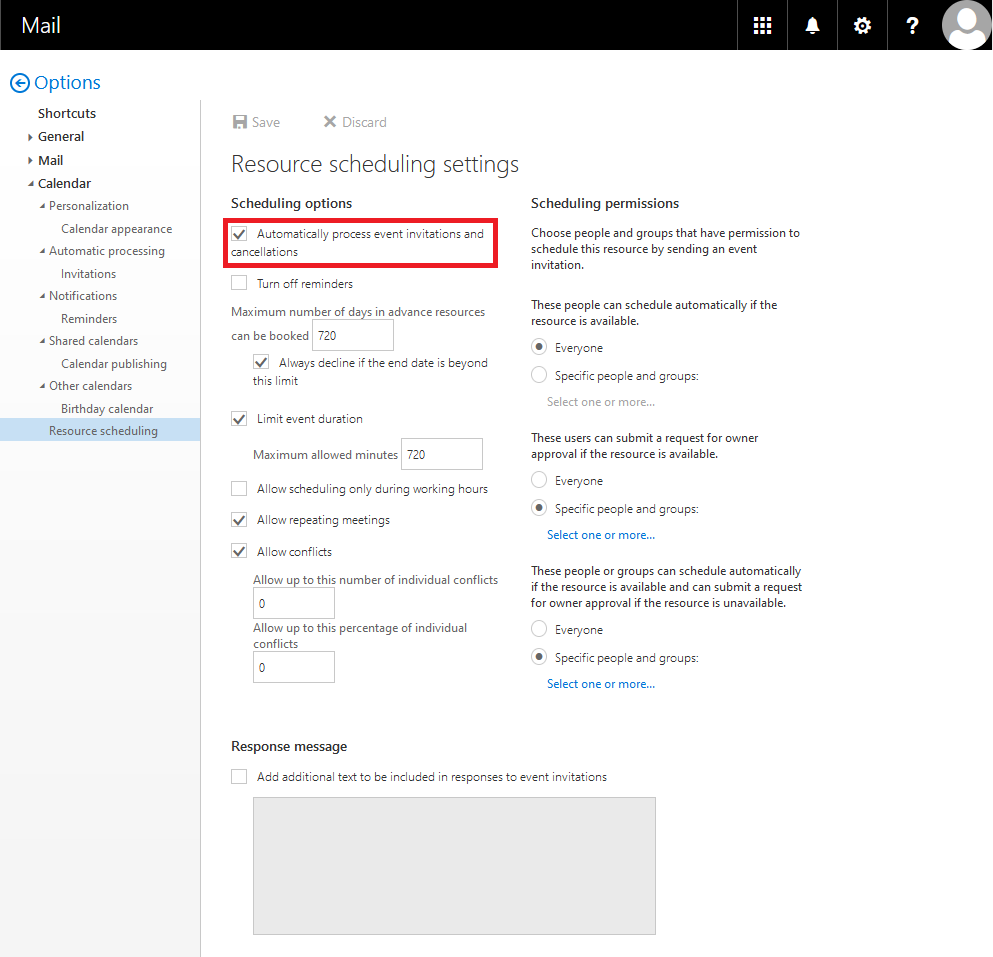Allgemeine Fragen
Barrier-free
This page contains alternative texts for images/graphics.
The login via Outlook, Outlook on the Web etc. does not work.
You may have entered your password incorrectly too many times (see also below) and your account was automatically locked as a result. Please wait 45 minutes without trying to log in again. Your account will then be automatically unlocked again.
If this is not the case, please consult your Exchange support contact to clarify the issue.
Why are changes in TUMonline, ID-Portal, etc. (password change, mailbox change to Exchange, ...) not immediately active in Exchange?
Normally it takes a few minutes until the synchronization into the MWN Active Directory is done. Unfortunately, from time to time there is an increased number of events (e.g. at the beginning of the semester), which can significantly increase the waiting time.
I am not allowed to send on behalf of shared mailbox 'xy'.
Please check in this order:
- Are you a member of the authorized group? In case of doubt, you need to contact your local IT manager with this question
- Have you entered the name of the shared mailbox correctly?
- If you have only just been added to the group, it will take some time before the change is also active in Exchange due to caching mechanisms.
How can I access a shared mailbox via Outlook on the Web?
You log in to your own account in Outlook on the Web and then click on your name in the upper right corner. You enter the mail address of the shared mailbox. (See also Outlook on the Web for a more detailed description).
I want the calendar to enter my resource requests automatically (not only as tentative).
Open - as described in the previous point - the mailbox of your resource via Outlook on the Web. Click on the gear and "Options" in the upper right corner and then select "Resource Scheduling" under "Calendar". There you need to click on "Automatically process event invitations and cancellations". You can then configure additional permissions for the resource if necessary. For the changes to take effect, click on "Save".
Important: This only works when it comes to a resource (room or equipment), not with a (shared or private) mailbox.
How do I mark all mails of a folder or a query?
You can mark everything with the key combination "Ctrl + A" (as on many other occasions).
I want to give a group access to my mails / calendar. However, I can't find the group in the address lists.
If the group exists at all, it is probably not yet of the "distribution list" type, which it must have in order to appear in the address list and be "shareable". Please contact your local administrator to arrange the necessary steps.
I can't find "Mail" in my computer's Control Panel.
If you can't find the "Mail" item in your computer's Control Panel, you have two options to set up an Outlook account anyway:
The first is to proceed as described in the Outlook instructions. However, this only works if you have not yet defined an Outlook account and you are therefore creating one for the first time.
The second possibility is to call the mail setup of Outlook directly. To do this, open an Explorer window (e.g. My Computer on your computer) and select the path:
- for Outlook 2016: C:\Programme\Microsoft Office\Office16
- for Outlook 2013: C:\Programme\Microsoft Office\Office15
- for Outlook 2010: C:\Programme\Microsoft Office\Office14
Locate the file mlcfg32.cpl and start it by double-clicking on it. Then a window with the mail setup of Outlook opens directly.
Why can I no longer send emails and instead get an undeliverable message with error code 0x80004005-0x80004005-0x000501?
I received an email of the following type from the system administrator:
Your message did not reach some or all of the intended recipients.
Subject: test
Sent: 8/24/2017 10:56 AM
The following recipient(s) cannot be reached:
Max Mustermann on 8/24/2017 10:56 AM
This message could not be sent. the client operation failed.
Try sending the message again later,
or contact your network administrator.
Error is [0x80004005-0x80004005-0x000501].
You have reached your send limit. Please refer to the note Policies for the Exchange service Restrictions on sending emails.