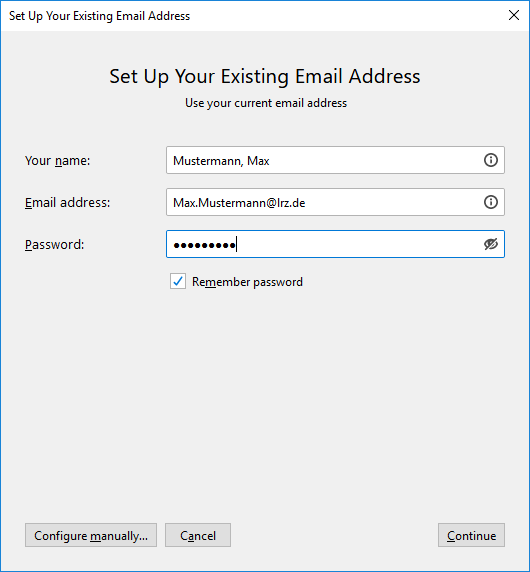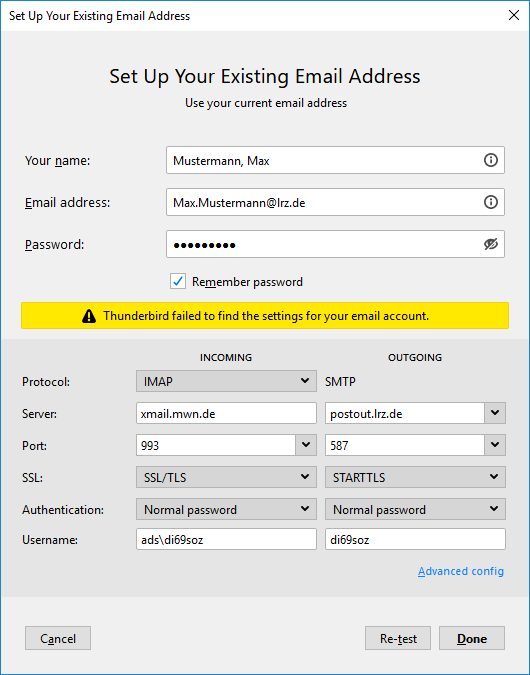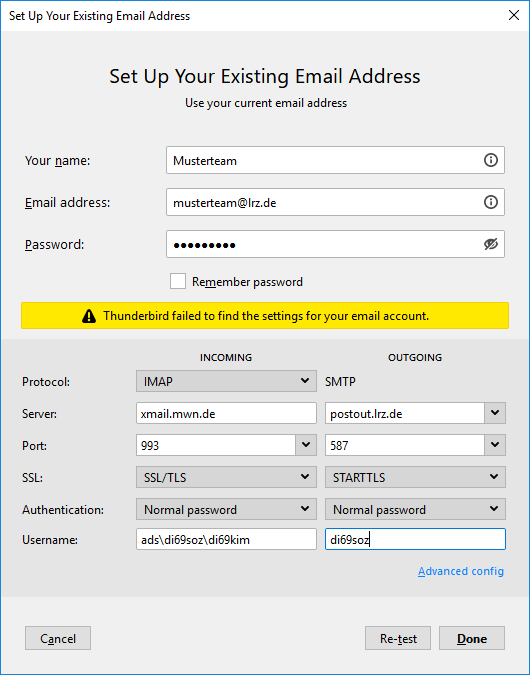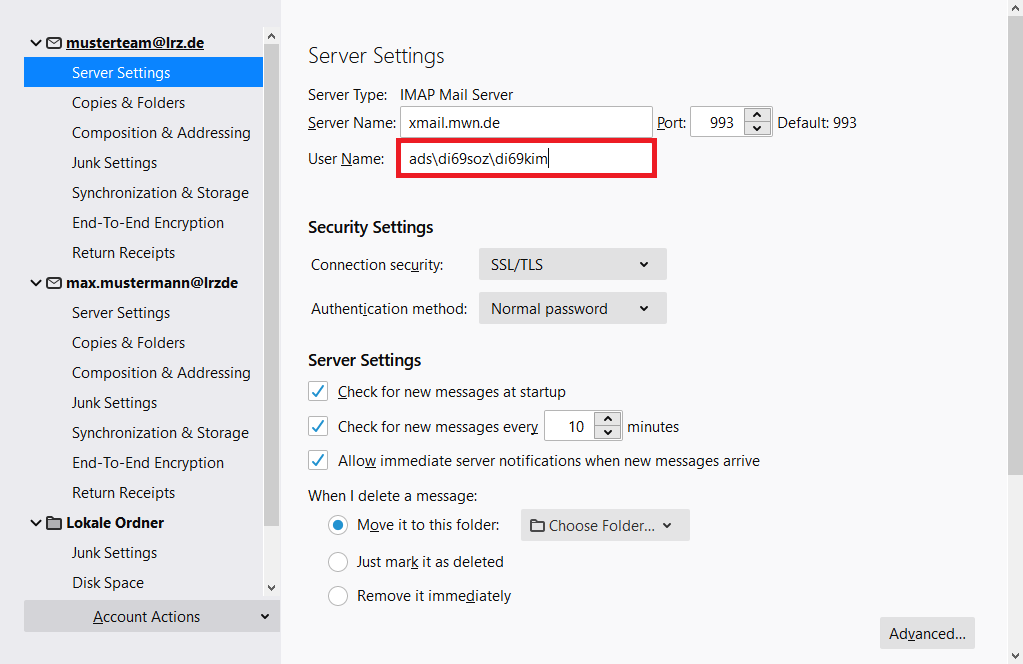Thunderbird und andere IMAP-Clients
Barrier-free
Setup
| Email address | Your primary email address |
| Incoming mail server | |
|---|---|
| Server | xmail.mwn.de (Port 993 with SSL) |
| Authentication method | Normal Password or PLAIN (if possible) |
| Username | ads\<your account> |
| Outgoing mail server | |
| Server | postout.lrz.de
|
| Authentication method | Normal Password |
| Username | <your account> ( |
Shared Mailbox
You can retrieve the emails of a shared mailbox with IMAP just like the emails of your personal mailbox. Under Thunderbird you have to create and configure another email account for the shared mailbox. If the shared mailbox has been connected with IMAP, you only have access to emails, but not to calendars, contacts, notes or tasks. You can only access them via Outlook (Windows or Mac) or Outlook on the Web.
When connecting a shared mailbox via IMAP, it is important to specify the user name in the following form:
Example: Your account is "di69soz" and the shared mailbox account is "di69kim". The correct user name is then "ads\di69soz\di69kim".
Note that you use your own password and not that of the shared mailbox.
In principle, this also works with other IMAP clients, but not with Apple Mail (here you have to "trick" the setup wizard).
You only need your account to send messages, similar to the personal mailbox. Every owner of a shared mailbox automatically has the right to use the sender address of the shared mailbox with their personal account.
The correct user name (from the previous example) for sending would therefore be “di69soz”.
The e-mails that have been sent are therefore also counted towards the sending limit of the personal account.