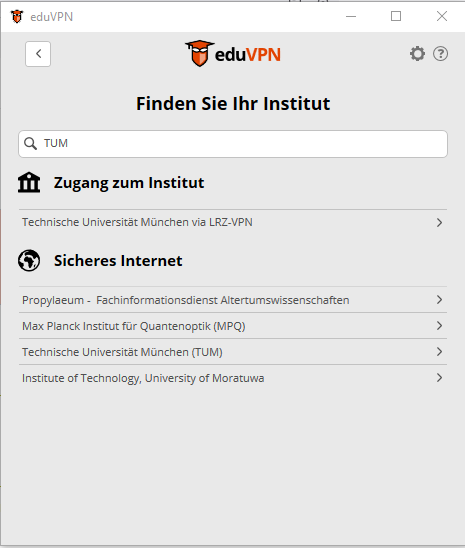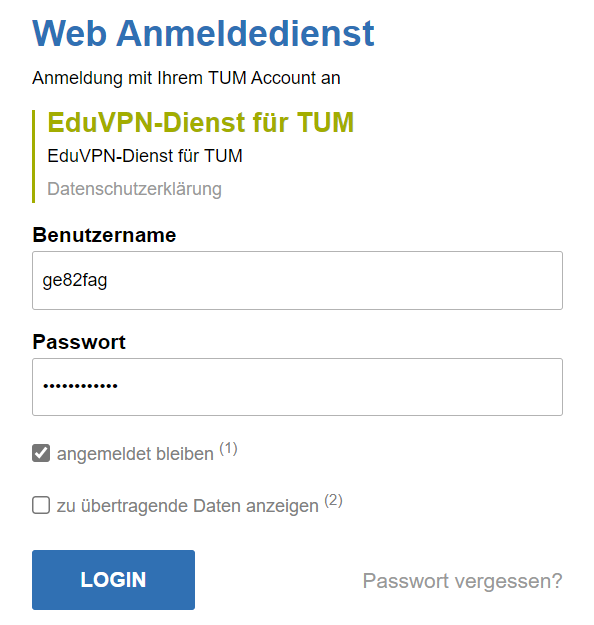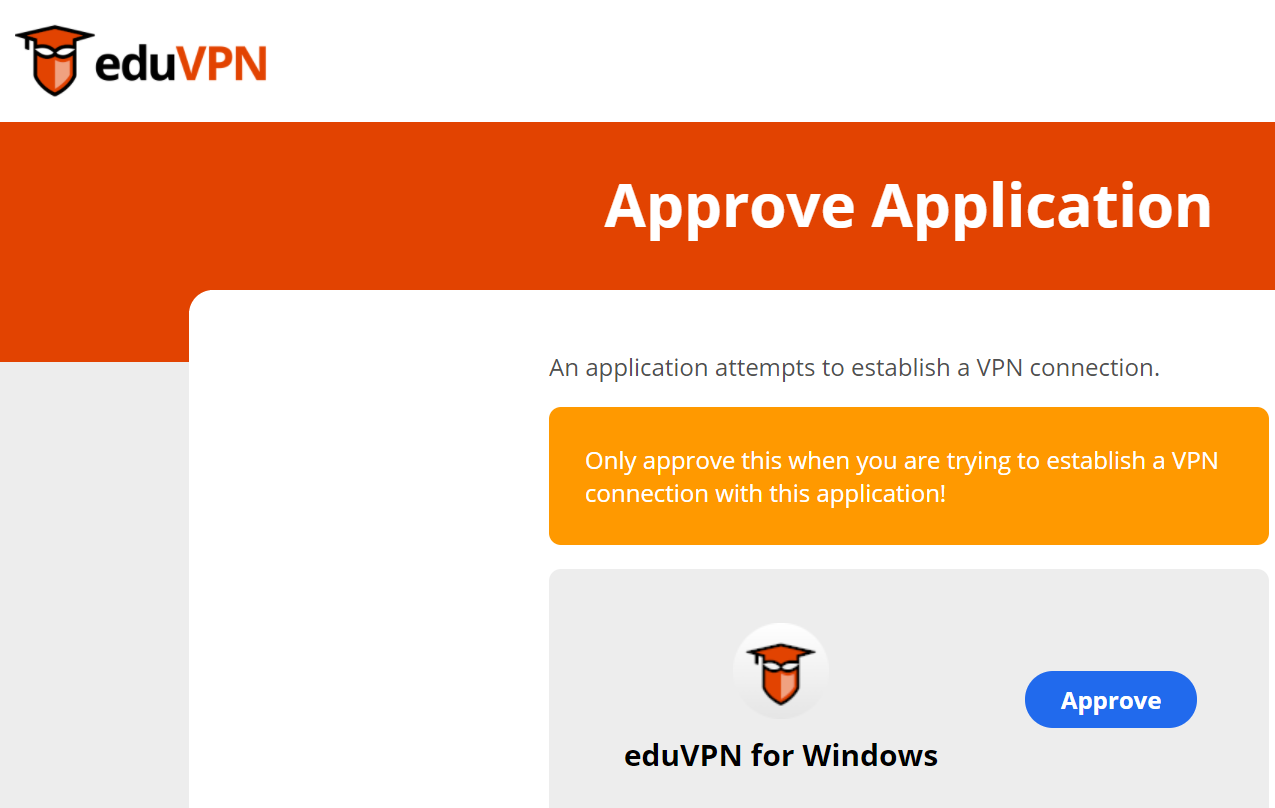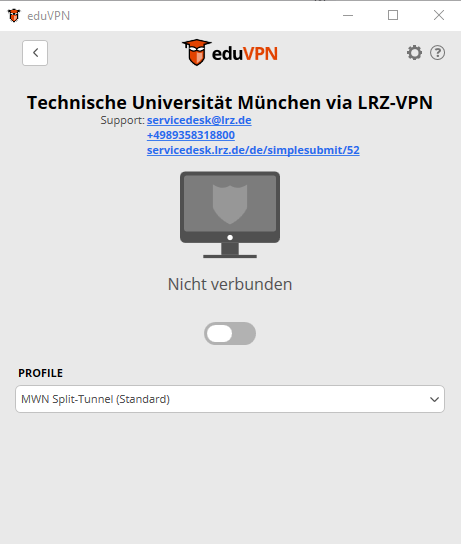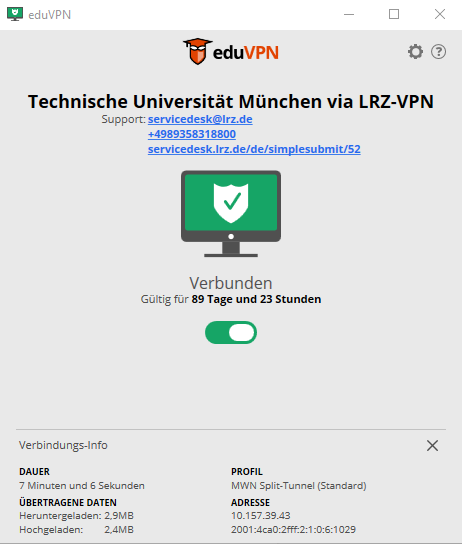Please note that the Cisco AnyConnect client is no longer supported |
|---|
When will you need an active VPN Connection?
Access to the LRZ Nas Fileserver nas.ads.mwn.de
- this includes the Network drives:
- T: \ for TUMSOM
- K:\ for TUM gGmbH
- H:\ for your Home Drive
- Z:\ for Faculty specific Dokuments
Note: The NAS Fileserver can also be accessed with a web browser via https://webdisk.ads.mwn.de
Services that do not require VPN
( Infos partially translated from https://doku.lrz.de/display/PUBLIC/VPN)
You can use some services directly without a VPN. For the services listed below a secure connection is established between the server and your end device.
- Email: Exchange users can access their emails via the web interface https://xmail.mwn.de/ or configure your client accordingly, see Email and Groupware. Additionally gGmbH staff can access the tumheilbronn-ggmbh.de Mailbox via https://portal.office.com
- Cloud storage (nas.ads.mwn.de): Via the web interface of the webdisk you can easily upload and download files. The integration as a drive is additionally possible via WebDAV, see user manual Cloud-Storage
- Online journals of the libraries, which require a personal login (TUM: eAccess, LMU: eMedien) also allow direct access.
- Sophos virus scanner Sophos is also accessible without VPN since the beginning of April 2020 (See LRZ: Security + Antivirus ).
Computer connected to Docking Stations in the Office
If your computer is connected to the Network via Docking Station in the D and L Building you do not require a VPN connection as you are already on the MWN Network.
How to setup EduVPN with your account
On the first launch of EduVPN you will have to select your Institution. Just enter TUM in the search bar and select the option Technische Universität München via LRZ-VPN
You will then be forwarded to theTUM Single Sign on page which you should already be familliar with from Zoom.
Once you have logged in with your credentials you will be required to approve acces from the portal site to your VPN client. This is required for the 90 day activation.
You are now ready to use the VPN client.
How to connect with EduVPN
Once the setup of the client (choosing the Institution and logging in on the SSO site ) has been completed you simply need to activate the slider button to connect. The VPN client requires a login every 90 days and during this time you will not be required to enter any credentials.
For the VPN connection you have 2 options/profiles.
MWN Split-Tunnel (this is the default setting): The split Tunnel will only send TUM/Munich Science Network related traffic through the VPN Tunnel. This is the best option in most cases
MWN Full-Tunnel (Spezial): The full tunnel will send all your traffic through the tunnel. If you are using a public hotspot or are currently in a country or environment with restricted Internet Access this option will improve privacy and security.
Please note that in some countries and environments there may be legal restrictions to using VPNs and there may be technical implementations to prevent you from using a VPN.
Limitations with active VPN Connection
Please note that using EduVPN in Full Tunnel mode can increase latency when using Video Call Apps such as MS Teams or Zoom.