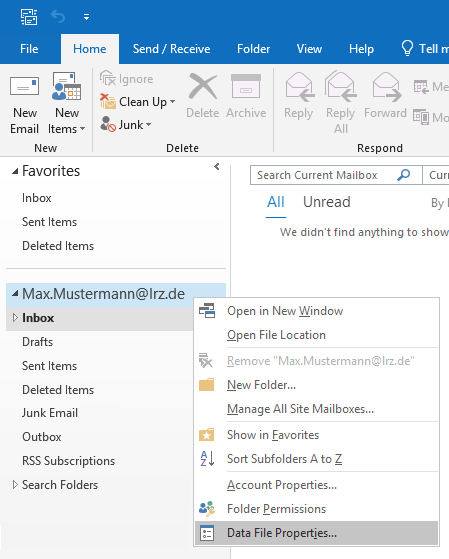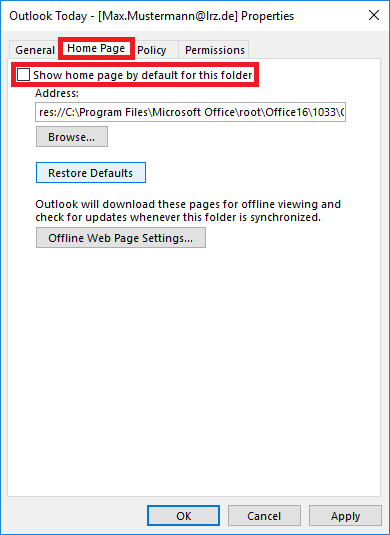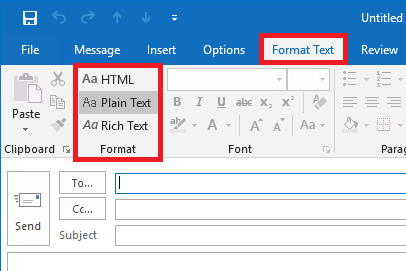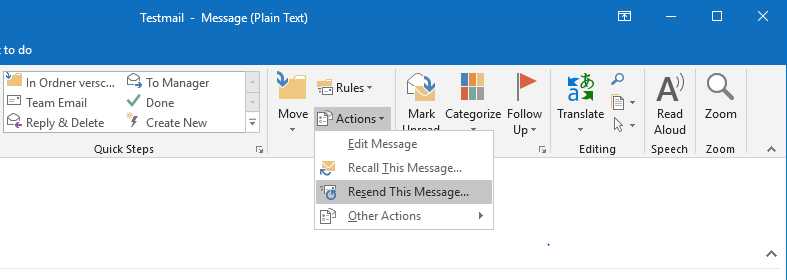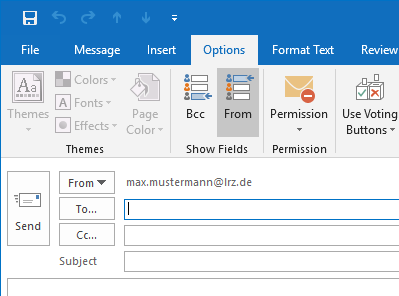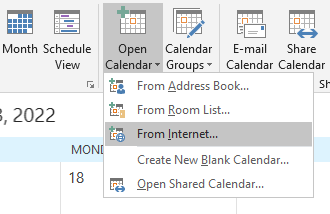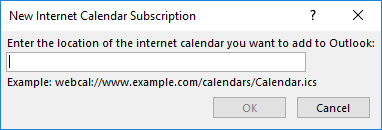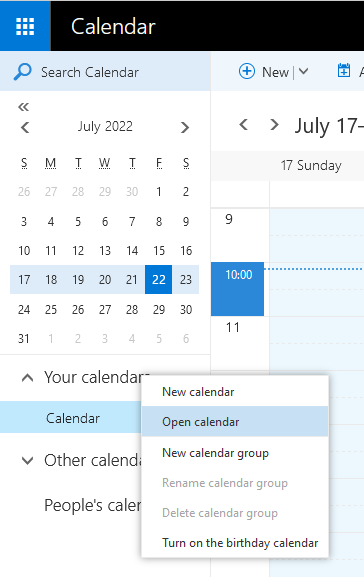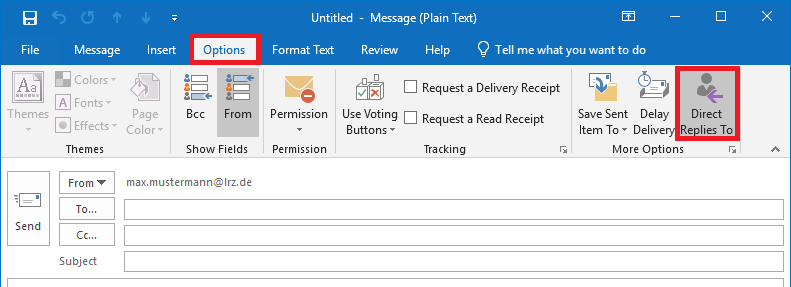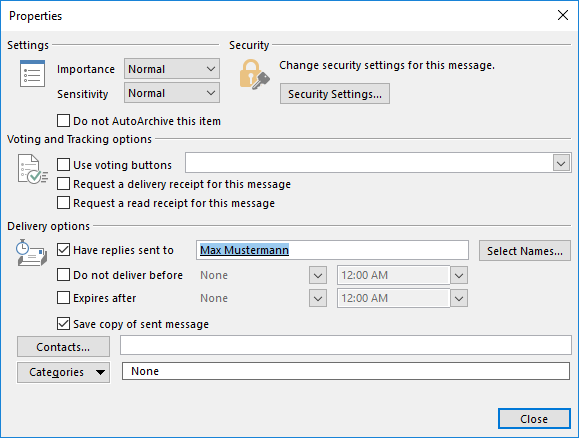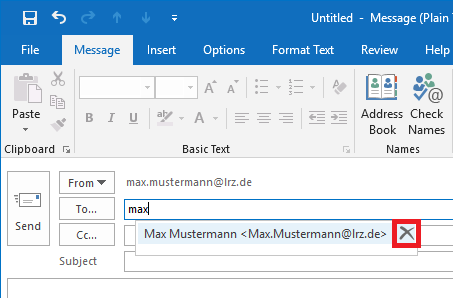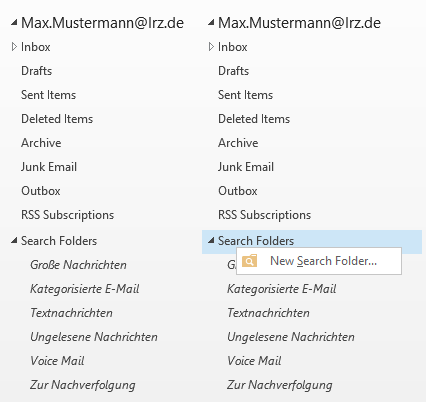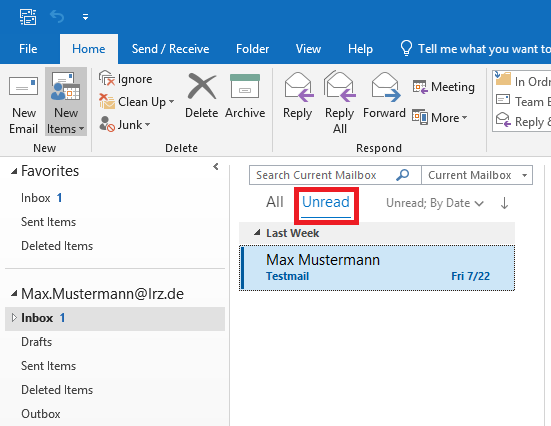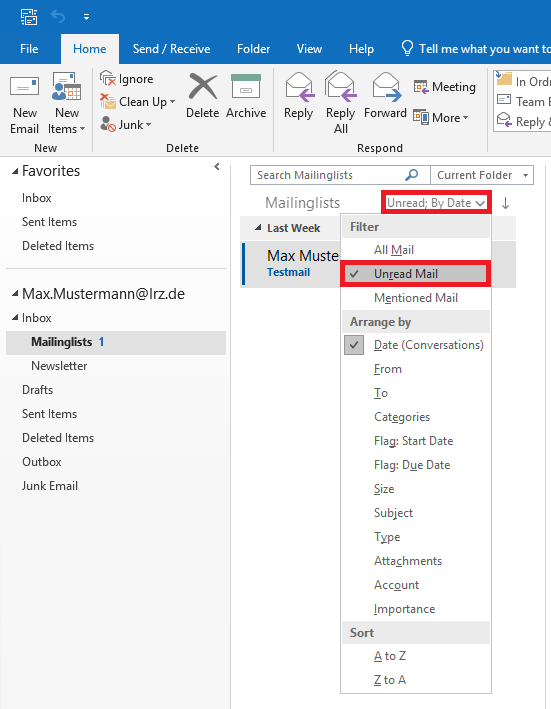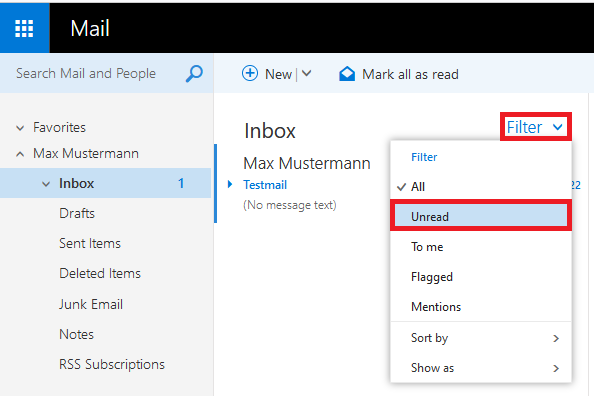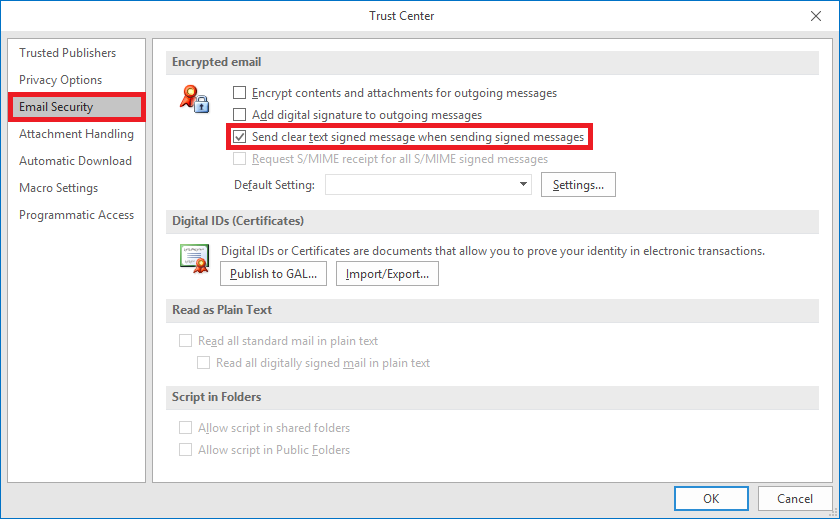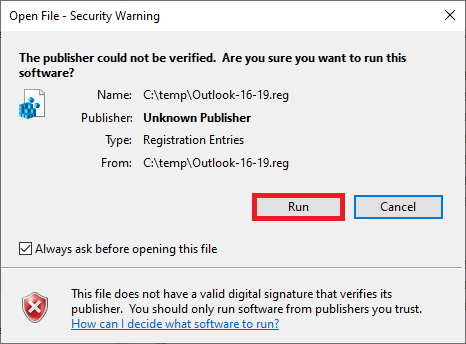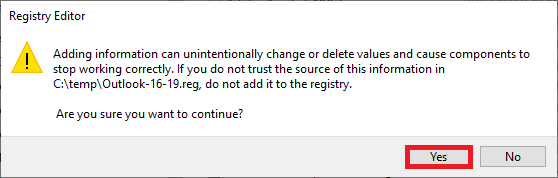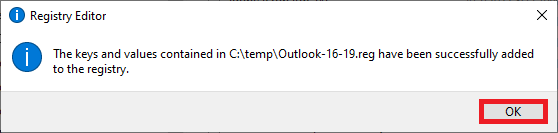Microsoft Outlook für Windows
Barrier-free
There are two versions of Outlook: the classic version from the Microsoft Office package and the Windows app ‘New Outlook’. The new Outlook synchronises all mail accounts (incl. user name, password and all mailbox content) with Microsoft's servers and should therefore not be used.
Further information can be found here.
I can no longer find some mails that I wanted to move to a folder.
Probably you have moved the mails to the top level of the folder hierarchy by mistake.
Solution: Right-click on the mailbox name, select "Data File Properties..."...
... and then go to the "Home Page" tab in the mask that opens and uncheck "Show home page by default for this folder". Then click on "Apply" in the lower right corner of the mask and you can see the mails that are on the top level and move them again.
Alternatively, you can log in with Outlook on the Web, then you can immediately see the mails that are on the Top Level.
Outlook account setup does not succeed.
Have you followed the Exchange Client Configuration instructions for setting up Outlook? If the problems persist, it often helps to try again with a new profile. To do this, you need to delete the profile you just created and then start over - because once a profile is corrupted, you usually can't fix it.
The recipient of my mails gets only a "winmail.dat" file and cannot open it.
It seems that you send Rich Text encoded mails via your Outlook. Not every client can read these.
With Outlook, you can specify the format when sending each mail. To do this, go to the "Format Text" tab in your mail and select the desired format there.
If you want/need to format it, choose HTML.
Otherwise "Plain Text" will do.
Recipients who do not have a chance to have the mail resent can usually decode it with a third-party tool, see for example at https://www.thunderbird-mail.de/lexicon/entry/186-dateianhang-winmail-dat/?l=2
I use a shared mailbox and want mails that I delete to end up in the shared mailbox trash and not in my own trash.
Can I send a mail "as new" with Outlook?
Yes, in Outlook it is possible as following: Open the mail (double-click), and click "Resend This Message..." in the "Actions" field at the top of the mail window. The email will now open in edit mode again and you can now change the recipient, subject and mail content.
Make sure that the "From" field at the top of the mail is either empty or contains yourself as the sender, otherwise you will get the mail back with a notice that you are not allowed to send the mail at that address.
If the "From" field is not displayed, click the "From" button on the "Options" tab (at the top) in the mail window. The field will now be displayed for every email; the setting will remain saved.
How do I subscribe to calendars from the Internet (not from Exchange colleagues) in my Outlook?
In Outlook, switch to the calendar module. There you click on "Open calendar → From Internet".
After that a new window will open where you can enter the URL of the internet calendar:
Outlook on the Web also offers the possibility to open Internet calendars. To do so, switch to the calendar module as well. Right-click on "Your calendars → Open calendar". As in Outlook, this opens a window in which you can enter the URL of the Internet calendar:
I want replies to my mail to be sent somewhere else. How do I set the Reply-To header in Outlook?
To do this, go to the "Options" tab while writing the mail and click "Direct Replies To" there:
The following window will then open, where you can enter any mail address under "Have replies sent to" - as long as you don't take the suggestions that the address book gives you (otherwise you are limited to the entries in the address lists).
Why does Outlook sometimes accidentally filter out "good" emails as spam?
→ Delivery of mails suspected of being spam directly to a junk folder
Why does Outlook offer email addresses that no longer work?
If you use Outlook, every e-mail address you enter in "To", "Cc" or "Bcc" is added to a so-called AutoComplete list. Outlook offers you these saved entries every time you start typing something into the mentioned fields.
This list has priority over the Exchange address book. It can happen that an address in the AutoComplete list is obsolete. In such a case, when you send an email to this address, you will receive an error message that the address no longer exists.
Remove this entry from the list by simply clicking the delete icon behind the entry. Afterwards you should close the window of the new message once again, so that the change is applied.
I would like to display only the unread messages. How to do it?
Show all unread emails from the entire mailbox
There are so called search folders in Outlook, among others also for unread messages.
You can also create search folders yourself. To do this, right-click on "Search Folder" and click on "New Search Folder". A dialog box will then open, with the help of which you can define the search folder for yourself.
Show all unread emails from a folder
If you want to view all unread emails in the Inbox folder just click on "Unread".
For all other folders you can get the same functionality in a different way. To do this, click on "By date" (also under the heading, but on the far right). A window will then open in which you can now also select the option "Unread Mail".
Show unread emails in OWA
Just click on "Filter" at the desired folder and select "Unread".
Why does "[UNSCANNED]" appear in the subject of digitally signed messages?
The note "[UNSCANNED]" in the subject of an email means that the virus scanner could not scan the email. This is normal for encrypted emails. If this note was also added to a digitally signed email, you need to make a change in your settings under Outlook:
To do this, go to the Outlook options ("File → Options") and open the "Trust Center → Trust Center Settings". Now switch to the "Email Security" section and check the "Send clear text signed messages when sending signed messages" box.
Problems setting up an Exchange account if you already have an Office 365 account.
If you have already set up an Office 365 account in your Outlook, you may encounter problems if you also want to set up an Exchange account. In this case, advanced account settings for entering username and password are no longer offered. In this case, you need to set a registry key.
Open the following file: Outlook-16-19.reg (Download and then double-click on the file).
Click on Run and confirm the following security warning with "Run" that the registry key will be installed.
You must now confirm the change of the registry by clicking "Yes".
Then you will get an overview of what has been done. Please confirm this message with "OK".
After that, please follow our Outlook setup instructions again.
Outlook constantly asks for the password
Unfortunately, Outlook 2016, Outlook 2019 and Outlook 365 have been trying to integrate the Exchange mailbox via the Microsoft Cloud for some time now. This may result in Outlook constantly asking for the password to the Exchange account.
By setting a registry key you can prevent this behavior of Outlook. You can download the necessary registry key here and install it in the same way as "Problems setting up an Exchange account if you already have an Office 365 account":
office-365-autodiscover.reg (Download and then double-click on the file)
If you are having problems only since 03/06/2023, please also refer to the Windows Extended Protection information.