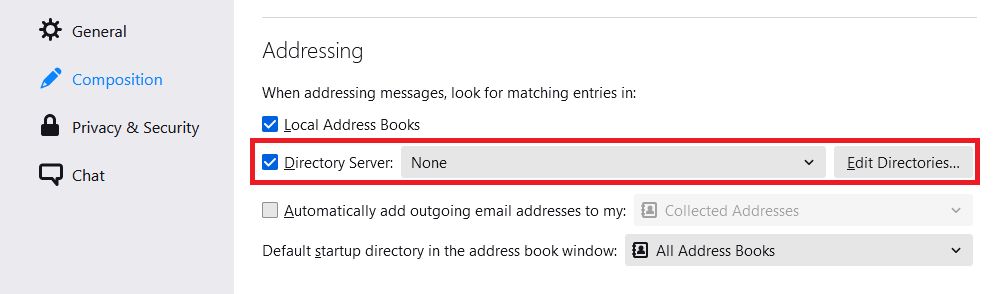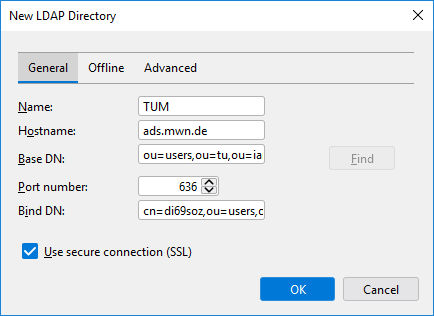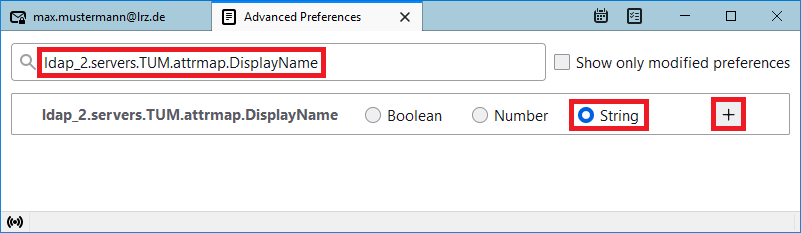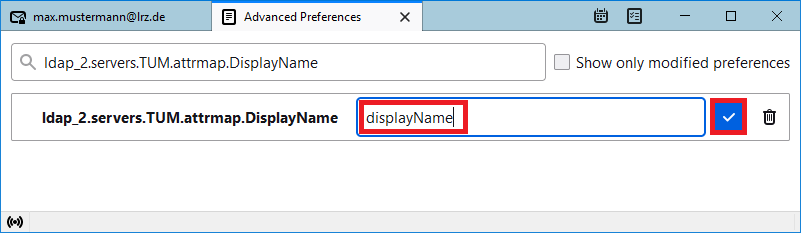IMAP und Thunderbird
Barrier-free
This page contains alternative texts for images/graphics.
What do I need to consider when using Thunderbird?
Outlook and Outlook on the Web use different default folders than Thunderbird for "Deleted Items", "Sent Items" and "Drafts". To make sure that Thunderbird also uses these folders, it is recommended to make appropriate configurations. To do this, subscribe to the default Exchange folders as described in Why does Thunderbird not show all the folders that are present in Outlook/Outlook on the Web?
Then go to "Tools → Account Settings" and click "Copies & Folders" under your Exchange mailbox. Verify that "Place a copy is:" is checked. Then select "Other:" and choose the "Sent Items" folder under your Exchange mailbox. Do the same for the "Deleted items" and "Drafts" folders. Confirm the settings by clicking OK. You may need to restart Thunderbird again for your new settings to take effect.
How can I manage my calendar and tasks under Thunderbird?
Unfortunately, this does not really work. There are always solutions that work more or less well. But all of them have in common that they often don't work properly or don't work at all when there are version changes of Thunderbird or the addons. We can therefore not recommend a calendar management using Thunderbird.
Why does Thunderbird not show all folders that are available in Outlook/Outlook on the Web?
With most IMAP clients, folders must be explicitly subscribed to before they are available in the folder overview. To subscribe to folders under Thunderbird, right-click on your mailbox and select the "Subscribe" option. In this folder list you will see all the folders that are available on the Exchange server. Check the desired folder to subscribe to it. Confirm this window with OK. The selected folder should now be visible in your folder list.
Please note:
- These subscriptions apply to all IMAP users of a shared mailbox.
- New folders created under Outlook or Outlook on the Web are not automatically subscribed.
Can I access the address book with Thunderbird?
Thunderbird can access the Active Directory (the directory service) of Exchange. However, accessing the Active Directory only works in MWN or if there is a VPN connection to MWN.
To do this, go in Thunderbird's settings to "Compose" and check under "Addressing" the LDAP directory server.
After that click there on "Edit Directories → Add".
| Base DN: | ou=users,ou=TenantID,ou=iam,dc=ads,dc=mwn,dc=de |
| Bind DN: | cn=Kennung,ou=users,ou=TenantID,ou=iam,dc=ads,dc=mwn,dc=de |
Refer to the following table for the "TenantID":
Institution | TenantID |
|---|---|
Akademie der Bildenden Künste | ad |
Hochschule München | hm |
Hochschule Weihenstephan-Triesdorf | hw |
LMU München | lm |
TU München | tu |
As a TU member with the account di69soz, you would have to enter Bind-DN: cn=di69soz,ou=users,ou=tu,ou=iam,dc=ads,dc=mwn,dc=de
Also select port 636 and secure connection (SSL). The server is ads.mwn.de. The name is in principle freely selectable (e.g. TUM).
Now you have to select the directory server you just configured. This way you will get the names and mail addresses of all users in your institution.
In order to get a correct autocomplete, you also need to configure the following:
To do this, go to Settings -> General and scroll all the way down. Now open the Config Editor.
You must now add a new variable with the name "ldap_2.servers.NAME.attrmap.DisplayName", where for NAME you must insert the name chosen above (so in the example TUM).
To do this, enter the name in the search box. Now select String and click on the plus sign.
Now enter the value displayName and confirm it with the check mark.