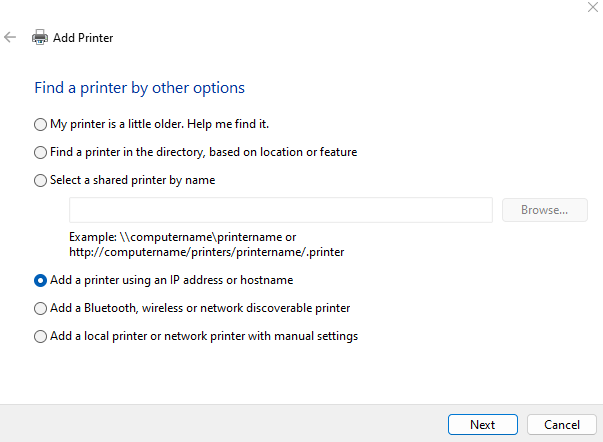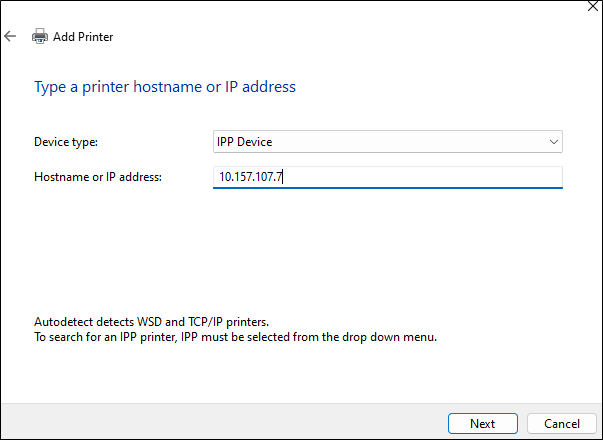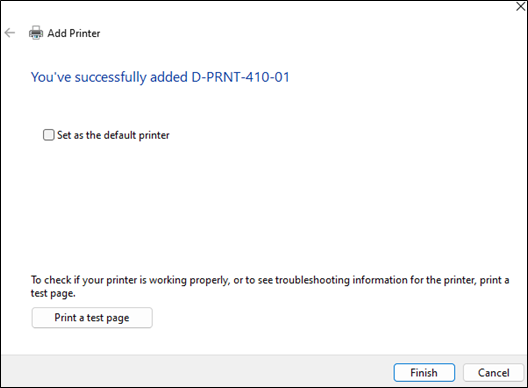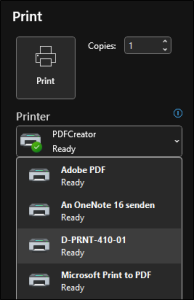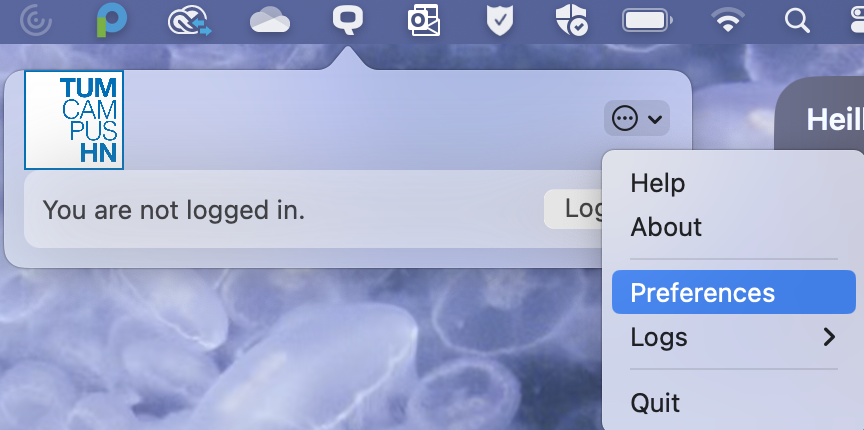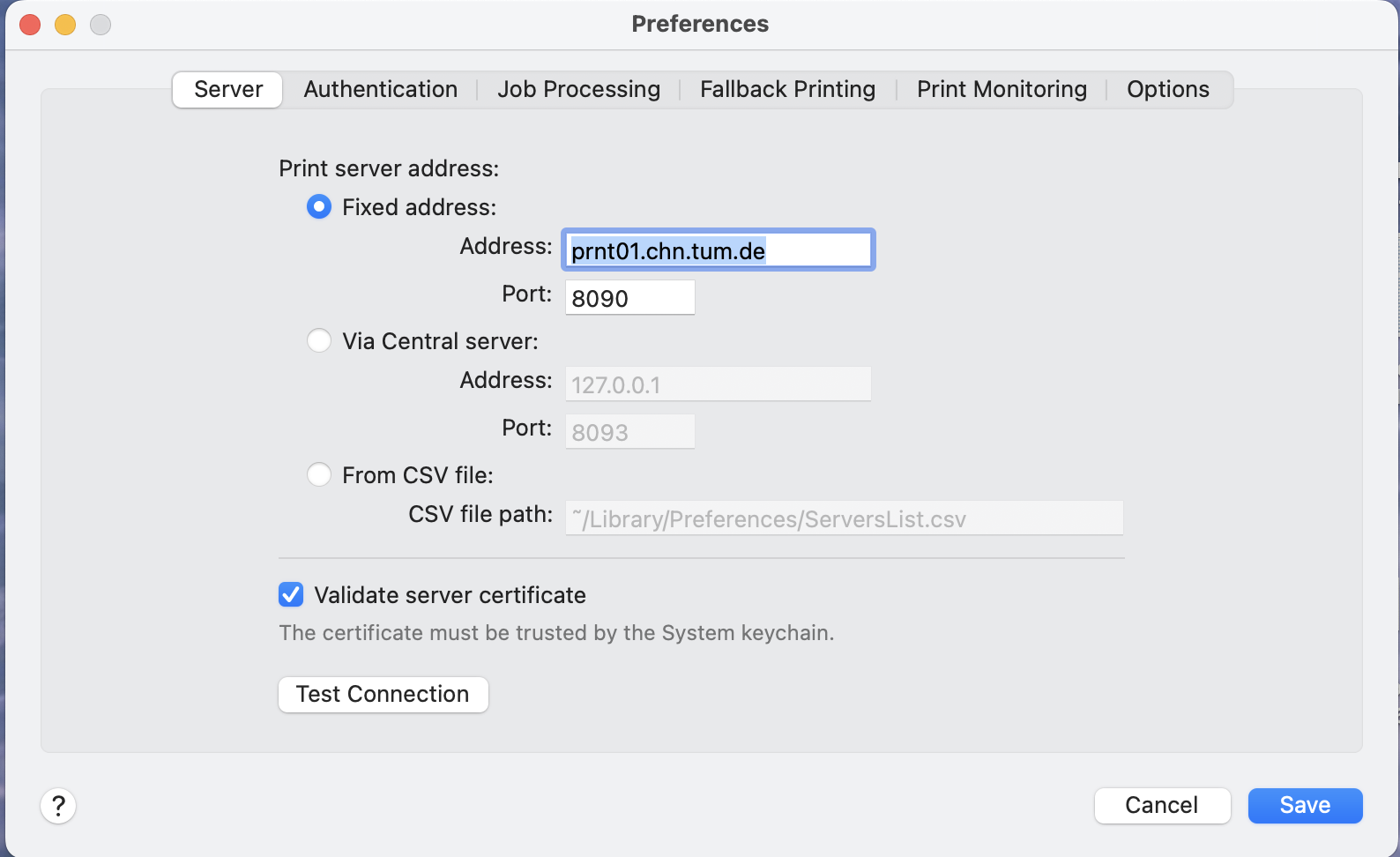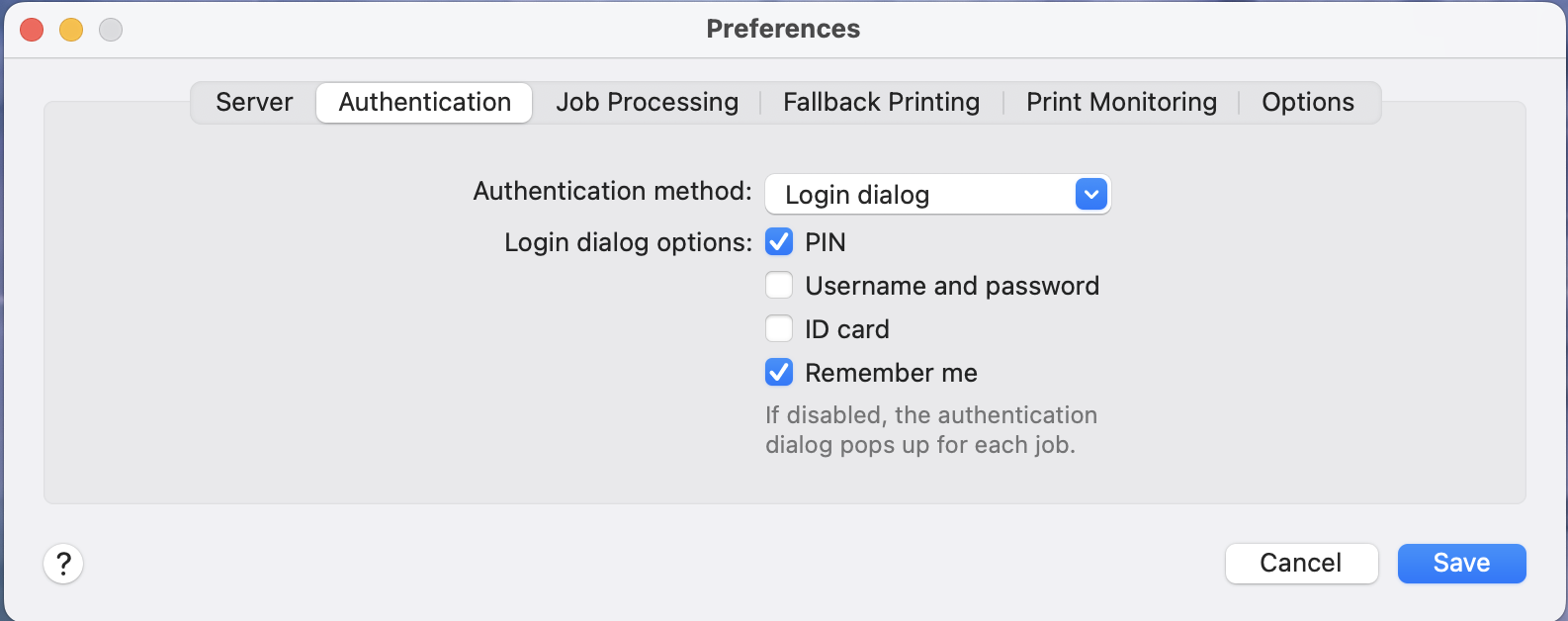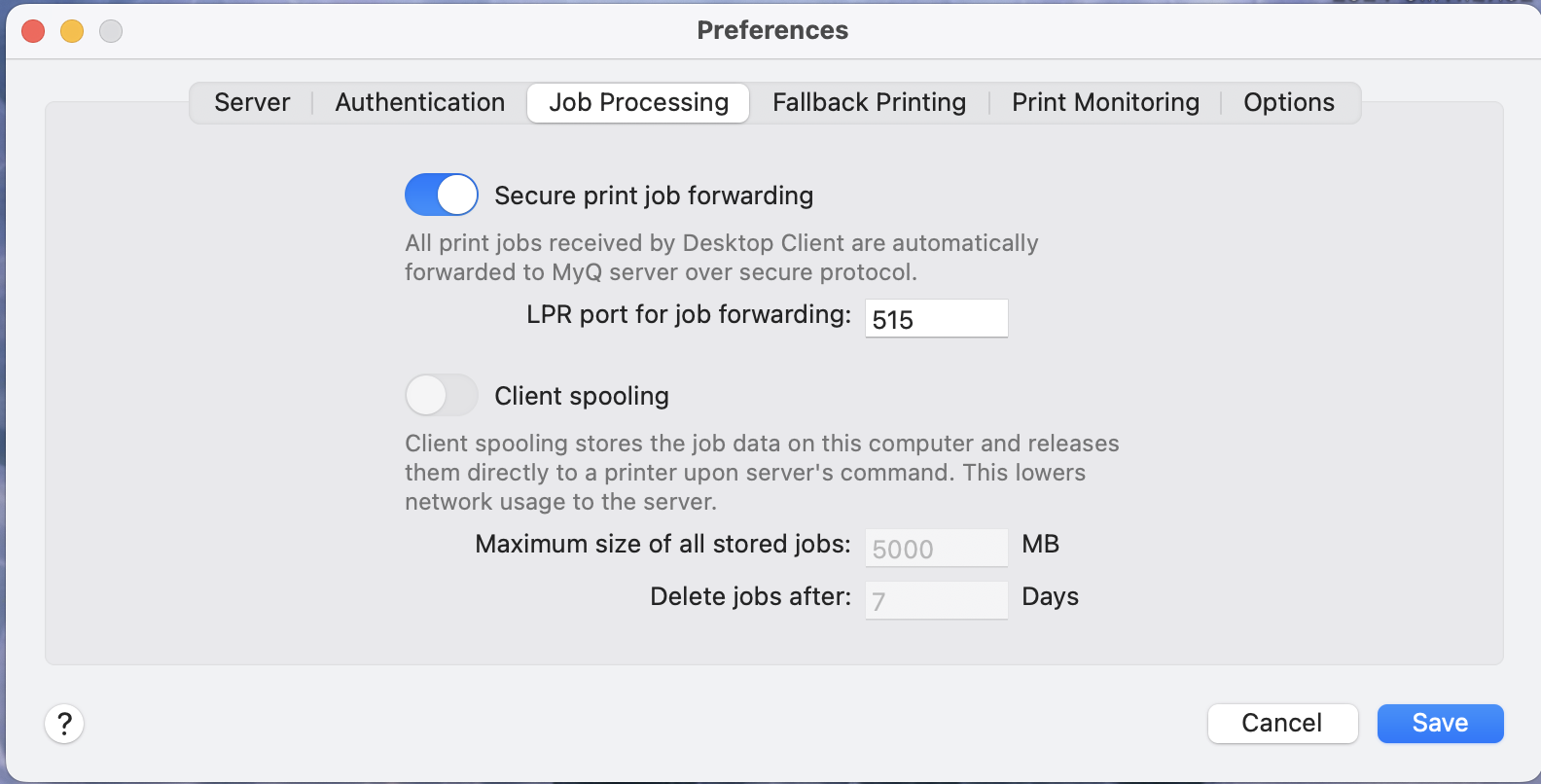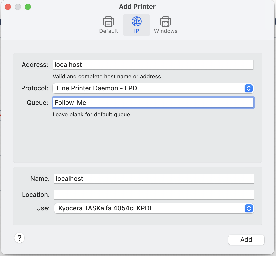Software and drivers
Sync and Share Link with software and driver package: https://syncandshare.lrz.de/getlink/fiLsrWCGKMs4pae4vVTRm5/
Employees
Printing from TUM-PC managed computers
| Printing from the wired network is available by default. If you are on the wifi, make sure to have an active EduVPN connection |
|---|
No installation required as myQ is provided during the onboarding phase. Printing from the wired network is always available. If you are on the wifi, make sure to have an active EduVPN connection
If you have not recieved a myQ Pin during your onboarding, please open up a ticket with our IT Service Team via it-support.hn@tum.de
If the account has been created, you should recievew an email from myq@tumheilbronn-ggmbh.de with the pin code.
Printing from other computers
| Printing from the wired network is available by default. If you are on the wifi, make sure to have an active EduVPN connection |
|---|
Windows
Windows without myQ
Step 1: Open Printer Settings
- Click on the Start menu and select Settings.
- Go to Bluetooth & devices > Printers & scanners.
Step 2: Add a Printer
- Click on Add device.
- Windows will search for available printers. The printer will not appear in the list. Click on The printer that I want isn't listed. Then click on Add manually.
Step 3: Add a Printer Using IP Address
- Select Add a printer using an IP address or hostname and click Next.
- In the Hostname or IP address field, enter the IP address of the printer (see list below). In this example we use the IP address 10.157.107.7 from one printer in room D.4.10.
- For Device type, choose IPP (Internet Printing Protocol).
- Click Next.
- The printer has now been set up successfully and is now available for use.
Windows with myQ
We are currently testing.
Linux (no myQ available)
The installation may vary depending on your Distribution and/or Desktop Manager - here are some general instructions, they should work with most OS Versions /Distributions
https://help.ubuntu.com/community/NetworkPrintingWithUbuntu#Printing_from_Ubuntu
| Host: | Enter the preferred printer IP (see list below) |
| Network Printer: | internet printing protocol (ipp) |
| Driver: | Taskalfa/Kyocera 4051ci - depending on your Printer Management, Postscript should also work |
OSX
myQ Installation and setup
- Install the myQ client app provided in the sync and share folder
- When the installation is complete you should have a Q icon on your icon bar (you might have to launch the app manually)
- Click the more options button (three dots with a circle around them) and select Preferences
- Set the preferences as in the screenshots below
Installing the printer for myQ
- Go to System Settings
- Select Printers and Scanners
- Add Printer, Scanner or Fax
- go to the IP tab
Address: localhost (the printjobs will be picked up by the myq client) Protocol: Line Printer Daemon - LPD Queue: Follow-Me Name: myQ Use: select 4051ci KPDL driver - Confirm the setting by clicking Add
Direct Printing without myQ
- Go to System Settings
- Select Printers and Scanners
- Add Printer, Scanner or Fax
- go to the IP tab
Address: enter printer IP (see list below) Protocol: Line Printer Daemon - LPD Name: enter a preferred Name Use: select 4051ci KPDL driver - Confirm the setting by clicking Add
Available printers at CHN
| Building | Address | Room | myQ terminal | IP address | Manufacturer | Model | Finisher | Folding unit | Menu interface language | Status |
|---|---|---|---|---|---|---|---|---|---|---|
| Edisonstraße | Edisonstraße 3, 74076 Heilbronn | E3.2.43 | yes | 10.157.211.198 | Kyocera | Taskalfa 4054ci | yes | no | German | online |
| L | Bildungscampus 9, 74076 Heilbronn | L.4.31 | yes | 10.157.107.10 | Kyocera | Taskalfa 4054ci | yes | no | German | online |
| L | Bildungscampus 9, 74076 Heilbronn | L.3.31 | yes | 10.157.107.9 | Kyocera | Taskalfa 4054ci | yes | no | German | online |
| L | Bildungscampus 9, 74076 Heilbronn | L.2.31 | yes | 10.157.107.8 | Kyocera | Taskalfa 4054ci | yes | no | German | online |
| Edisonstraße | Edisonstraße 3, 74076 Heilbronn | E3.2.43 | no | 10.157.211.196 | Kyocera | Taskalfa 4054ci | yes | no | German | online |
| Edisonstraße | Edisonstraße 3, 74076 Heilbronn | E3.2.18 | yes | 10.157.211.197 | Kyocera | Taskalfa 4054ci | yes | no | German | online |
| Edisonstraße | Edisonstraße 3, 74076 Heilbronn | E3.2.18 | no | 10.157.211.199 | Kyocera | Taskalfa 4054ci | yes | no | German | online |
| Etzelstraße | Etzelstraße 38, 74076 Heilbronn | 38.1.09 | yes | 10.157.217.196 | Kyocera | Taskalfa 4551ci | yes | no | English | online |
| D | Bildungscampus 2, 74076 Heilbronn | D.1.06 | yes | 10.157.107.1 | Kyocera | Taskalfa 4551ci | yes | no | English | online |
| D | Bildungscampus 2, 74076 Heilbronn | D.4.10 links | no | 10.157.107.7 | Kyocera | Taskalfa 4052ci | yes | no | English | online |
| D | Bildungscampus 2, 74076 Heilbronn | D.2.06 Tür | yes | 10.157.107.6 | Kyocera | Taskalfa 3252ci | yes | no | English | online |
| D | Bildungscampus 2, 74076 Heilbronn | D.3.10 | yes | 10.157.107.4 | Kyocera | Taskalfa 5052ci | yes | no | English | online |
| D | Bildungscampus 2, 74076 Heilbronn | D.3.18 | no | 10.157.107.5 | Kyocera | Taskalfa 2552ci | no | no | German | online |
| D | Bildungscampus 2, 74076 Heilbronn | D.4.10 rechts | yes | 10.157.107.2 | Kyocera | Taskalfa 4054ci | yes | yes | English | online |
| D | Bildungscampus 2, 74076 Heilbronn | D.2.06 Fenster | no | 10.157.107.3 | Kyocera | Taskalfa 3253ci | no | no | German | online |
| Weipertstraße | Weipertstr. 8-10, 74076 Heilbronn | C.0.30 links | yes | 10.157.209.196 | Kyocera | Taskalfa 4054ci | yes | yes | English | online |
| Weipertstraße | Weipertstr. 8-10, 74076 Heilbronn | C.0.30 rechts | no | 10.157.209.197 | Kyocera | Taskalfa 4054ci | yes | no | English | online |
| Weipertstraße | Weipertstr. 8-10, 74076 Heilbronn | C.1.57 links | yes | 10.157.209.198 | Kyocera | Taskalfa 4054ci | yes | no | German | online |
| Weipertstraße | Weipertstr. 8-10, 74076 Heilbronn | C.1.57 rechts | no | 10.157.209.199 | Kyocera | Taskalfa 4054ci | yes | no | German | online |
Students
Printing solution
There is currently no centralised printing solution at TUM Campus Heilbronn. Students can use the printing computers for free printouts until there is a campus card based solution
Interim free printing
| Area | Floor | Room | Acces to TUM-PC Computer |
|---|---|---|---|
| D Building | 2nd floor | D.2.06 | login via TUM-ID |
| L Building | 1st floor | login via TUM-ID |
Support
If there is a technical problem with the printing computer or the printer, please let us know in form of a support request via it-support.hn@tum.de