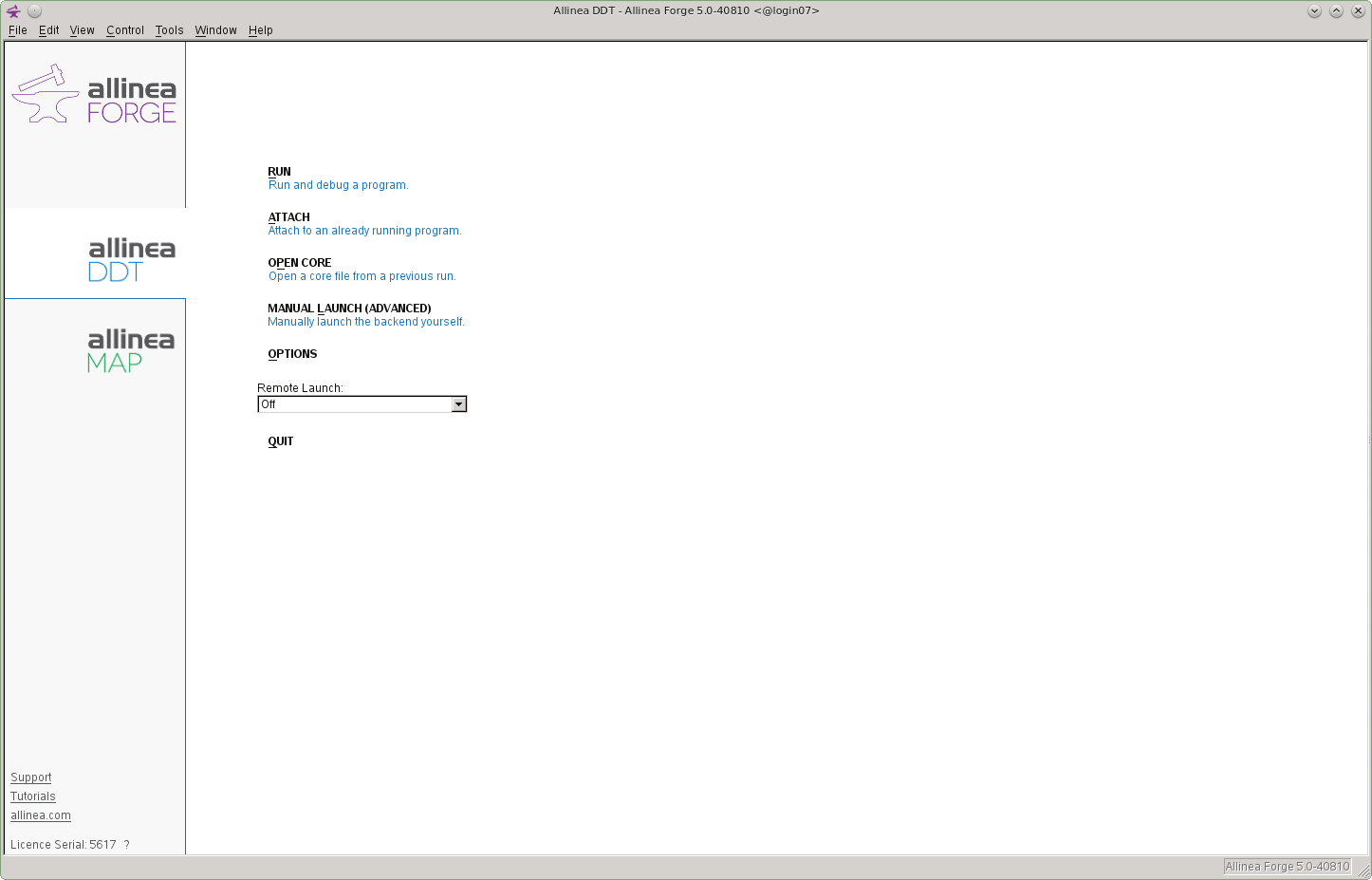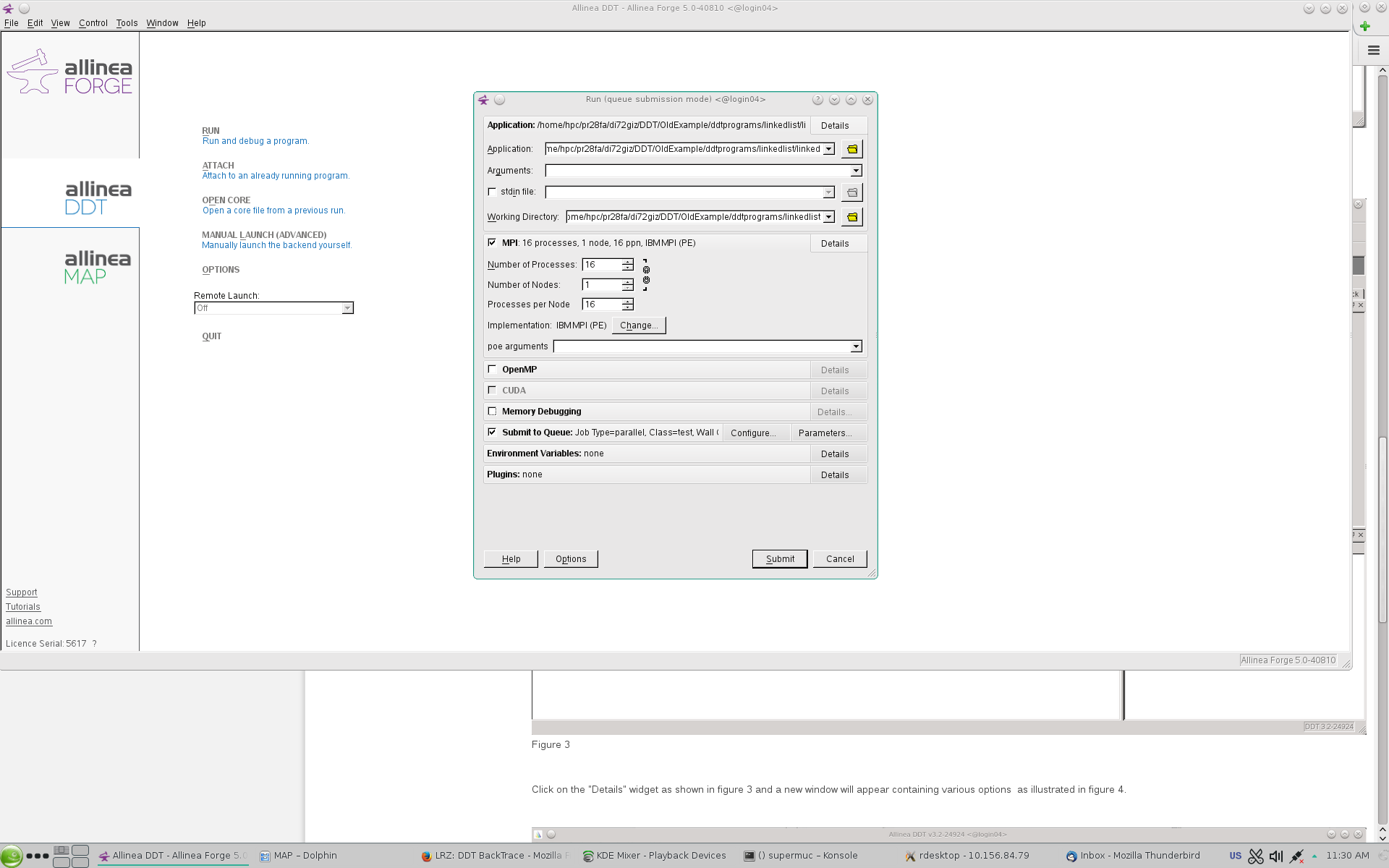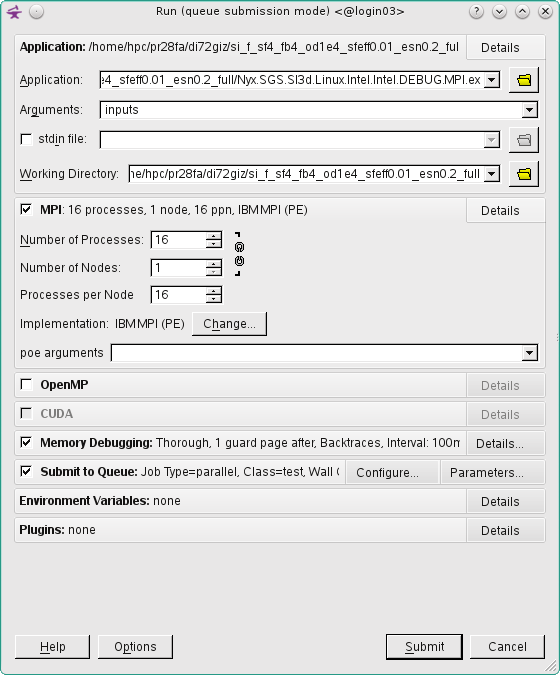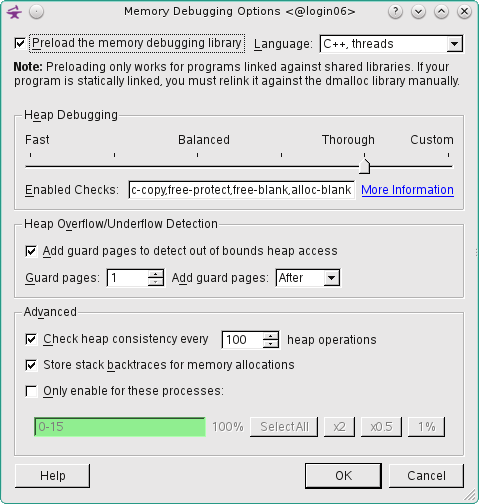Back Trace
How to Configure DDT to generate Backtrace
Configure DDT for Back Tracing
First start DDT and the window in figure 1 should appear.
Figure 1
Then select the "Run and Debug a Program" button from figure 1 and a new window will appear as illustrated in figure 2.
Figure 2
Then ensure that the "Memory Debugging" checkbox is ticked (figure 3).
Figure 3
Click on the "Details" widget as shown in figure 3 and a new window will appear containing various options as illustrated in figure 4.
Figure 4
Ensure that the "Store stack backtraces for memory allocations" checkbox is checked along with whatever other options you would like to use (figure 4) and press the "OK" button.