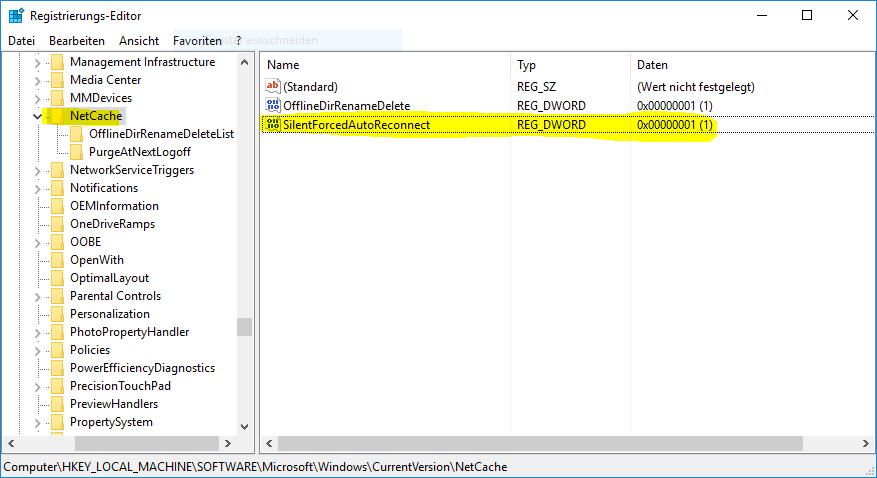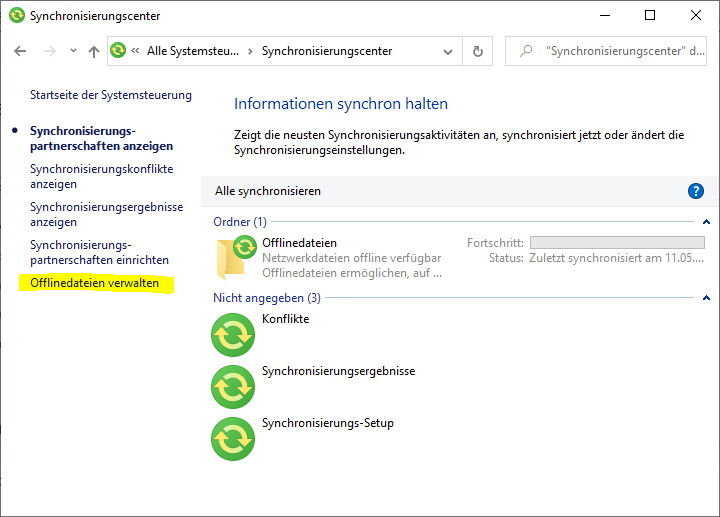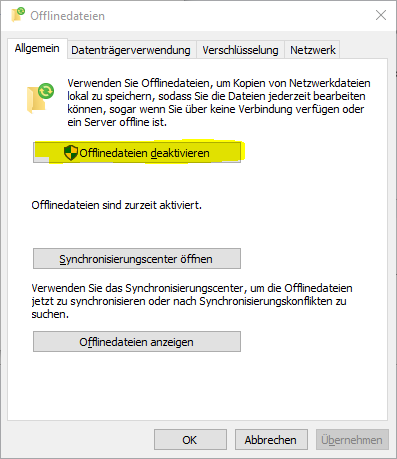304 - Hilfen bei Problemen mit Offlinedateien
The Windows operating systems offer the possibility to make files from a connected network drive available offline in order to be able to work with the files even without a network connection to the cloud storage. Unfortunately, there are always problems with offline folders. Here you will find possible solutions.
Manually switching between online/offline
When Windows goes into offline mode, it can happen that the client no longer goes online automatically, even if there is a connection to the cloud storage. You can then go online again manually yourself.
Windows 10
Start Windows Explorer, select the network drive and then go to the menu via File - Easy access to ‘Online operation’.
Windows 11
Unfortunately, Microsoft has hidden the menu in Windows 11. Start the Windows Control Panel. Enter the drive letter for the network drive for your offline files in the address bar, e.g. H:. Windows Explorer will then open with the classic ribbon as in Windows 10. Then go to Easy Access as usual and select ‘Online mode’.
If folders are not displayed or are labelled with a cross in Windows 10 or a brown file box in Windows 11, then the folders are not available offline. Folders with a green circle are available offline.
Go online automatically
It can happen that a client does not go online automatically after switching between different networks and you have to go online again manually. You can use a registry key to prevent this and thus force the client to always go online. Add under HKEY_LOCAL_MACHINE\Software\Microsoft\Windows\CurrentVersion\NetCache\ a value SilentForcedAutoReconnect of type DWORD32 with value one 1.
Check interval for slow connections
By default, Windows only checks the online status every 10 minutes. After a restart, it can therefore take up to 10 minutes for Windows to switch to the online state. You can shorten the check interval to up to one minute via Control Panel → Synchronisation Centre → Manage Offline Files → Network.
Disable offline files
The offline files are a service on the Windows client. If the offline files do not go online due to massive synchronization problems, it may help to disable the offline files once as administrator. You can find the management of offline files in the control panel in the synchronization center. Here you select the item "Disable Offline Files". After that you have to restart the client. You can either continue working offline, or you can activate the offline files again. After that you have to restart again.