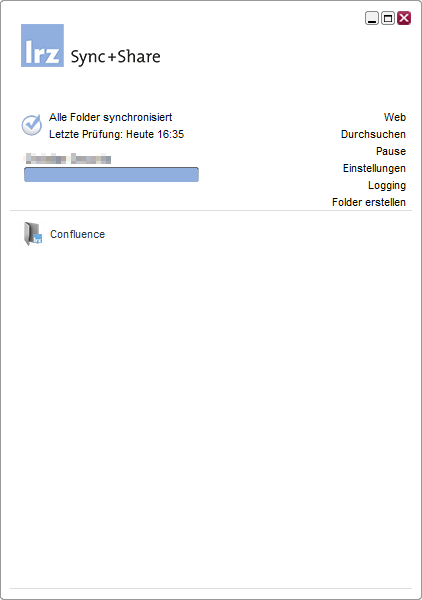125 - Synchronisation eines Top-Level-Ordners stoppen
How can the synchronization of a local top-level folders be stopped without deleting data on the Sync+Share server? This question is often asked in connection with uninstalling the LRZ Sync+Share client. Especially for shared folders it is important that there is no data loss.
Instructions:
The synchronization of a top-level folder can be stopped in the LRZ Sync+Share client. Right clicking on a folder opens a context menu with the option "Stop Sync" (see step 1). Then confirm with the "Stop Sync" button. Here you can select whether the files located in the "LRZ Sync+Share directory" on the computer should be deleted or not (see step 2). Afterwards the folder should be grayed out in the client program.
If you want to uninstall the LRZ Sync+Share client, it is recommended to stop the synchronization for all folders and then continue with the uninstallation.
Step 1 | Step 2 | Result |
|---|---|---|
Active synchronisation - yellow icon: | Option 1:Keeps data on the computer as well as on the LRZ Sync+Share server orOption 2:Delete files locally No deletions will take place online on the | Stopped Synchronisation - gray icon: |
Weiterführende Links
- FAQ 131 - What is a top-level folder in LRZ Sync+Share?
- FAQ 201 - What are the installation and configuration paths?
- FAQ 203 - How do I enable the advanced settings?
- FAQ 320 - What does the yellow warning triangle in the LRZ Sync+Share client mean?
- FAQ 119 - How can I give individual folders to another user?
- FAQ 132 - How to restore deleted data?