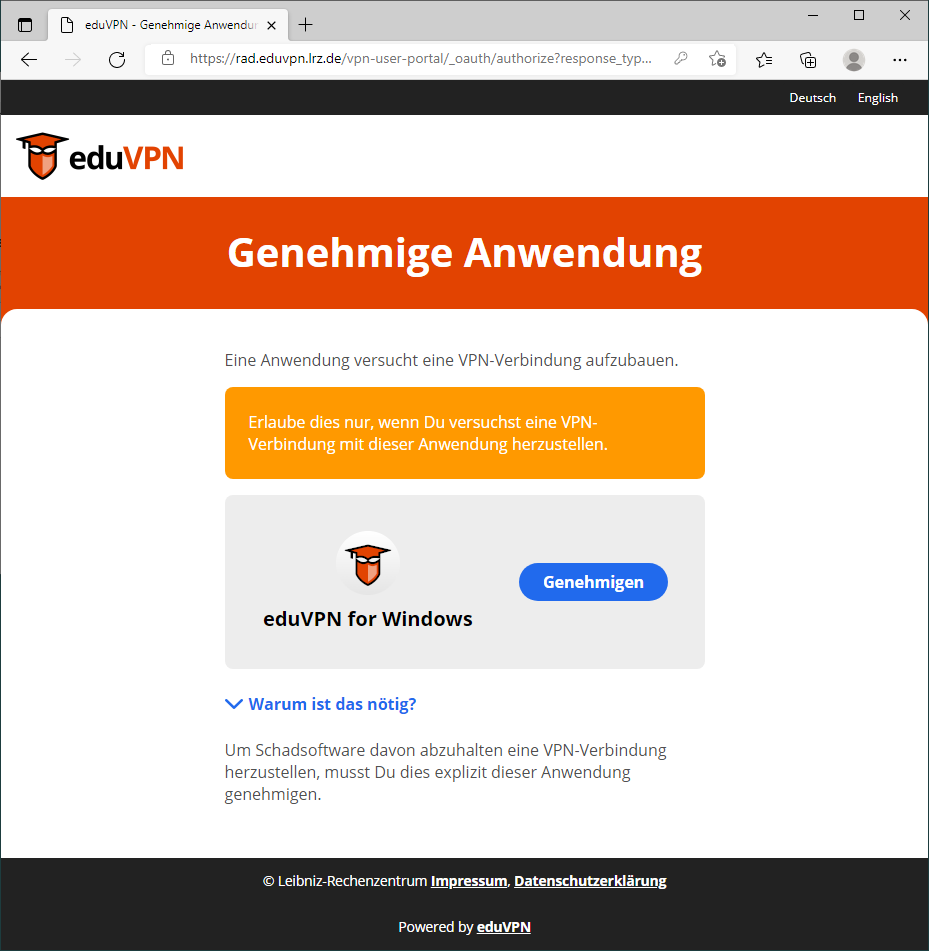VPN - eduVPN - Konfiguration für andere Einrichtungen
This guide shows you how to configure you client for other users with VPN affiliation and for functional accounts
Configuration Steps:
- enter mwn.de in the search field
- Select below Institute Access "Munich Scientific Network via LRZ-VPN"
- You will be redirected to the vpn server web frontend to login
- Approve the application
- Close browser
- Back in the eduVPN client, click on connect
Select below Institute Access "Munich Scientific Network via LRZ-VPN"
You will have to authenticate and later on reauthenticate from time to time.
You will be redirected to the VPN server web frontend to authenticate:
here you have to approve the eduVPN client (application).
You have to login and approve for every device you use.
Now you can close the browser.
Now you can connect. Click on the grey slide switch. The client will be connected in a short time an you can use the VPN.
MWN-Split-Tunnel:
The profile "MWN Split-Tunnel" is activated as default. With this profile only traffic to the Munich Scintif Network will pass through the tunnel. In some special cases you want all your traffic to pass through the tunnel select "MWN Full-Tunnel". This is only useful if you want to access external resources like e-media and databases.
In case you want to administer your connections you can login to the vpn server web frontend rad.eduvpn.lrz.de.
In Configurations you can create OpenVPN profiles for special devices and special use cases. You will usually not need this.
In Account you will see the user ID you used for the VPN. You can check your permissions and your available profiles. The permissions are dynamically transmitted during login and can change.