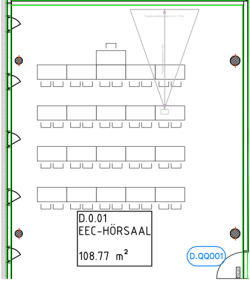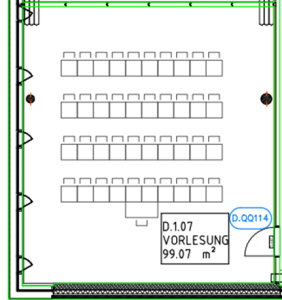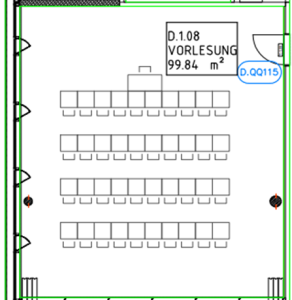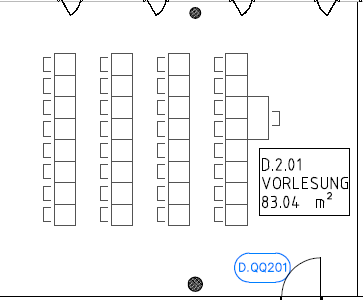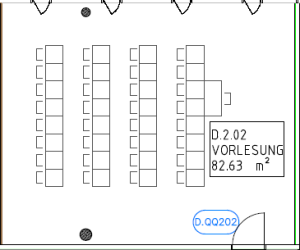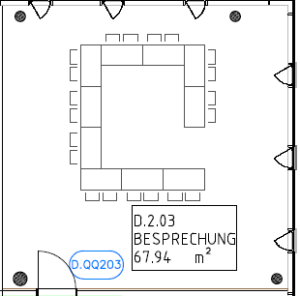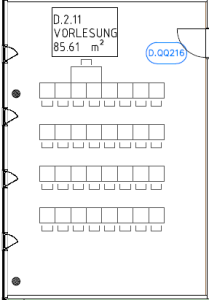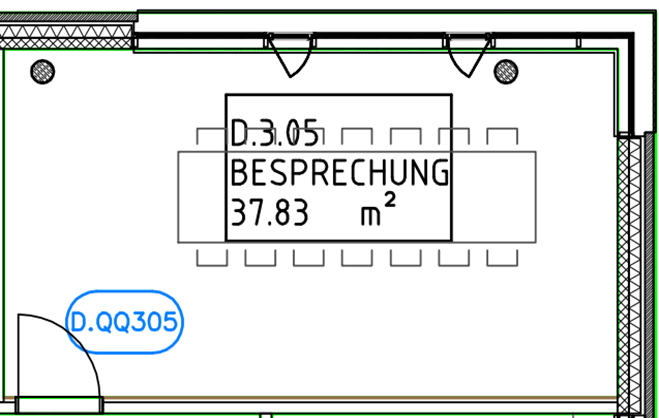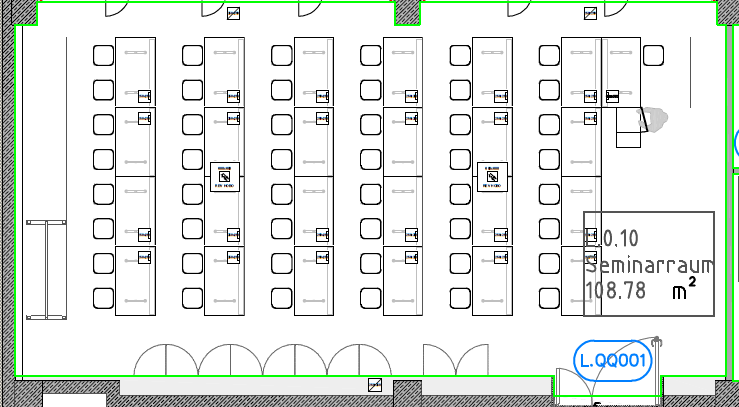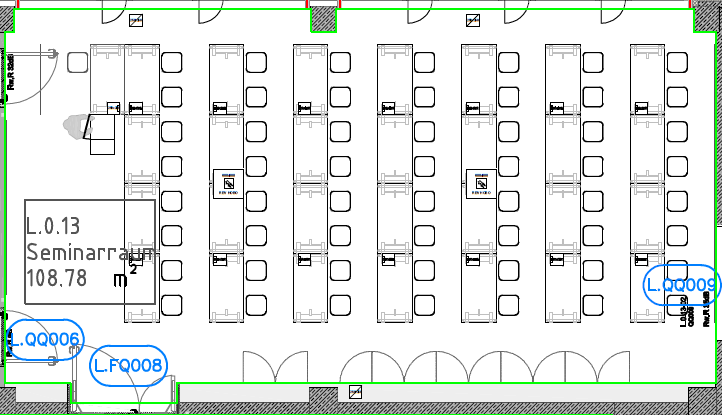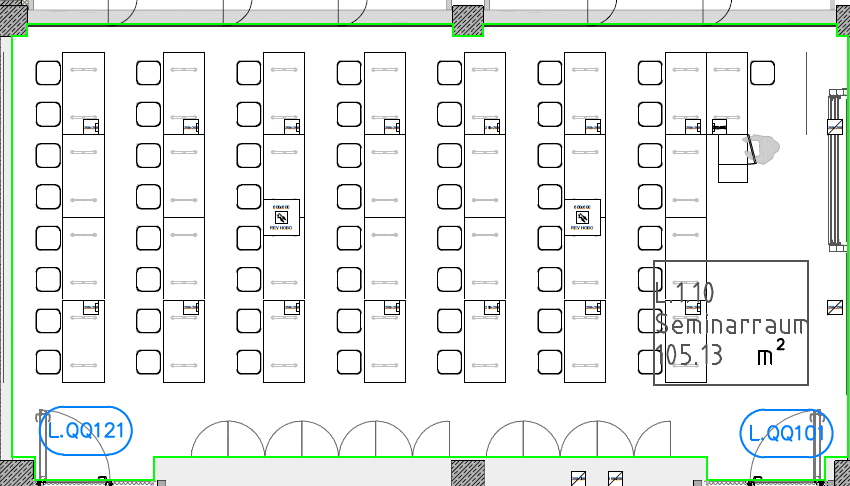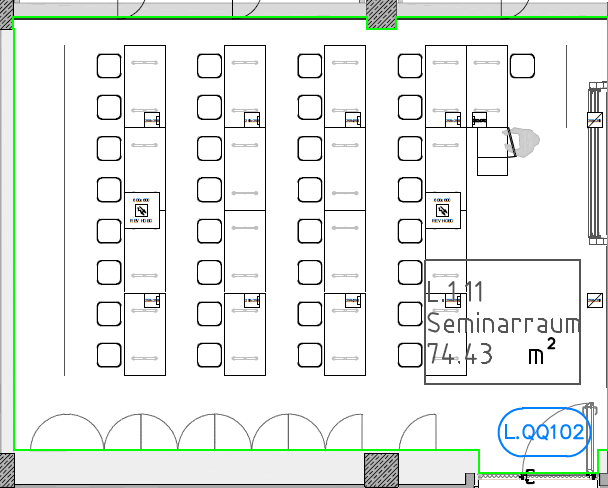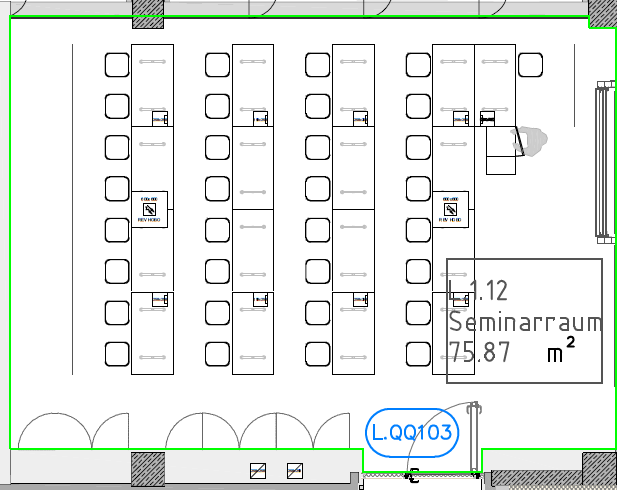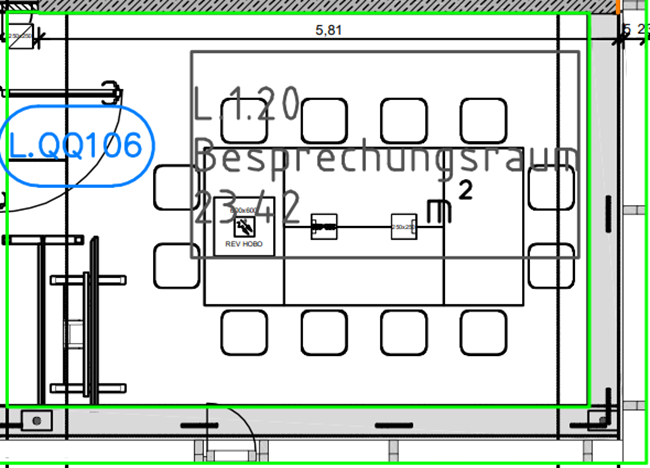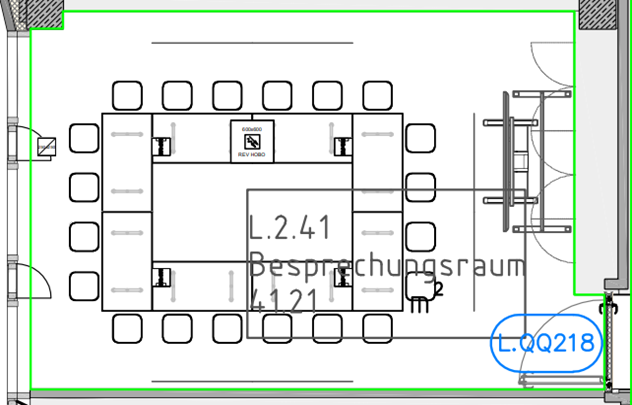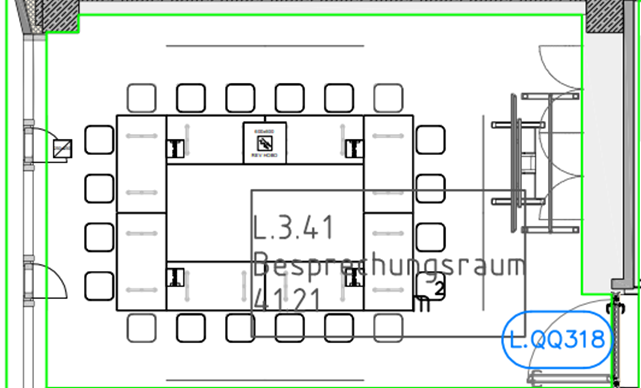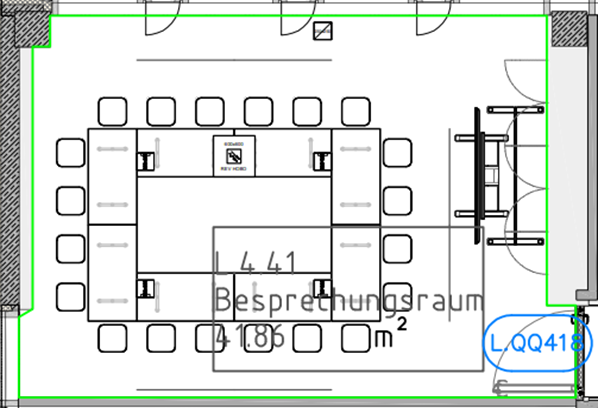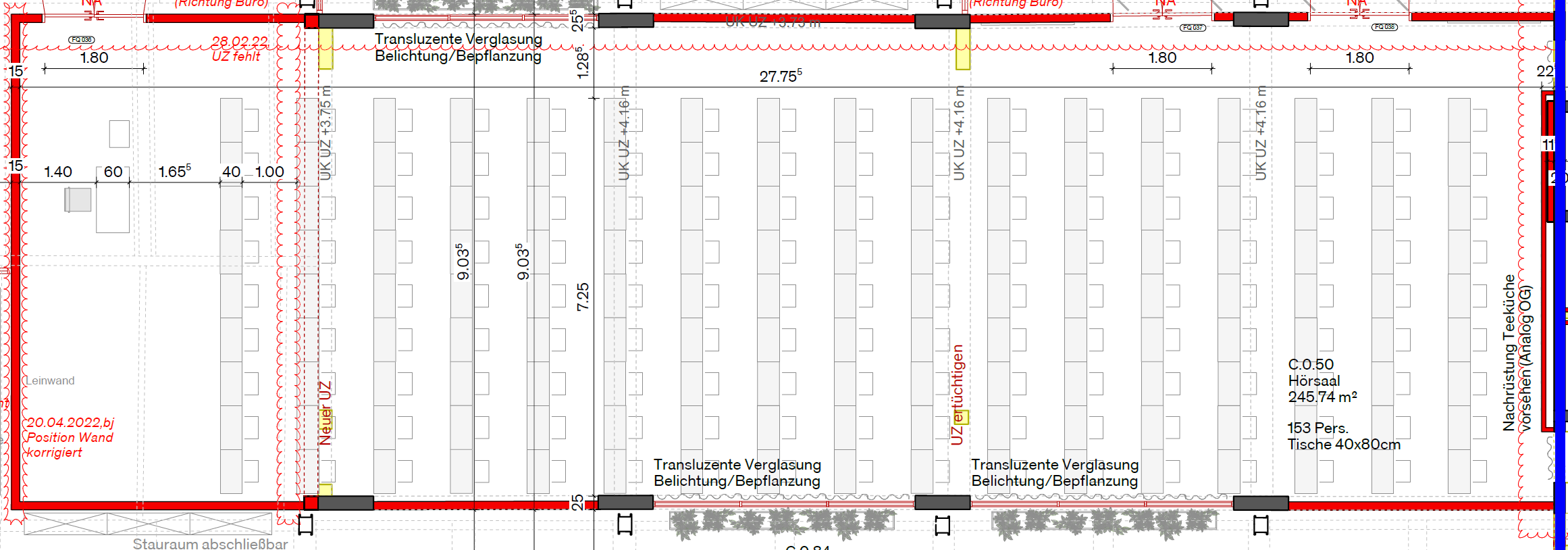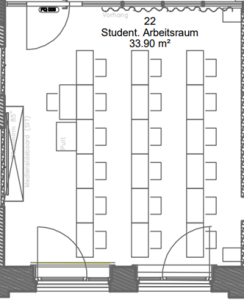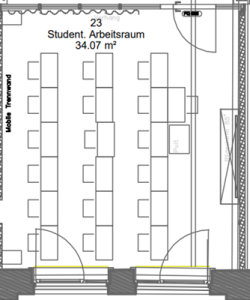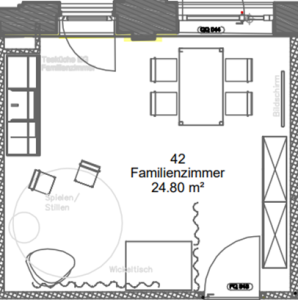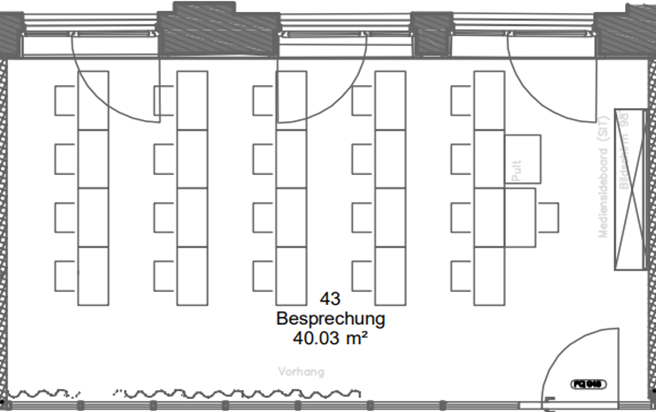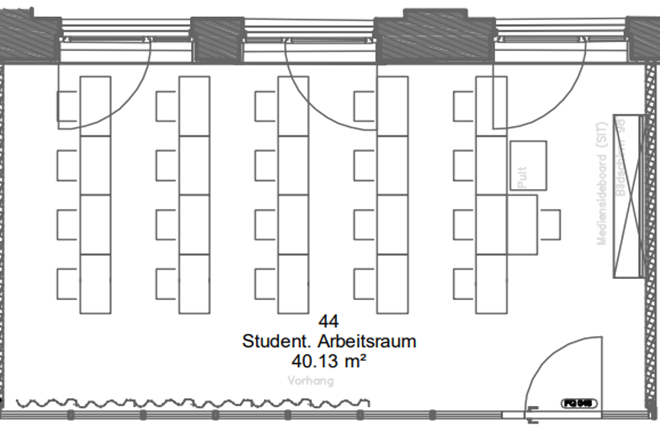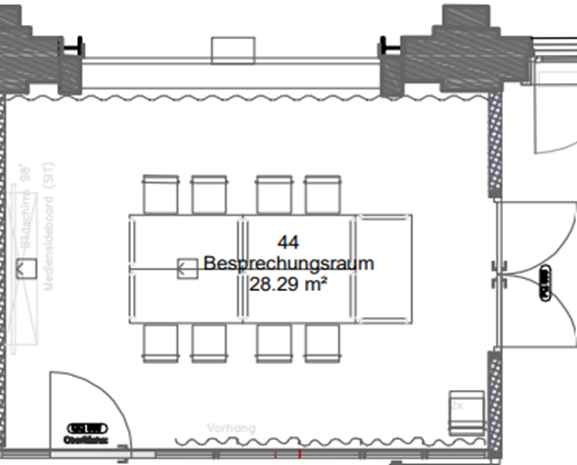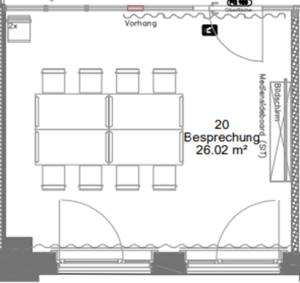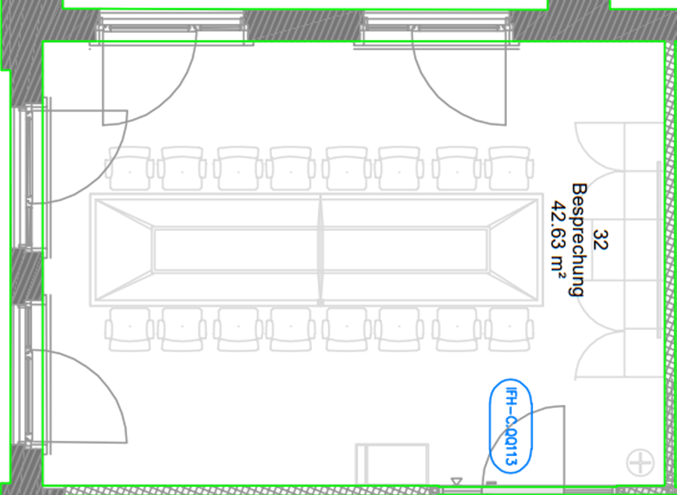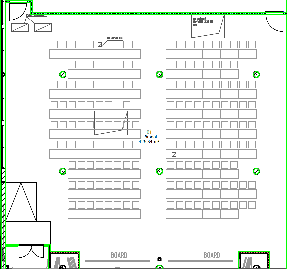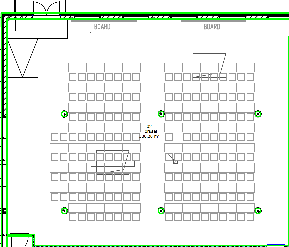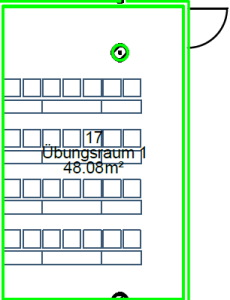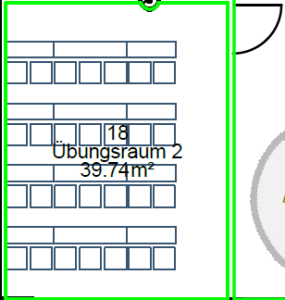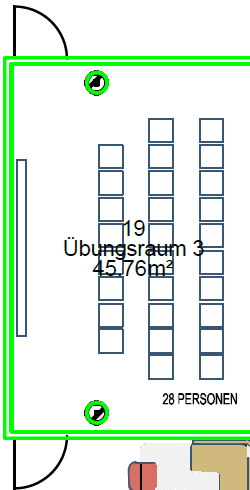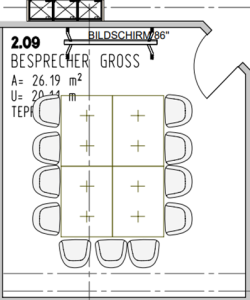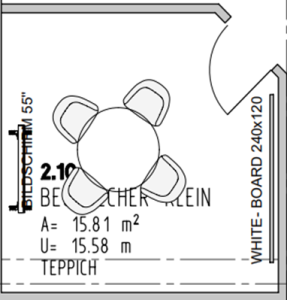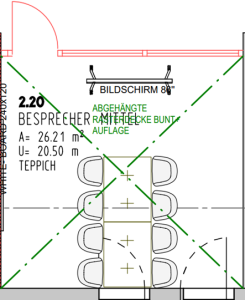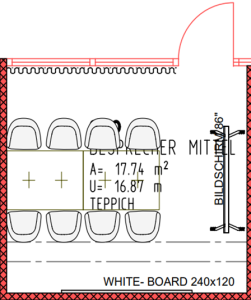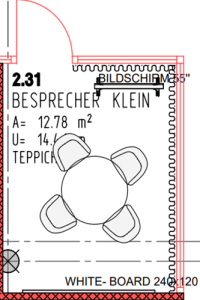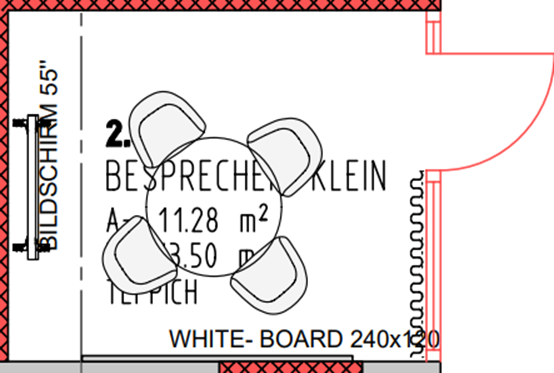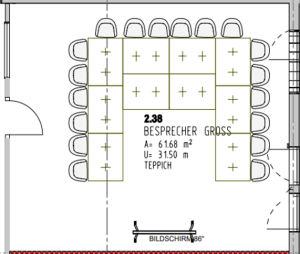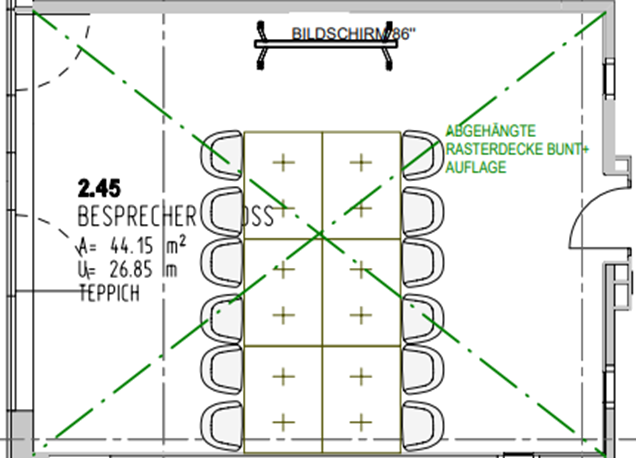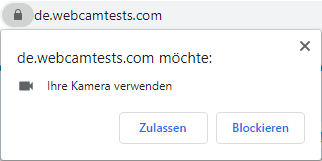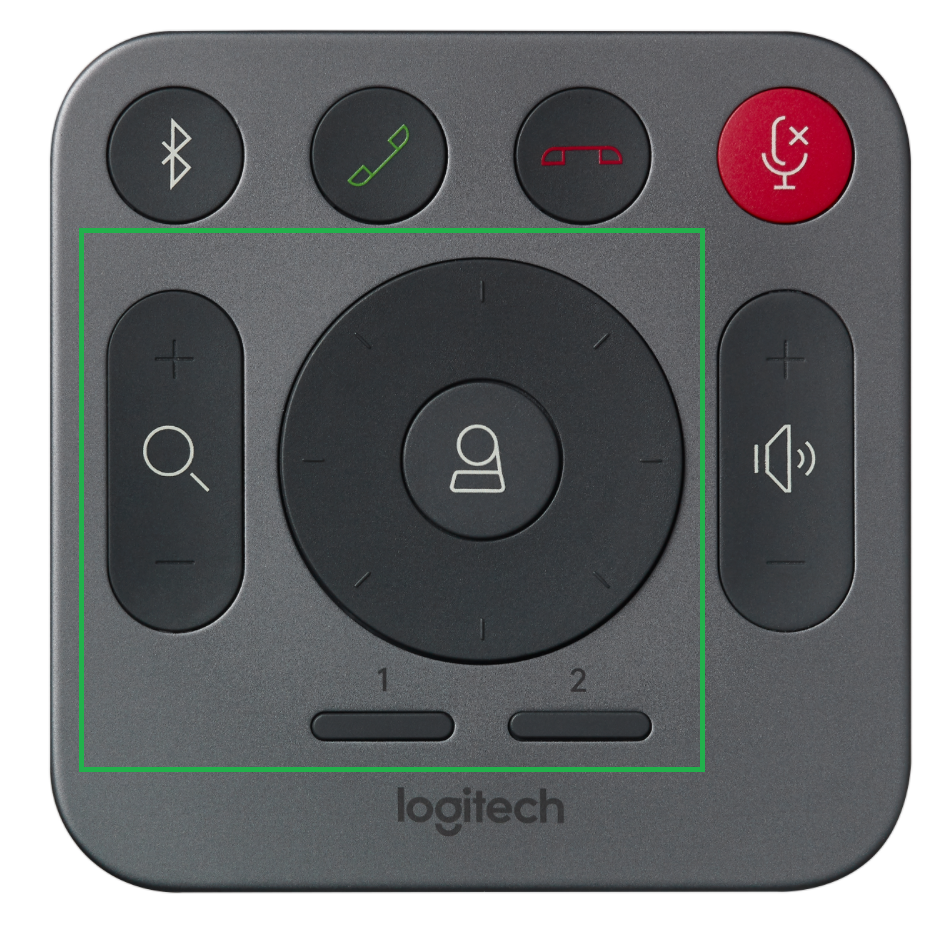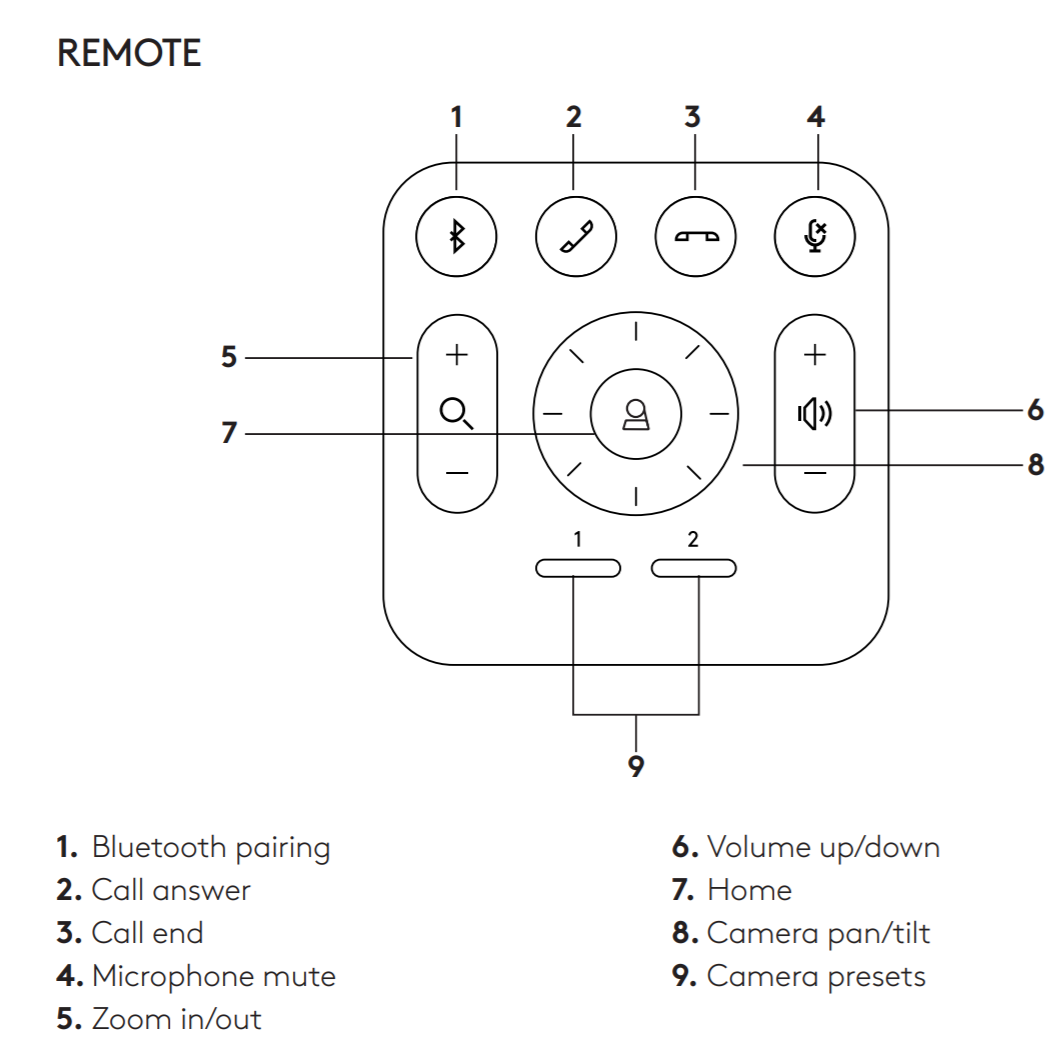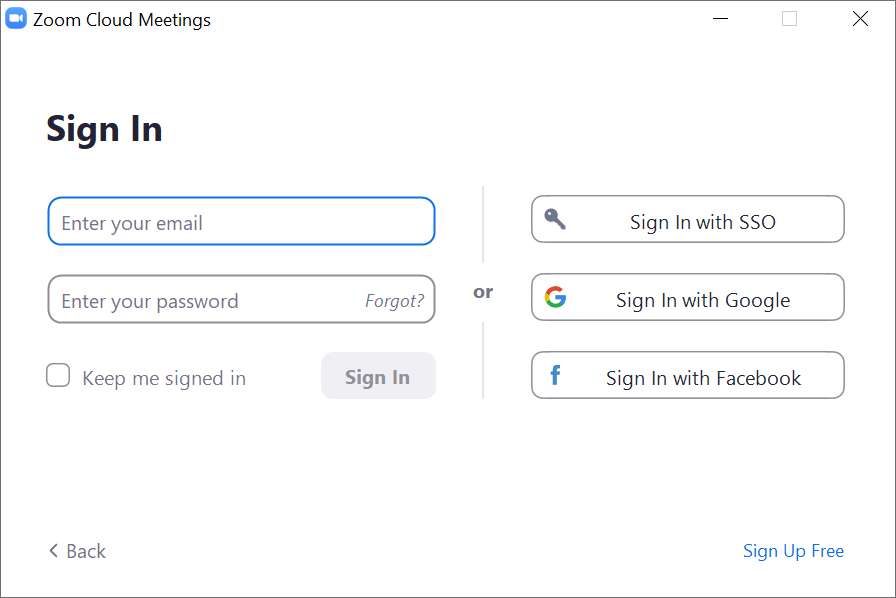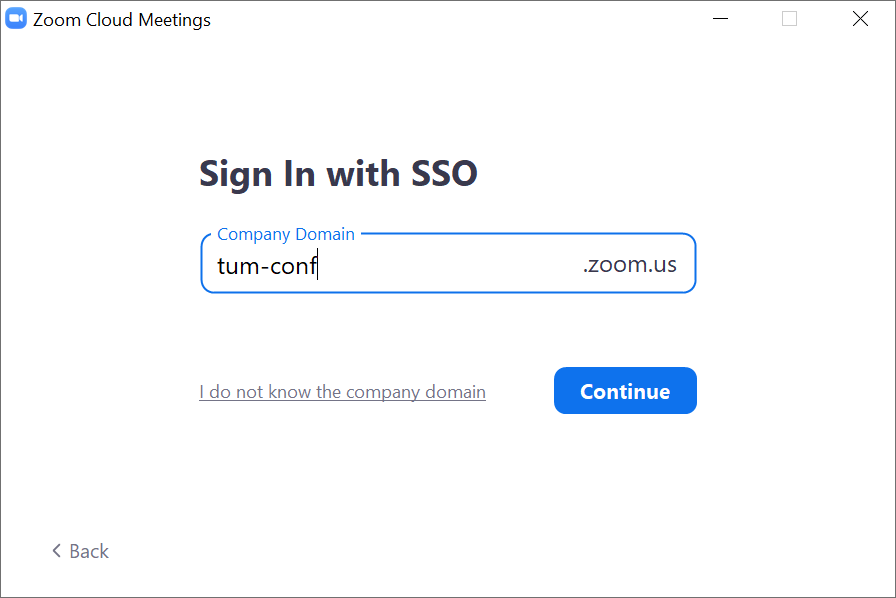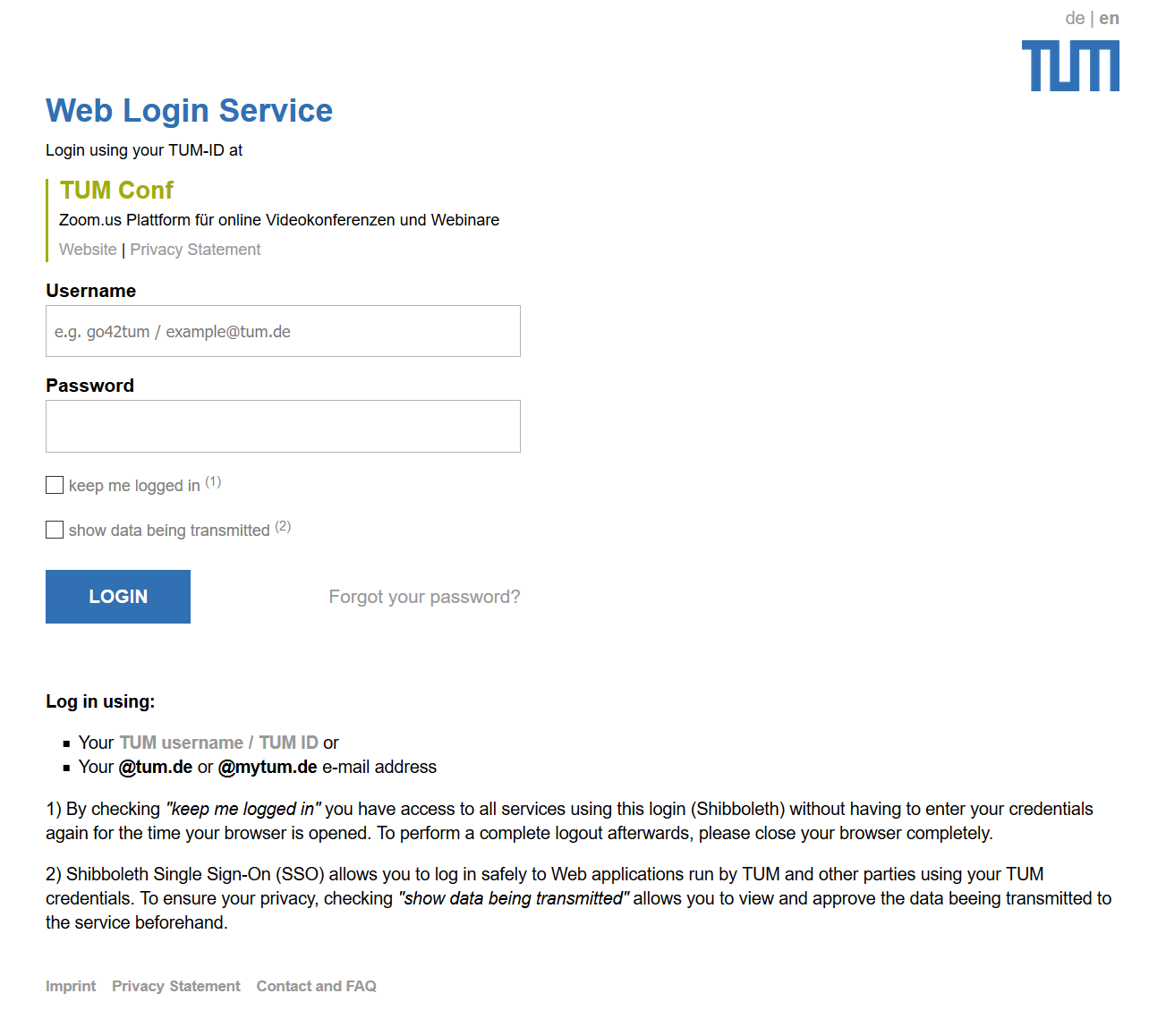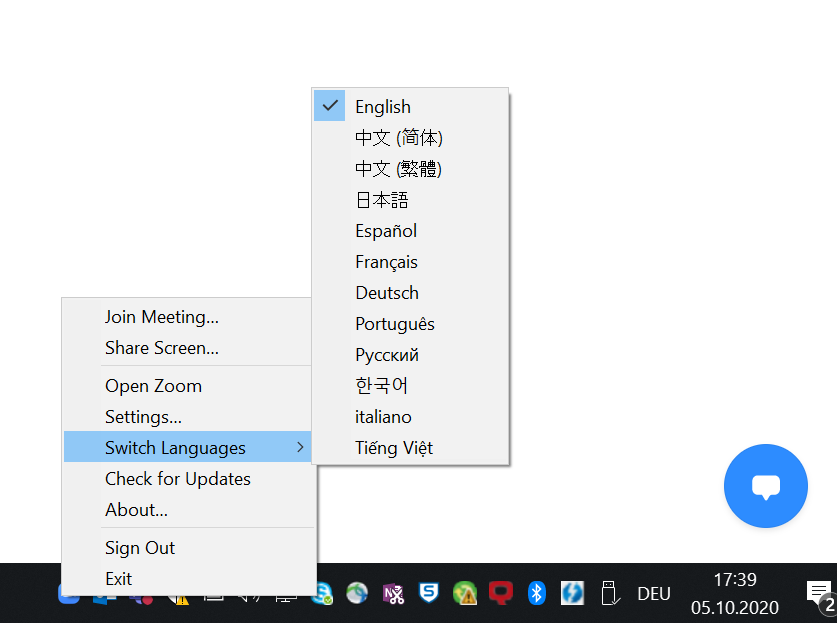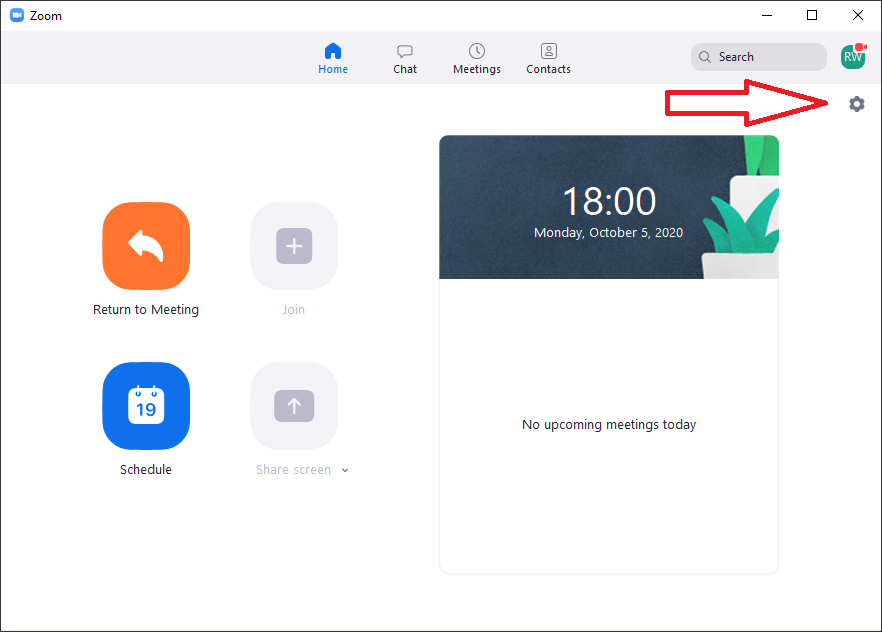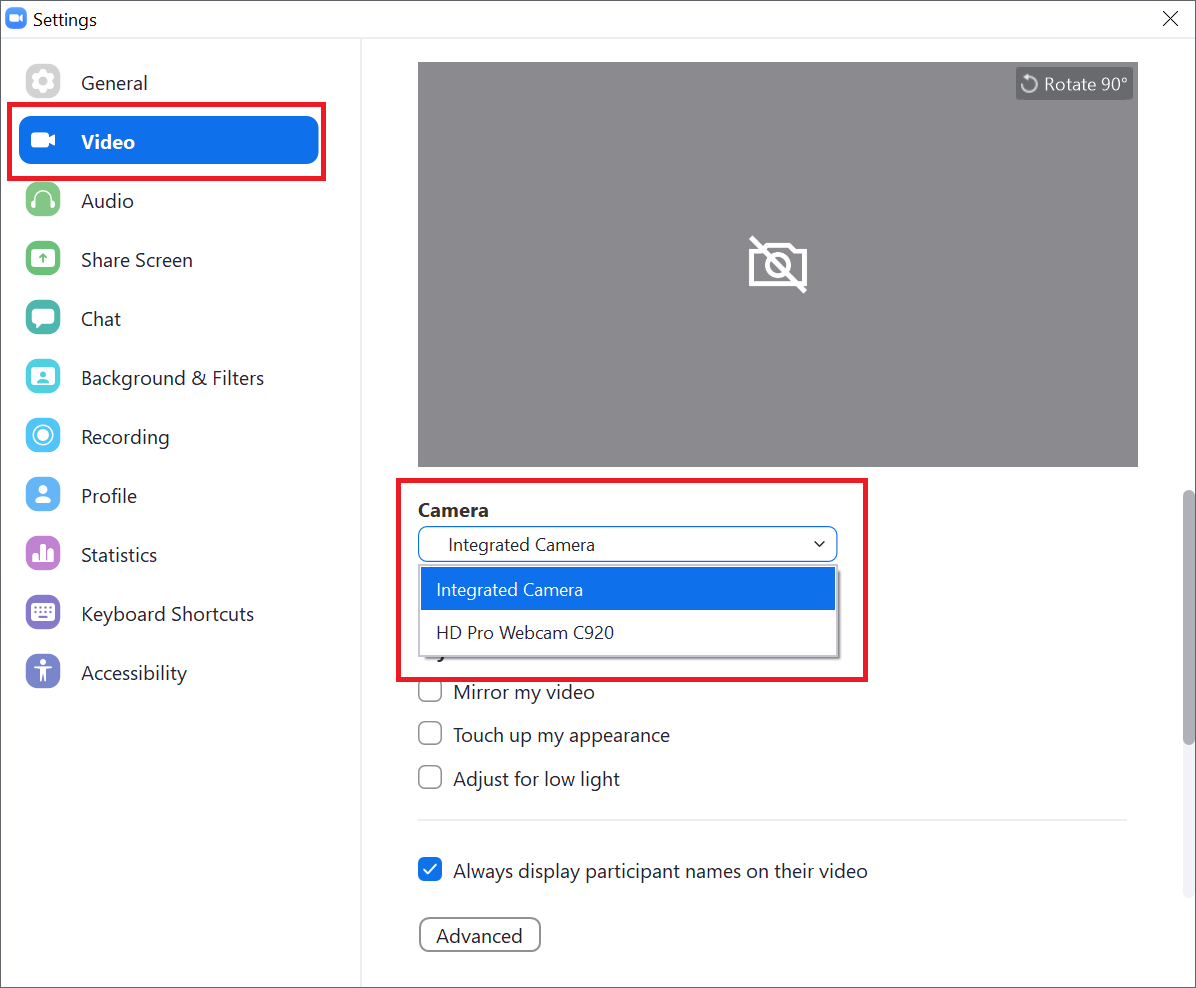Welcome to the "Technology Enhanced Teaching" section. In this area, all relevant information is collected that is helpful for the
teaching with the technical equipment of the lecture rooms at the Heilbronn Campus.
In addition to general information about the technical equipment of the individual rooms and the installed software, a quick reference guide as well as instructions for typical
teaching scenarios for technically demanding hybrid teaching is provided.
Please familiarize yourself with the technology on site in good time or contact the IT team it-support.hn@tum.de, which will be happy to instruct and guide you in the technology on site.
General Information
Teaching Rooms and Technical Equipment
Please note that the Room Plans are present in the original version and may be subject to change.
| Street | Facility | Room | Technical equipment | Hybrid Event possible? | Normal Capacity | Maximum Capacity | |||
|---|---|---|---|---|---|---|---|---|---|
Bildungscampus 2 | |||||||||
| Building D | D.0.01 Steve Jobs | Projector Speakers TUM PC Camera (Ceiling and Frontal) Microphone System (Headset+Handheld) Ceiling Microphone | Yes | 36 | 108 | ||||
| Building D | D.1.07 | Projector Speakers TUM PC Camera (Ceiling and Frontal) Microphone System (Headset+Handheld) | Yes | 40 | 99 | ||||
| Building D | D.1.08 | Projector Speakers TUM PC Camera (Ceiling and Frontal) Microphone System (Headset+Handheld) | Yes | 40 | 99 | Technical Support: it-support.hn@tum.de | |||
| Building D | D.1.07/D.1.08 | Projector Speakers TUM PC Camera (Ceiling and Frontal) Microphone System (Headset+Handheld) | Yes | 80 | 198 | Technical Support: it-support.hn@tum.de | |||
| Building D | D.2.01/D.2.02 | Projector Speakers TUM PC Camera (Ceiling and Frontal) Microphone System (Headset+Handheld) | Yes | 80 | 165 | ||||
Building D | D.2.03 (Meeting Room) | Projector Speakers TUM PC Camera (Ceiling and Frontal) Microphone System (Headset+Handheld) | Yes | 20 | 67 | ||||
| Building D | D.2..11 | Projector Speakers TUM PC Camera (Ceiling and Frontal) Microphone System (Headset+Handheld) | Yes | 32 | 85 | ||||
| Building D | D.3.05 | 86" interactive Display Barco Camera Speakers Microphone | Yes | 14 | 37 | ||||
Bildungscampus 9 |
| ||||||||
| Building L | L.0.10 | Computer Lab 48+1 TUM PC Projector Speakers Camera (Ceiling and Frontal) Microphone System (Headset) Wireless Presentation | Yes | 48 | 48 | ||||
| Building L | L.0.13 | Projector Speakers TUM PC Camera (Ceiling and Frontal) Microphone System (Headset) Ceiling Microphone Wireless Presentation | Yes | 56 | 105 | Technical Support: it-support.hn@tum.de 1 Flipchart 1 Whiteboard | |||
| Building L | L.1.10 | Dual Projector Speakers Microphone System (Headset+Handheld) Ceiling Microphone Camera (Ceiling and Frontal) TUM PC | Yes | 56 | 105 | ||||
| Building L | L.1.11 | Dual Projector Speakers Microphone System (Headset+Handheld) Camera (Ceiling and Frontal) TUM PC | Yes | 32 | 74 | ||||
| Building L | L.1.12 | Dual Projector Speakers Microphone System (Headset+Handheld) Camera (Ceiling and Frontal) TUM PC | Yes | 30 | 75 | ||||
| Building L | L.1.20 | 86" Screen Interactive Display HDMI-Connection | Yes | 12 | 23 | Technical Support: it-support.hn@tum.de 1 Whiteboard | |||
| Building L | L.2.41 | 86" Screen Interactive Display HDMI-Connection | Yes | 20 | 41 | Technical Support: it-support.hn@tum.de 1 Whiteboard | |||
| Building L | L.3.41 | 86" Screen Interactive Display HDMI-Connection | Yes | 20 | 41 | Technical Support: it-support.hn@tum.de 1 Whiteboard | |||
| Building L | L.4.41 | 86" Screen Interactive Display HDMI-Connection | Yes | 20 | 41 | Technical Support: it-support.hn@tum.de 1 Whiteboard | |||
Weipertstraße 8-10 | |||||||||
| C.0.50 | 21:9 LED-Wand/2x 98" LED Screens 2x PTZ Cameras Speakers Microphone System (Headset+Handheld+Gooseneck) Catchbox Clickshare | Complete | 153 | ||||||
| B.0.22 | 95" Screen 1 Camera 2 Speakers Clickshare | Yes | 18 | 33 | |||||
| B.0.23 | 95" Screen 1 Camera 2 Speakers Clickshare | Yes | 18 | 34 | |||||
| B.0.42 | 56" Screen Clickshare | Yes | 6 | 24 | Technical Support: it-support.hn@tum.de | ||||
| B.0.43 | 95" Screen 1 Camera 2 Speakers Clickshare | Yes | 20 | 40 | Technical Support: it-support.hn@tum.de 1 Whiteboard | ||||
| B.0.44 | 95" Screen 1 Camera 2 Speakers Clickshare | Yes | 20 | 40 | Technical Support: it-support.hn@tum.de 1 Whiteboard | ||||
| C.0.44 | 85" Screen 1 Camera 2 Speakers 2 Microphones Clickshare | Yes | 10 | 20 | Technical Support: it-support.hn@tum.de | ||||
| B.1.20 | 95" Screen 1 Camera 2 Speakers Clickshare | Yes | 8 | 26 | Technical Support: it-support.hn@tum.de | ||||
| C.1.32 | 98" Screen 1 Camera 2 Speakers 2 Microphones Clickshare | Yes | 16 | 42 | Technical Support: it-support.hn@tum.de | ||||
Etzelstraße 38 | |||||||||
| 38.1.01 | Dual Projector/2x 98" LED Screens 1x PTZ Camera Microphone System (Headset+Handheld+Gooseneck) Catchbox | Yes | 168 | 199 | |||||
| 38.1.02 | Dual Projector/2x 98" LED Screens 1x PTZ Camera Microphone System (Headset+Handheld+Gooseneck) Catchbox | Yes | 152 | 199 | Technical Support: it-support.hn@tum.de 2 Whiteboard | ||||
| 38.1.17 | 98" LED Screens Speakers 1x PTZ Camera Ceiling Microphone Clickshare | Yes | 31 | 48 | |||||
| 38.1.18 | 98" LED Screens Speakers 1x PTZ Camera Ceiling Microphone Clickshare | Yes | 28 | 39 | Technical Support: it-support.hn@tum.de | ||||
| 38.1.19 | 98" LED Screens Clickshare | Yes | 20 | 45 | Technical Support: it-support.hn@tum.de | ||||
Edisonstraße 3 | |||||||||
| E3.2.09 | 65" Screen 1 Camera 1 Speaker 1 Microphone Clickshare | Yes | 11 | 26 | Technical Support: it-support.hn@tum.de | ||||
| E3.2.10 | 50" Screen 1 Camera 1 Speaker 1 Microphone Clickshare | Yes | 4 | 15 | Technical Support: it-support.hn@tum.de | ||||
| E3.2.20 | 86" Screen | No | 8 | 26 | Technical Support: it-support.hn@tum.de | ||||
| E3.2.30 | 65" Screen 1 Camera 1 Speaker 1 Microphone Clickshare | Yes | 8 | 17 | Technical Support: it-support.hn@tum.de 1 Whiteboard | ||||
E3.2.31 | 50" Screen 1 Camera 1 Speaker 1 Microphone Clickshare | Yes | 4 | 12 | Technical Support: it-support.hn@tum.de 1 Whiteboard | ||||
E3.2.31 | 65" Screen 1 Camera 1 Speaker 1 Microphone Clickshare | Yes | 4 | 11 | Technical Support: it-support.hn@tum.de 1 Whiteboard | ||||
E3.2.31 | 98" Screen 1 Camera 2 Speaker 2 Microphone Clickshare | Yes | 18 | 61 | Technical Support: it-support.hn@tum.de | ||||
E3.2.45 | 85" Screen 1 Camera 2 Speaker 2 Microphone Clickshare | Yes | 12 | 44 | Technical Support: it-support.hn@tum.de | ||||
Tutorials and Documentation
Quick guide technology lecture room (English/German)
A short overview of the technical possibilities of the lecture rooms at the Heilbronn Campus.
Typical scenarios for hybrid teaching
Lecture computer (TUM-PC)
User account
To log in to the PC, please use your TUM ID
You may need to change the user. To do this, click on "Other user" in the lower left corner of the login interface
Privacy settings
If you do not receive a video/audio signal from your webcam, please check the privacy settings under:
Windows Start Menu > Settings > Privacy > Camera > Enable "Allow apps to access your camera" (Repeat this step for the microphone under ..Privacy > Microphone..)
If you are using a browser-based video application, please remember to assign the browser the respective permissions for camera and microphone as well:
Using the example of "Google Chrome", the following request appears in the address line of the video call, which must be allowed:
Software
All lecture computers have Windows 10 and are provided with the following TUMsoftware:
- Zoom
- Lifesize
- Teams
- Word
- Excel
- PowerPoint
- Google Chrome
- Firefox
Additional programs can be installed via the Software Center (Windows Start menu > Software Center). If you need software that is not available in the Software Center, please inform us at it-support.hn@tum.de with sufficient lead time.
Input & USB devices
All lecture computers have a wired keyboard and mouse. If you would like to use wireless input devices or presenters for presentation purposes, please bring them with you.
USB devices can be plugged in via four provided slots:
- Four USB slots are located directly on the table in the media box
Projection mode
To split your screen by projector, activate the projection mode as with [Windows key] + [P]:
- PC screen only: Your screen will not be shared
- Duplicate: Your screen will be duplicated analogous to your display
- Expand: Your screen is extended on a screen wall with the new projector interface
- Second screen only: Your display will be disabled, so your screen will only be displayed on the projector
Cameras
Available Camera Models - Frontal Camera (FJ) Ceiling Camera (Logitech Rally)
There are 2 cameras available for speakers
- Ceiling mounted, PAN/TILT/ZOOM (PTZ Camera)
- Frontal Camera integrated into the display of the All-In-One Computer
Camera Controls (Rally), Camera Remote Control, Memory Slots
The rally camera features a remote control device in order to use the PAN/TILT/Zoom features. Only the buttons in the green area (see image below) are required, the other buttons are mainly used for video calls and are not used for hybrid teaching.
The preset buttons can be used to safe 2 camera positions which you can jump to from any camera position. If you want to safe a preset, simply move the camera to the desired position and press and hold the 1 or 2 button for a few seconds.
Recommended Camera Postions
It is recommended to safe the preset as follows:
Wide Angle preset with view of the speaker, whiteboard and presentation | |
Zoom Angle preset with view of the speaker / speaker desk |
These settings of course are only recommendations as they apply to most use cases. It is recommended to set the presets as desired by the speaker.
Media Control Panels and Video Projection
Selecting Input
Selecting Output
Volume
Auto Input
Audio Equipment
Todo Alexander Kreker
Available Microphones
Table microphone
Handheld microphone
Headset microphone
Ceiling/room microphone
Audio Channel Documentation
Software
Zoom
Single Sign On Login via TUM Account
For privacy reason, TUM offers a single sign on service which will allow you to join an authenticated Zoom session without creating a Zoom account.
When the Client software is launched on a computer for the first time (or after a software update) you will be required to login to Zoom
Click the Sign In with SSO button and you will be requested for a company domain. Enter tum-conf into the domain field and confirm via continue.
You will now be directed to the TUM SSO Web Login Service. Here you can Login using your TUM-ID and password.
Note: Connecting to a Zoom Session as guest does not require you to be logged in. Simply use the link provided in the Invitation.
Switching the Language
The Zoom Client language can be switched via right click in the bottom right corner on the Zoom icon.
Here you can select Switch language and change as desired.
Zoom Camera Source
There are 2 ways to select the camera source in Zoom
If you are already connected to a zoom session, you can select the camera source in the bottom left section via the up arrow on the Start Video button
If you are in the Zoom Client but not connected to a Session, you can select the gear icon on the top right to access the Zoom Settings
In the Video section you will be able to select the camera in the Camera section
If you cannot access the desired camera source, make sure there is no other application using the camera (another Zoom Session, Teams..) and that the Camera is enabled in the privacy settings
- Screen Share
- Mic Source
Teams (Login, Settings)
- Settings
- Screen Share
- Camera Source
- Mic Source
Software Center
- Installing additional Software from Software Center
Checklist for Escouts
Computer
- Verify that the TUM-PC is on
- Check the functionality of the mouse and keyboard, in case a wireless keyboard/mouse are used - the batteries are replaced anually)
- Test the Login with a TUM Account (you can use the generic account for testing)
- Check the internet connectivity (e.g. check https://www.google.com - do not use the TUM Website for testing as it may be on the Intranet)
- make sure the cameras requested can be selected from the preferred software (Zoom, Teams, ....)
Audio Speakers
- Check if the audio speakers are working on the TUM PC or the laptop used for the lecture - you can use this video for testing and adjusting the volume https://www.youtube.com/watch?v=otq1fK_c14I
- Verify that the correct output is selected - in the lecture rooms this should be Crestron Alexander Kreker (bitte verifizieren)
- If you cannot hear audio, make sure to adjust the volume on the computer or the control panel Alexander Kreker
Audio Microphone
Projection/Video
- Verify that the selected lecture device (TUM PC or laptop/Tablet computer) is projected correctly
- When using a lecture room with multiple projectors consult with the lecturer regarding the requirements
Camera
- Verify that the cameras are available in the preferred lecturing software (Zoom, Teams...)
Changelog/ToDo
- Evaluation of L.0.13 for an interactive audio experience