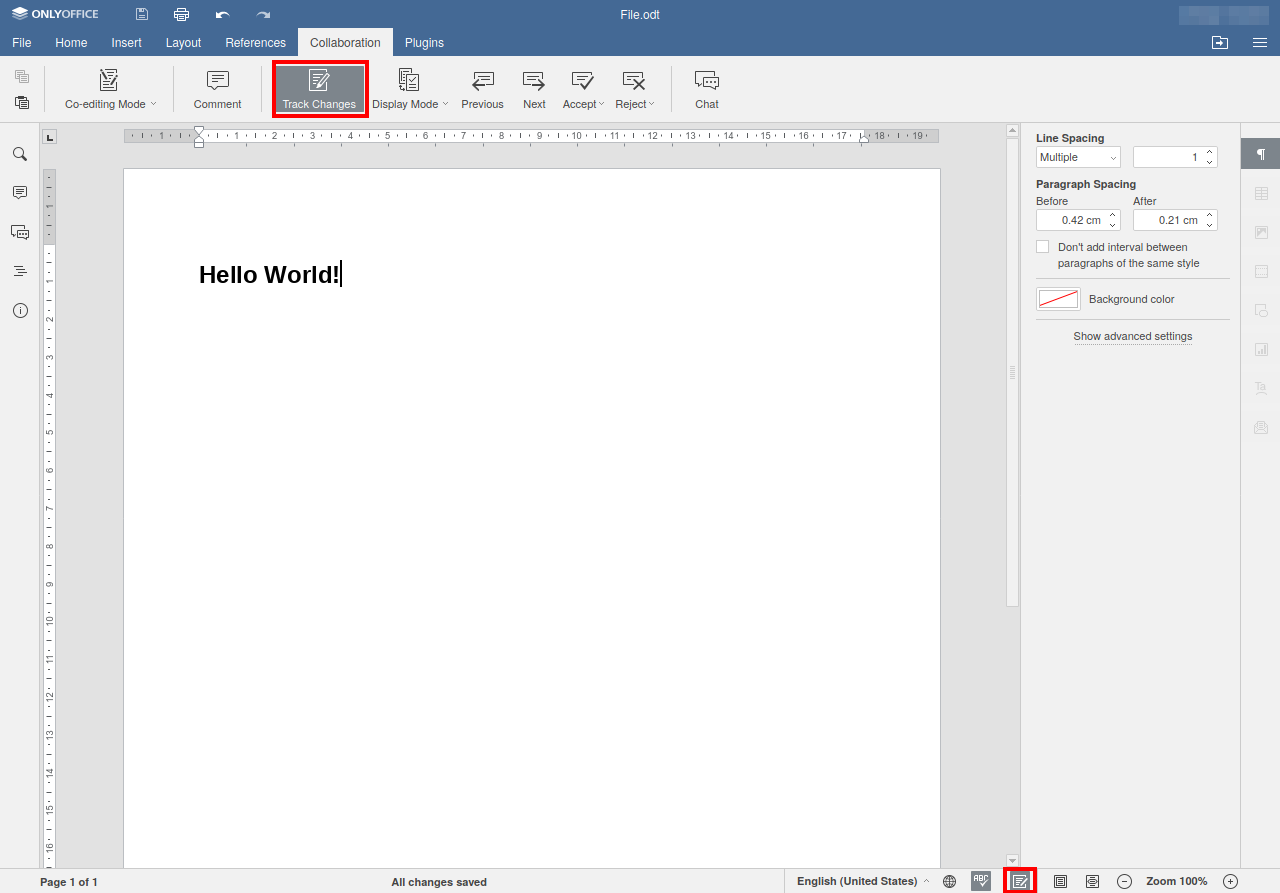ONLYOFFICE
Note
Since ONLYOFFICE version 7, the Microsoft Office file types (*.doc, *.xls, *.ppt) are no longer supported.
Unfortunately, the plugins had to be deactivated due to privacy concerns.
The web office suite ONLYOFFICE makes it possible to edit Microsoft Office documents without the need to download them. In addition, parallel editing of a document by multiple users is possible.
A detailed overview of how the ONLYOFFICE editors work is presented in the ONLYOFFICE Help Center:
Contents
Introduction
In the LRZ Sync+Share web interface, office files (*.docx, *.xlsx, *.pptx) are automatically opened with ONLYOFFICE. The web browser provides a separate tab for this purpose.
If you want to use the Office program installed on your desktop computer, you must download the file. To do so, select the document (by clicking on the blue document icon) and click on the "Download" button. As an alternative, you can use the LRZ Sync+Share client.
The handling is homologous to that of office products. The ONLYOFFICE is located in the "File" tab. There you also have the possibility (with "Download as...") to download the document in a desired format.
For trouble-free working with ONLYOFFICE, an intact Internet connection is required. If the connection is interrupted, e.g. by a weak WiFi, the processing status may be lost. We recommend to make sure that a stable network/internet connection is available, especially when several users are editing a document, e.g. within the Munich Scientific Network (MWN).
Language selection for ONLYOFFICE
The language of ONLYOFFICE is bound to the Sync+Share account. In the LRZ Sync+Share account, the desired language can be set (see FAQ 209).
Tracking changes
ONLYOFFICE also allows to create markups and display them in different ways, similar to Microsoft Word. You can activate the "Track Changes" function in the "Collaboration" tab, or click on the corresponding icon in the status bar. Changes are logged both in single editing sessions (only one author edits the file in ONLYOFFICE) and in editing sessions with multiple participants.
Automatic saving
If changes were made to a document during the ONLYOFFICE session, they will be transferred to the LRZ Sync+Share server automatically and when closing the browser tab. An explicit saving by the user is not necessary. However, the saving process can be initiated manually by clicking the disk icon (top left).
When a user edits a document via ONLYOFFICE, a session is created on the ONLYOFFICE server in the background. Further users can join this session to work on the document in parallel. In the ONLYOFFICE view, it should be visible in the upper right corner how many users are currently working on a document and who these users are. The last user who leaves the session initiates the automatic saving process. In the LRZ Sync+Share web interface, the timestamp will then be updated and the name of the editor updated. This confirms that the changes were saved to the document.
For longer editing breaks, we recommend closing the ONLYOFFICE session so that the changes to the document can be saved in LRZ Sync+Share.
If the session is terminated and all editors are kicked out of the session as a result, the last available document is written back from the ONLYOFFICE server. In rare cases, this can lead to complications. If you fear that this happend to your document, please contact the LRZ servicedesk.
Maximum size of files
For files that reach or exceed 500 MB in size, online editing with ONLYOFFICE is no longer possible. In such a case, we recommend to download the file(s). Select the file(s) in the S+S web interface. To do this, left-click on the blue document icon on the left side. Then click on the "Download" button that appears in the upper right corner. After the download, the file can be edited on the PC as usual. The changes can then be made available online by uploading the locally edited file back to the LRZ Sync+Share server via the web interface.
Alternatively, the use of the LRZ Sync+Share desktop client would be conceivable. The client program will automatically download the file(s) in the latest available version from the LRZ Sync+Share server to the computer's hard drive. This makes it easy to edit the file(s) on the computer.
Compatibility with Microsoft Office 365 and LibreOffice
ONLYOFFICE behaves non-natively to Microsoft Office 365, so it is possible that complex formatting, such as Endnote references, but also Office 365-specific functions, e.g. macros, may be lost in the worst case. If you are planning to work cooperatively on a document, inform your cooperation partners about this instance. In case of incompatibilities caused by ONLYOFFICE, it is possible to forward affected files to the developers of ONLYOFFICE for analysis and improvement. For this purpose, please open a ticket at the LRZ servicedesk.
In general it is possible to use ONLYOFFICE to view Office documents. Only when changes are made to the document, a temporary document is created on the ONLYOFFICE server, which replaces the existing version on the LRZ Sync+Share server when the editing is finished.
Tip: Restoring an older version of a document
If data corruption has accidently occured, an older file version can be restored (see FAQ 133):
Related contents
- ONLYOFFICE Help Center - Online Editors (last visited: )
LRZ Sync+Share documentation: