DSS documentation for system owners
1. Introduction
For an introduction of our management interfaces, system concepts and so on, please read chapters 1-3 of the DSS documentation for data curators.
2. Managing Storage Grants
As shown in chapter 2 of the DSS documentation for data curators, each data project is assigned a project quota or storage grant from one or more data pools. Each customer of a complete data pool can entitle one or more users for the role of a system owner. Users in this role can assign and manage storage grants from their data pools to arbitrary data projects.
In order to give you a throughout overview on the utilisation of your data pool, we show you the utilization of the pool in terms of:
- Quota Space: This is the project quotas, you have assigned from your pool to projects
- Assigned Space: This is the amount of storage that has been assigned from projects to containers
- Used Space: This is the amount of storage currently really occupied by data
2.1. Showing Storage Grants
2.1.1. Using the GUI
When you are entitled as system owner, an additional navigation item Storage Pool Quotas will appear in the DSSWeb UI. Klick on the Storage Pool Quotas navigation item on the left to reach the Storage Grant overview page.

This page will present you all data pools, for which you have the right to grant quotas to individual data projects. When you click on Select for an particular data pool, you will be redirected to the data pool detail view.

This page will show you the details of the particular data pool as well as the existing storage grants to particular data projects.
2.1.2. Using the CLI
In order to get an overview about all containers you are allowed to manage via DSSWeb, you can use the dss container list command. If you are data curator for multiple projects, you can limit the containers to the ones of a particular project. Additionally you can also limit the listing to the containers of a particular pool.
In order to get an overview about all data pools for which you are allowed to assign storage grants to data projects, you can use the dss storage list command.
(dsscli) dss storage list +----+--------------+-------+ | ID | Name | Owner | +----+--------------+-------+ | 55 | DSS Testpool | LRZ | +----+--------------+-------+
In order to get some more details about a particular data pool, you can use the dss storage show and dss storage show id commands. The former command takes the data pool name as argument and the later on the data pool id.
(dsscli) dss storage show 'DSS Testpool' +----------------------------+----------------+ | Field | Value | +----------------------------+----------------+ | ID | 55 | | Name | DSS Testpool | | Description | DSS Testsystem | | Hints | | | Owner | LRZ | | Total GB | 175000 | | Free GB | 156500 | | Used GB | 18500 | | Used GB Percentage | 10.57 | | Total Files | 10000000 | | Free Files | 8999000 | | Used Files | 1001000 | | Used Files Percentage | 10.01 | | Total Containers | 1000 | | Free Containers | 890 | | Used Containers | 110 | | Used Containers Percentage | 11.0 | +----------------------------+----------------+
(dsscli) dss storage show id 55 +----------------------------+----------------+ | Field | Value | +----------------------------+----------------+ | ID | 55 | | Name | DSS Testpool | | Description | DSS Testsystem | | Hints | | | Owner | LRZ | | Total GB | 175000 | | Free GB | 156500 | | Used GB | 18500 | | Used GB Percentage | 10.57 | | Total Files | 10000000 | | Free Files | 8999000 | | Used Files | 1001000 | | Used Files Percentage | 10.01 | | Total Containers | 1000 | | Free Containers | 890 | | Used Containers | 110 | | Used Containers Percentage | 11.0 | +----------------------------+----------------+
In order to get an overview about the already assigned storage grants from your data pools, you can use the dss storage grant list command.
(dsscli) dss storage grant list +----+---------+---------------+----------+-------------+---------+-------------+----------------+------------+------------+---------------+ | ID | Project | Pool | Quota GB | Assinged GB | Used GB | Quota Files | Assigned Files | Used Files | Quota Cont | Assigned Cont | +----+---------+---------------+----------+-------------+---------+-------------+----------------+------------+------------+---------------+ | 50 | pr74qo | DSS Testpool | 10240 | 6144 | 27 | 2000000 | 540000 | 30050 | 10 | 5 | | 51 | pr74ka | DSS Testpool | 10240 | 1024 | 9 | 2000000 | 100000 | 10012 | 10 | 1 | +----+---------+---------------+----------+-------------+---------+-------------+----------------+------------+------------+---------------+
You can also limit the displayed grants to particular data pools or data projects.
(dsscli) dss storage grant list --poolname 'DSS Testpool' --projectname pr74qo +----+---------+---------------+----------+-------------+---------+-------------+----------------+------------+------------+---------------+ | ID | Project | Pool | Quota GB | Assinged GB | Used GB | Quota Files | Assigned Files | Used Files | Quota Cont | Assigned Cont | +----+---------+---------------+----------+-------------+---------+-------------+----------------+------------+------------+---------------+ | 50 | pr74qo | DSS Testpool | 10240 | 6144 | 27 | 2000000 | 540000 | 30050 | 10 | 5 | +----+---------+---------------+----------+-------------+---------+-------------+----------------+------------+------------+---------------+
In order to get some more details about a specific storage grant, you can use the dss storage grant show command. This command takes the storage grant id as argument.
(dsscli) dss storage grant show 50 +----------------+--------------+ | Field | Value | +----------------+--------------+ | ID | 50 | | Project | pr74qo | | Pool | DSS Testpool | | Quota GB | 10240 | | Assinged GB | 6144 | | Used GB | 27 | | Quota Files | 2000000 | | Assigned Files | 540000 | | Used Files | 30050 | | Quota Cont | 10 | | Assigned Cont | 5 | +----------------+--------------+
If you want to generate usage reports in Excel, you can use the dss storage grant list command together with the CSV ouptut switch -f csv (e.g. dss storage grant list -f csv). This will generate you a CSV output that can easily be imported to Exel.
2.2. Create Storage Grants
2.2.1. Using the GUI
Navigate to the data pool detail view for the data pool, you like to update an existing storage grant for a data project as shown in chapter 2.1.

Click on the Add new quota button and you will be redirected to the Storage Grant Create site.
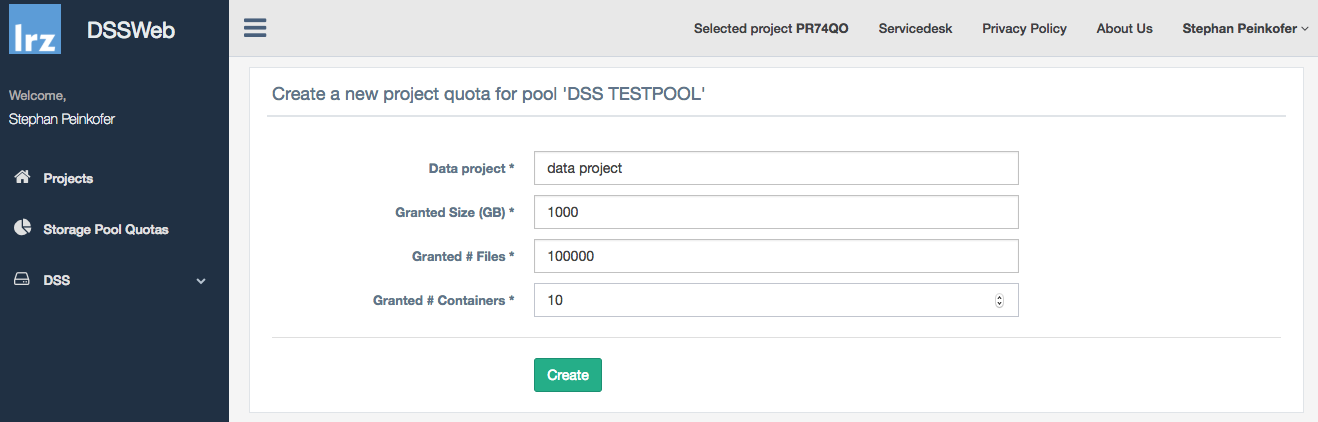
The Fields which are marked with an asterix * are mandatory fields. The other fields are optional. Fill out the form and click on Create to create the storage grant.
If all the storage grant could be successfully created, the UI will show you a System Message, that indicates that the storage grant has been created.

2.2.2. Using the CLI
In order to assign a new storage grant to a particular data project, you can use the dss storage grant create command. The command takes the following arguments:
- The data pool name of the pool, you want to grant the storage from
- The data project name, you want to grant the storage to
- The maximal number of GBs to grant
- The maximal number of inodes/files to grant
- The maximal number of data containers to grant
(dsscli) dss storage grant create --poolname 'DSS Testpool' --projectname pr74ka --quotagb 1000 --quotafiles 1000 --quotacont 10 +-------------+--------------+ | Field | Value | +-------------+--------------+ | ID | 62 | | Project | pr74ka | | Pool | DSS Testpool | | Quota GB | 1000 | | Quota Files | 1000 | | Quota Cont | 10 | +-------------+--------------+
2.3. Modifying Storage Grants
2.3.1. Using the GUI
Navigate to the data pool detail view for the data pool, you like to create a new storage grant for a data project as shown in chapter 2.1.

For each storage grant, you'll find buttons on the right. Depending on the state of the storage grant, these buttons may be enabled or disabled.
- The
 button directs you to the storage grant modification form
button directs you to the storage grant modification form - The
 button deletes the storage grant
button deletes the storage grant
The storage grant update button will take you to the Storage Grant Update form. Fill out the form and click on the Modify Button.
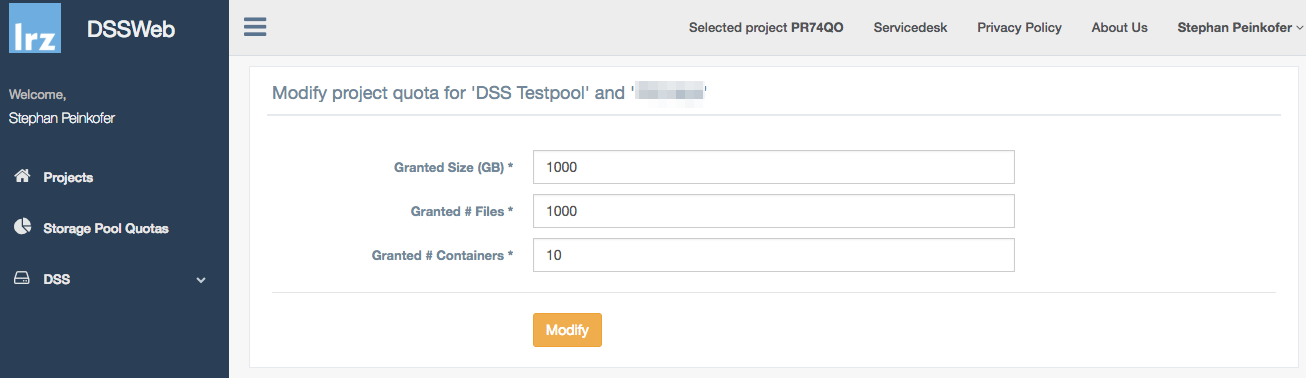
The Fields which are marked with an asterix * are mandatory fields. The other fields are optional. Fill out the form and click on Modify to change the storage grant.
If the storage grant could be successfully modified, the UI will show you a System Message, that indicates that the storage grant has been changed.
Please note that lowering a storage grant is only possible up to the point of already allocated resources of the project. For example if you have granted 100TB to a project and the project has already allocated 40TB to it's containers, the minimum value to which you can lower your storage grant for that project is 40TB.
2.3.2. Using the CLI
In order to modify an existing storage grant, you can use the dss storage grant update command. It takes the following arguments:
- The maximal number of GBs to grant (optional)
- The maximal number of inodes/files to grant (optional)
- The maximal number of data containers to grant (optional)
- The storage grant id to modify (mandatory)
(dsscli) dss storage grant update --quotagb 2000 --quotafiles 2000 --quotacont 20 65 +-------------+--------------+ | Field | Value | +-------------+--------------+ | ID | 65 | | Project | pr74ka | | Pool | DSS Testpool | | Quota GB | 2000 | | Quota Files | 2000 | | Quota Cont | 20 | +-------------+--------------+
Please note that lowering a storage grant is only possible up to the point of already allocated resources of the project. For example if you have granted 100TB to a project and the project has already allocated 40TB to it's containers, the minimum value to which you can lower your storage grant for that project is 40TB.
2.4. Revoking Storage Grants
2.4.1. Using the GUI
Navigate to the data pool detail view for the data pool, you like to create a new storage grant for a data project as shown in chapter 2.1.

For each storage grant, you'll find buttons on the right. Depending on the state of the storage grant, these buttons may be enabled or disabled.
- The
 button deletes the storage grant
button deletes the storage grant
In order to delete a storage grant, click on the Delete Button. After that, a confirmation dialog will appear.

If you confirm the deletion by clicking on the Delete Button of the confirmation dialog, the particular storage grant will automatically disappear from the Storage Grant list, once the deletion is completed.
Please note that you can only delete storage grants if there aren't any assignments from the project to particular containers left.
2.4.2. Using the CLI
In order to revoke a particular storage grant, use the dss storage grant delete command. This command takes the storage grant id to delete as argument.
Please note that you can only delete storage grants if there aren't any assignments from the project to particular containers left.
(dsscli) dss storage grant delete 61 Successfully deleted storage grant 61




