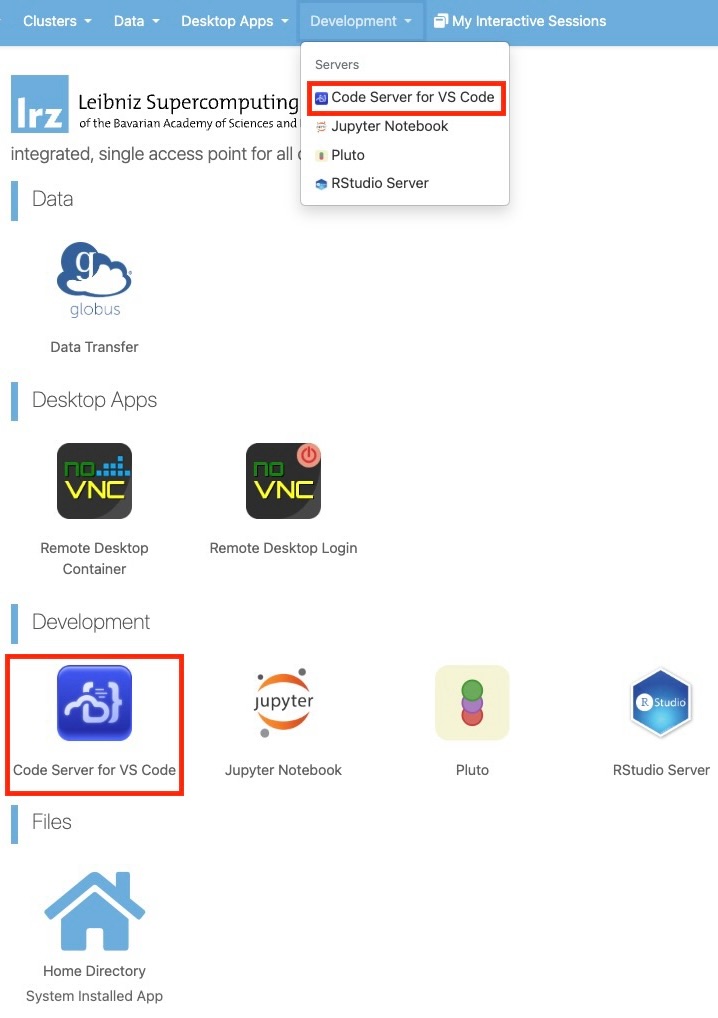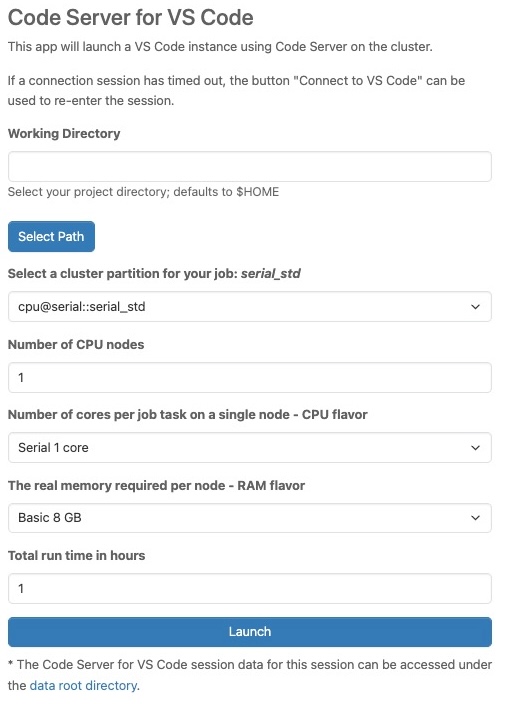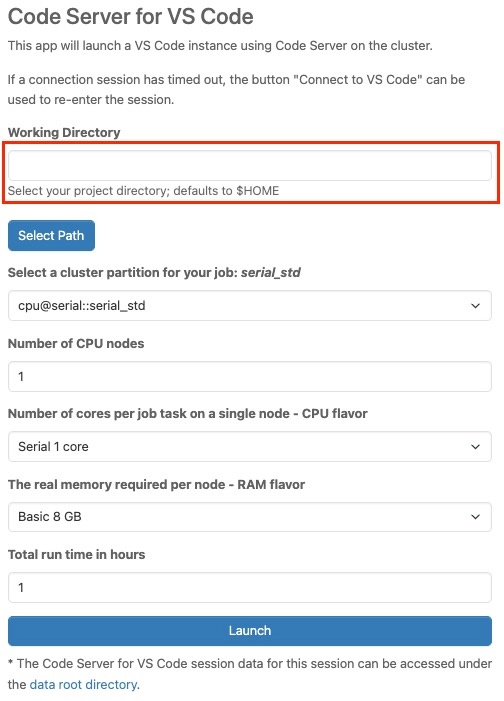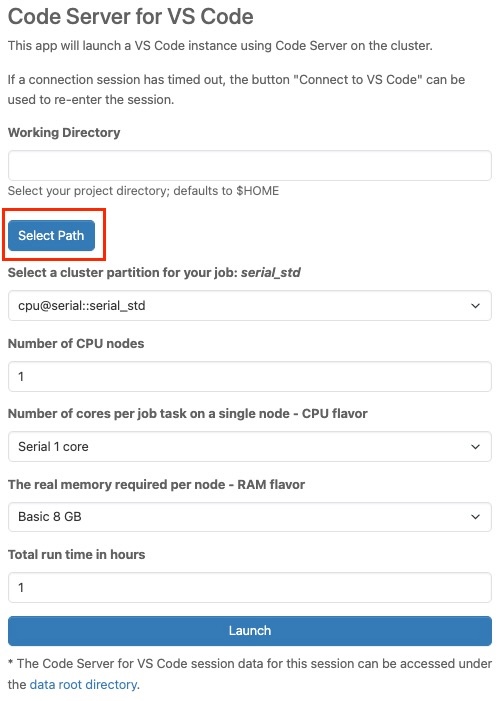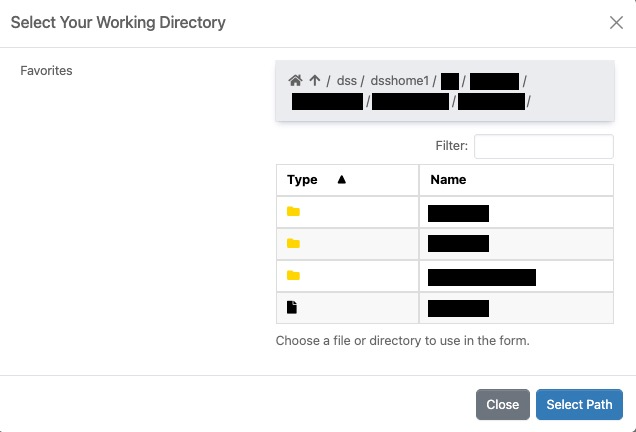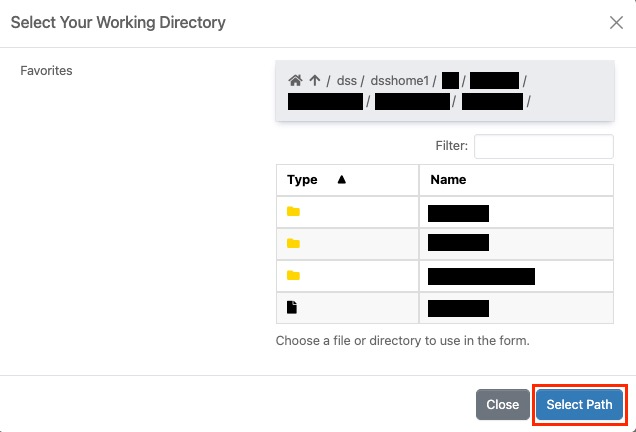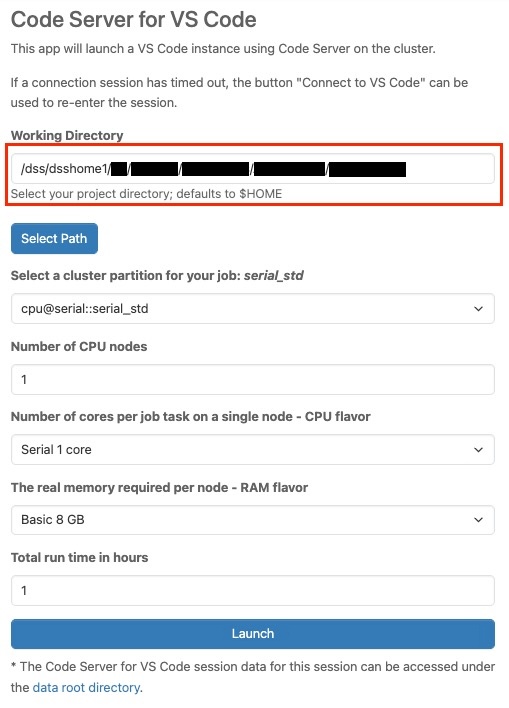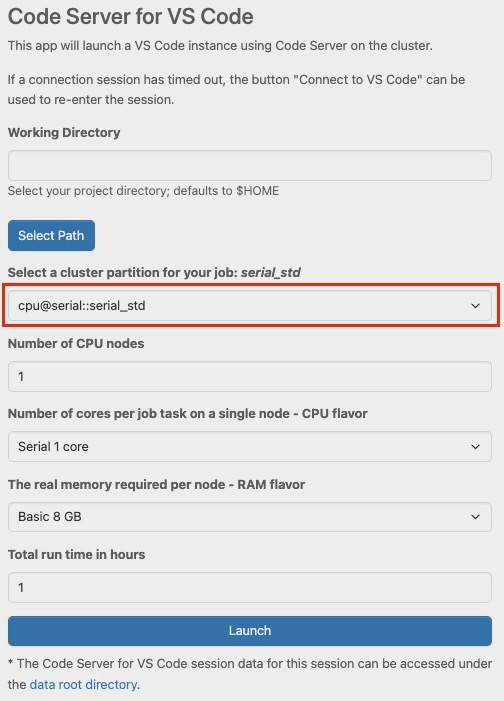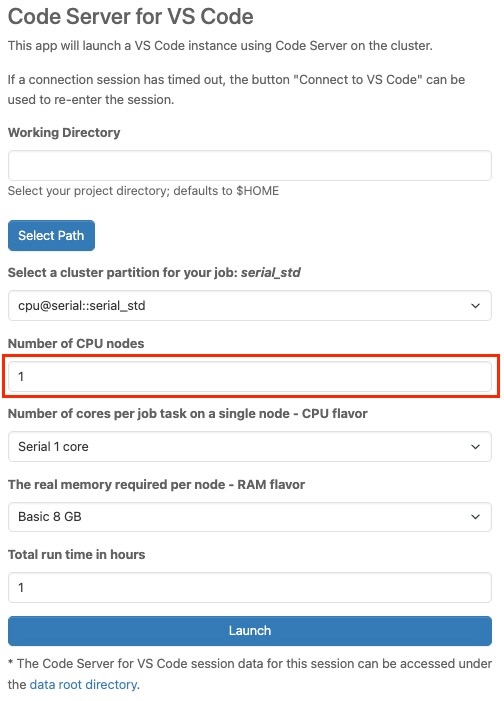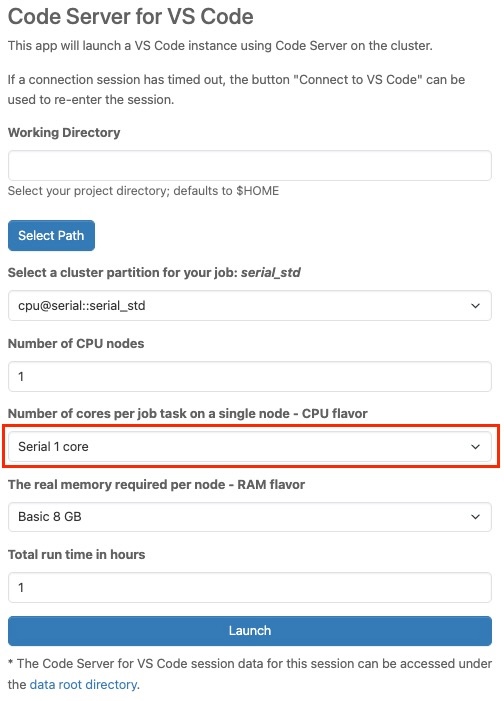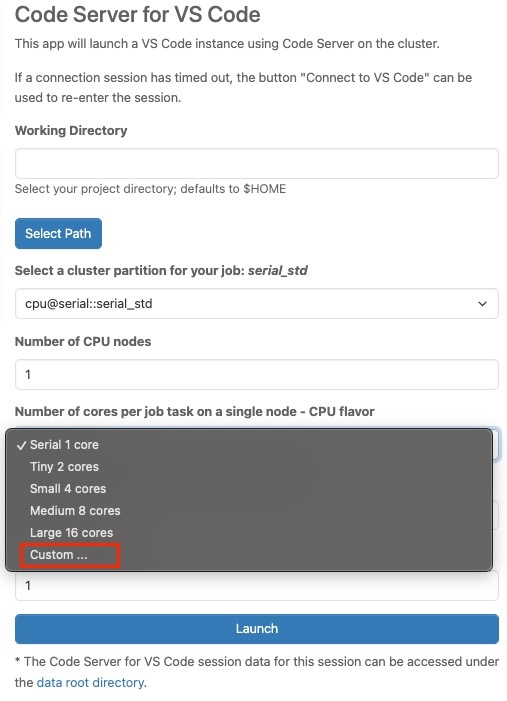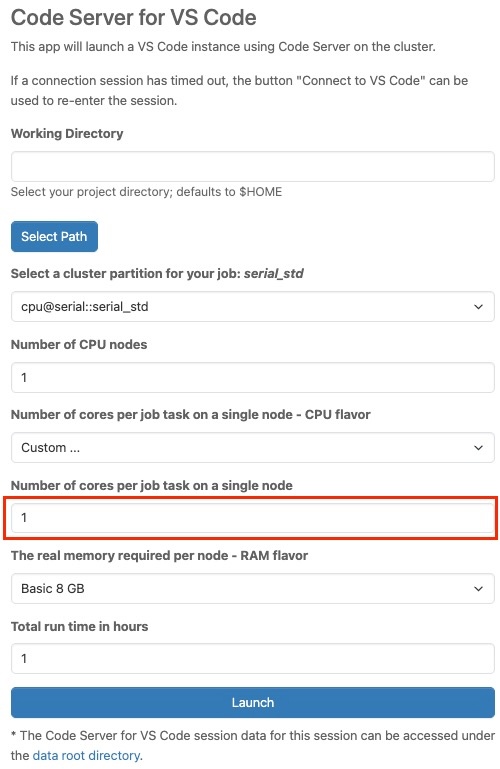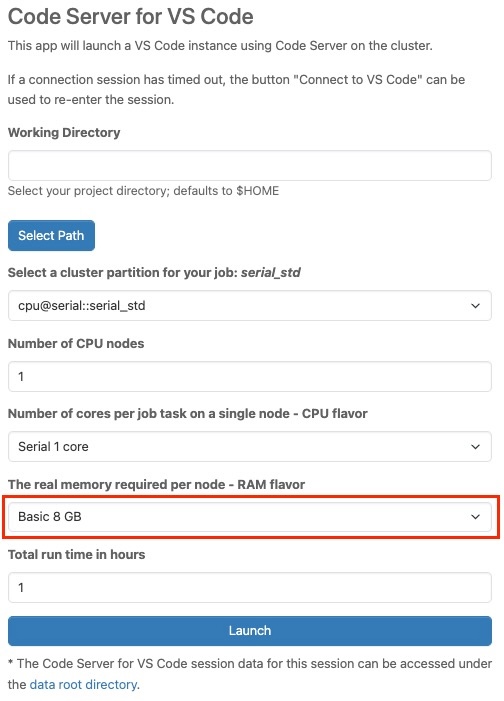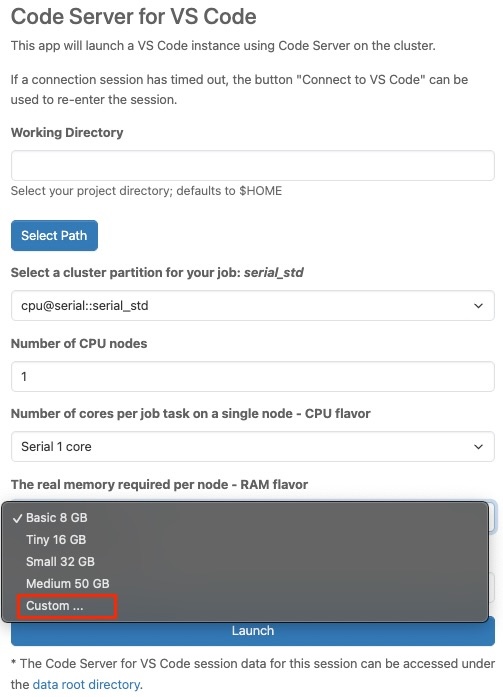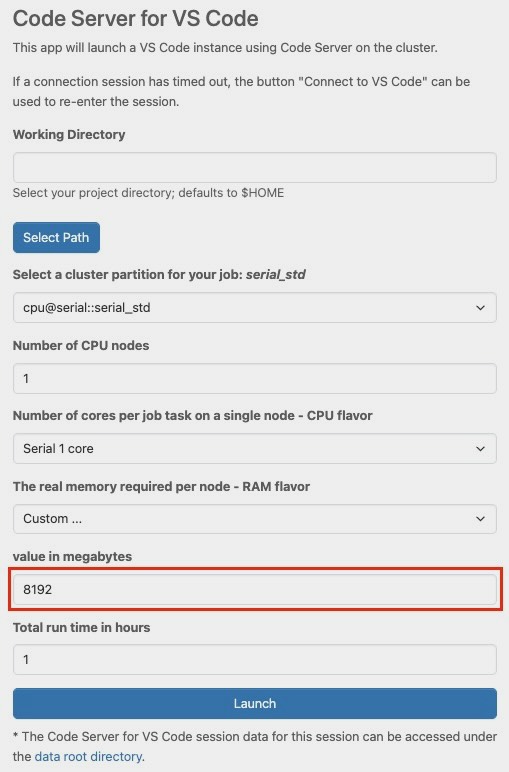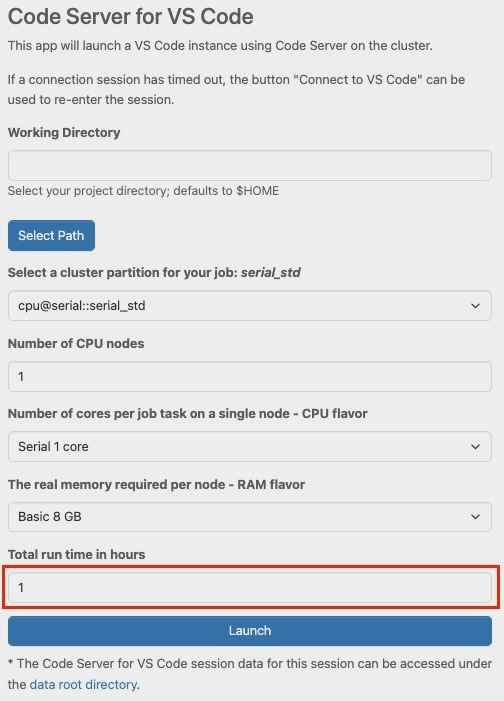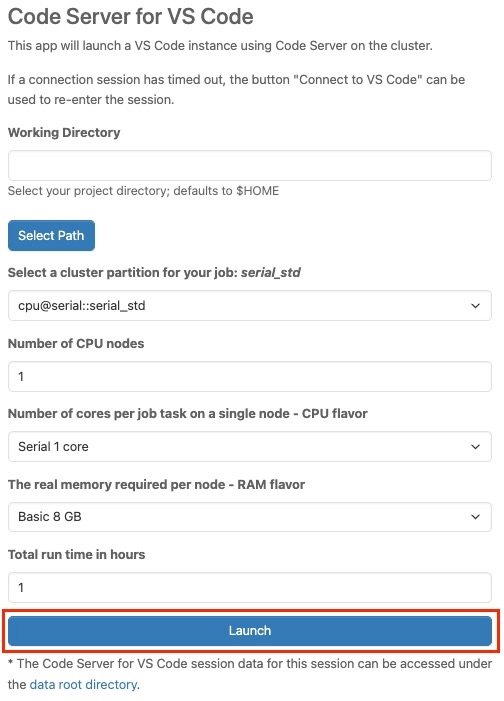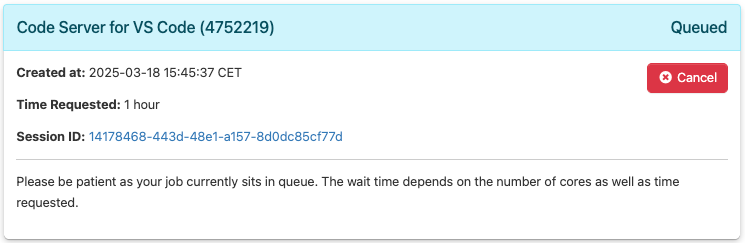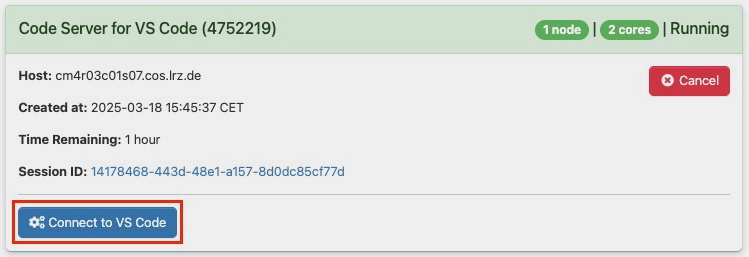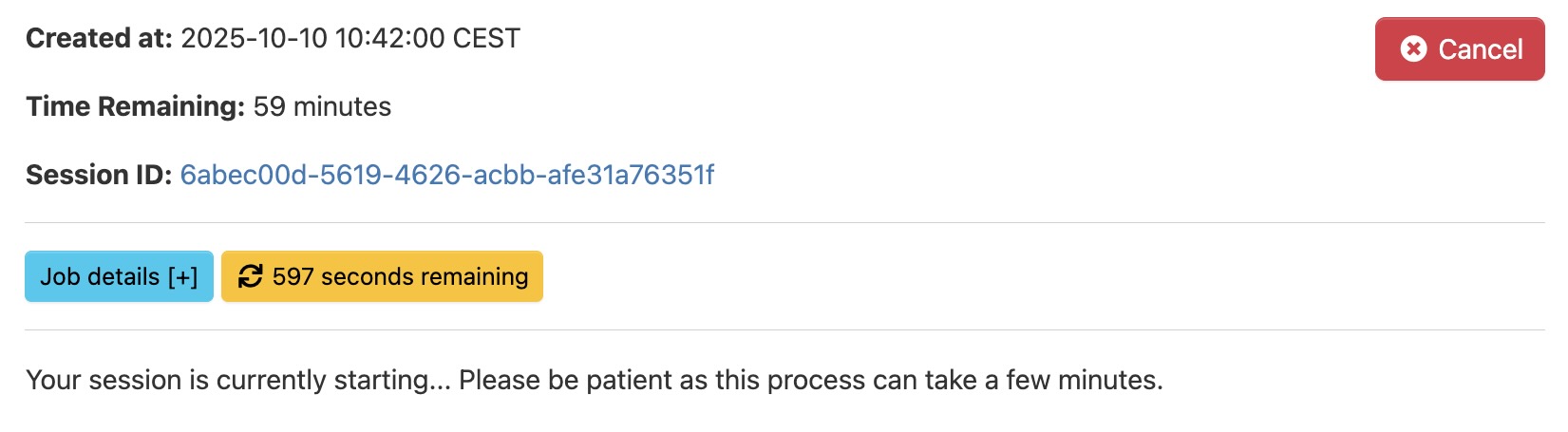CoolWP: Code Server for VS Code
Code Server for VS Code can be accessed by selecting it from the drop-down list under the Development section in the upper menu bar, or by clicking the Code Server for VS Code icon on the dashboard.
After clicking Code Server for VS Code from the panel, you will find yourself on an overview page providing important information about the resources you want to use. Before you can launch Code Server for VS Code, you must provide some information about the resources you want to use.
Working Directory
In this section, you select your project directory, which is set to "$HOME" by default. You can either enter the path manually or click the "Select Path" button to open the file explorer and choose a directory.
To choose a directory, click the "Select Path" button
After that, the file explorer page will appear.
Then choose your desired directory by clicking the "Select Path" button.
The selected directory will automatically be displayed in the "Working Directory" field.
Select a cluster partition for your job
In this section, you choose a cluster partition from a list of predefined resource profiles. Select a cluster partition based on your requirements. Further information can be found under Job Processing in the Linux-Cluster documentation.
Number of CPU nodes
You enter the desired number of CPU nodes in this section. This refers to the number of nodes allocated for a job in the cluster. You can check the availability of nodes and find further information on Job Processing in the Linux-Cluster documentation.
Number of cores per job task on a single node - CPU flavor
In this section, you choose from a list of predefined resource profiles. Each profile defines the number of cores per job task. It tells you how many CPU cores each task of your job will use on one node in the cluster, and what type of CPU (flavor) you want to use. If you need a different number of cores per job task, you have the option to do that as well with "Custom".
In the tab, scroll to the bottom and select “Custom”.
"Number of cores per job task on a single node" tab should appear right below, allowing to enter the desired value. Further information can be found under Job Processing on the Linux-Cluster documentation
The real memory required per node - RAM flavor
In this section, you choose from a list of predefined resource profiles. Each profile defines the memory per node. It essentially defines how much memory the job needs to function properly on a specific node. If you need a different amount of memory per node, you have the option to do that as well with "Custom".
In the tab, scroll to the bottom and select “Custom”.
"value in megabytes" tab should appear right below, allowing you to enter the desired value. Further information can be found under Job Processing in the Linux-Cluster documentation
Total run time in hours
In this section, you choose the total runtime in terms of hours.
Launch
Finally, click the “Launch” button located at the bottom of this page to start the application
Next, you will be brought to the starting status page of the application. You need to wait as your job will be in the queue. The wait time depends on the number of cores as well as the time requested
Once the resources are allocated, you can click on “Connect to VS Code“ to log into Code Server for VS Code.
If the connection session expires, click the Connect to VS Code button to restore access.
Note: The CoolMUC Web Portal has been updated.
Two new buttons have been added to the app interface, as shown:
Job details — displays detailed information about your jobs when clicked.
Time Remaining — shows the remaining time and can also be used to manually refresh the page.
The app status now updates automatically every 10 minutes.
Important Notice: SLURM Commands in VS Code Environments
When using VS Code, please note that the VS Code session runs inside a container on a compute node. Because of this setup, the terminal available within VS Code is not connected to a login node and therefore cannot be used for SLURM job submission or management.