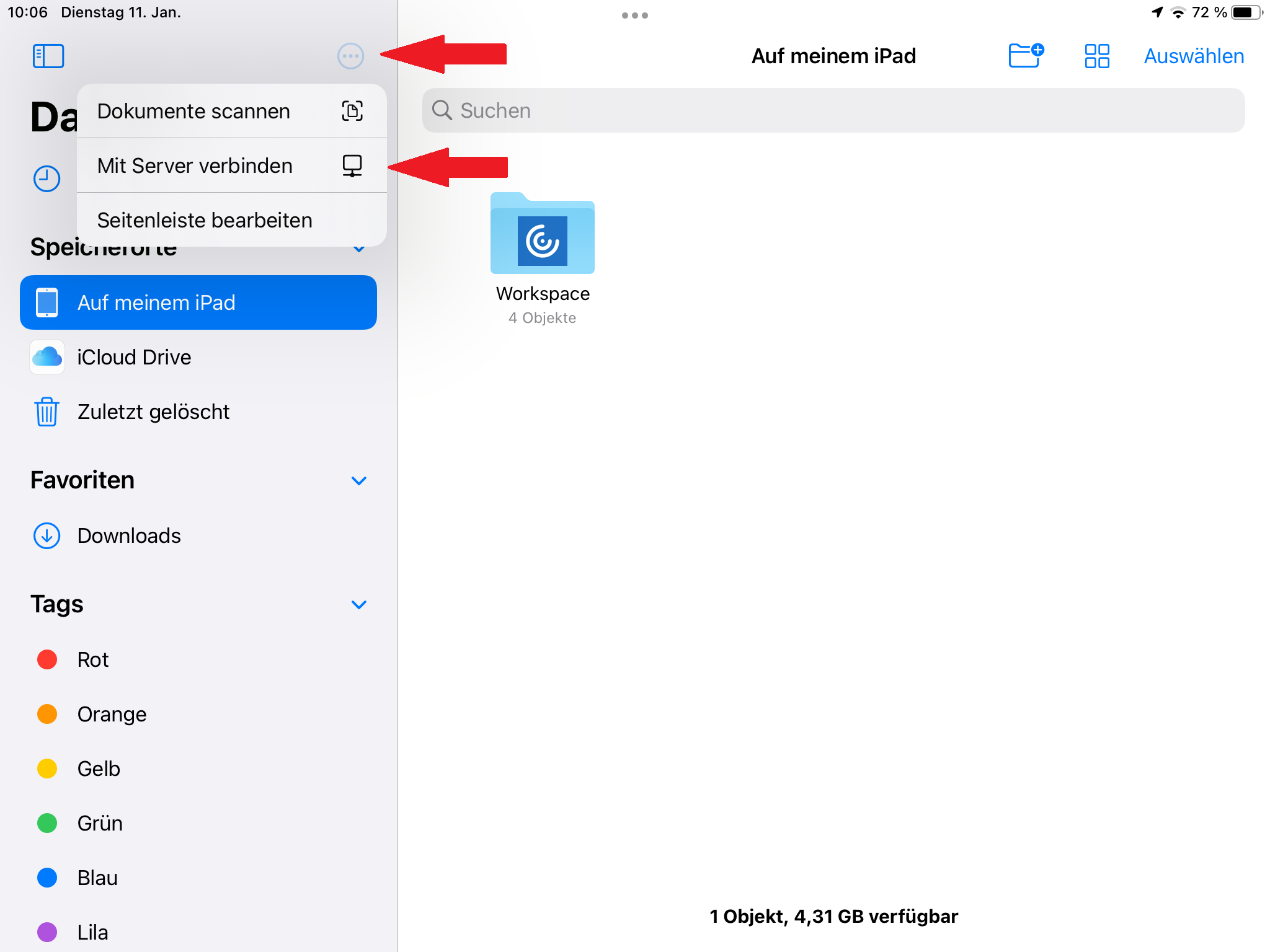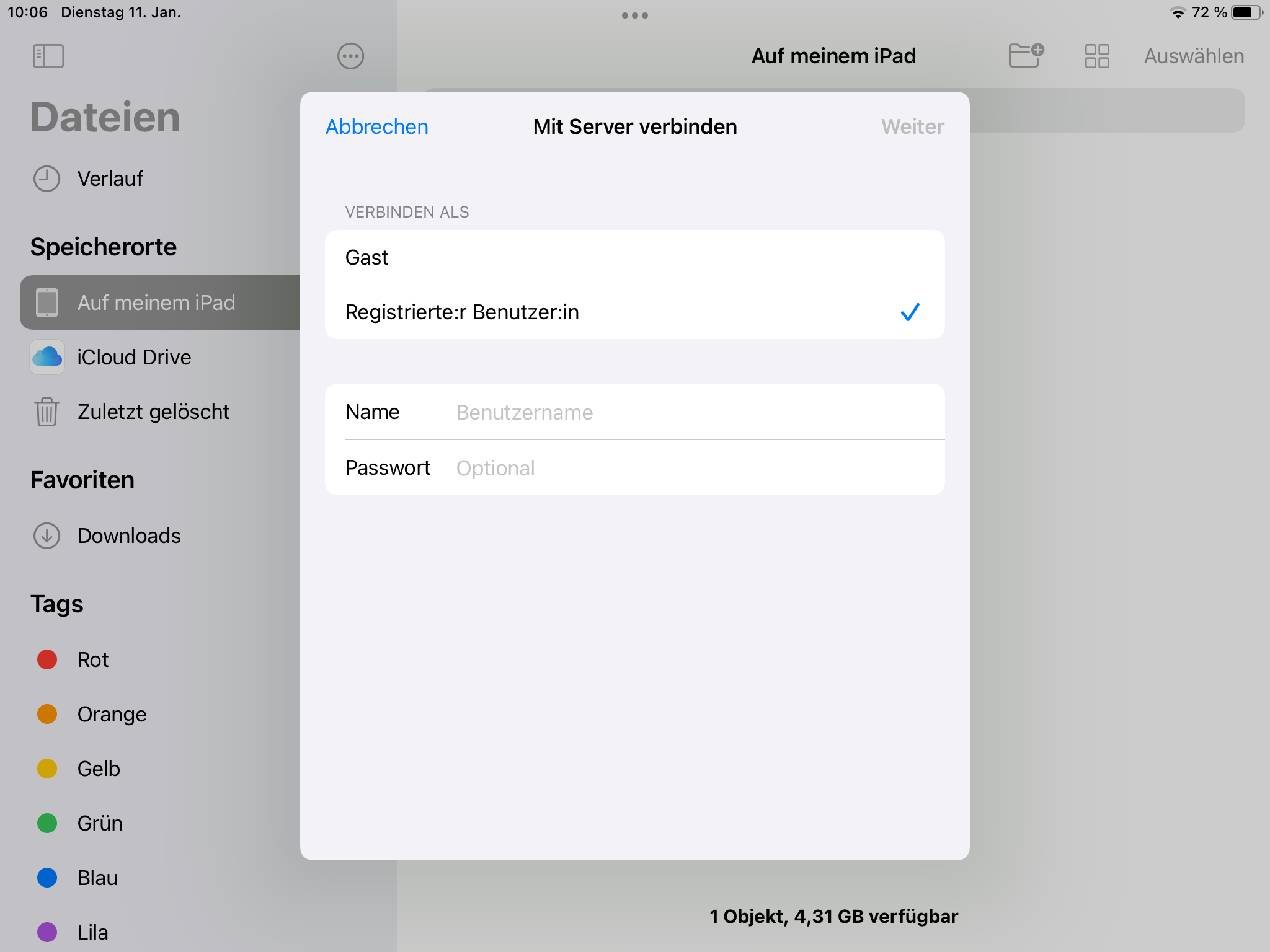217 - Wie funktioniert der Zugriff auf den Cloud Storage unter iOS/iPadOS?
Note: You must be located in the Munich Scientific Network or connected to it via VPN to access the Cloud Storage.
Since, access is only supported for the SMB3 protocol or newer. Access for SMB1 and SMB2 has been disabled for security reasons!
Supported iPadOS versions
Official support exists for iPadOS 13.1 or higher. Other versions also work, but may not be fully supported.
It might happen from time to time that a connection can be established, but no data is shown.
This bug is known to Apple and a solution is being worked on (we do not know any time frame).
If that is the case, the only remaining solution are (payed) file browsers, for which we can not offer support.
Connecting a drive under iPadOS
With iPadOS X, the "Files" app can be used to access files that are located on file servers. In the following dialog, the cloud storage address is specified with an smb:// prefix, e.g. as smb://nas.ads.mwn.de/ne23mek. Finally, user name (identifier) and password must be entered. Proceed as follows:
Step 1: Open the "Files" app and tap on (top left of the screen):
Step 2: Tap "Connect to Server" and specify the server address with an smb:// prefix, e.g. specify as smb://nas.ads.mwn.de/ne23mek.
Step 3: Select "Registered Use" and enter username (identifier) and password:
Alternatively via FileBrowserGo (download from SelfService)
Step 1: In the app tap on the plus sign in the lower right corner followed by "Computer-/Network-Drive":
Step 2: On "Manual Setup" → "NAS":
Step 3: Fill in Computername with smb://nas.ads.mwn.de/USERID (e.g.: smb://nas.ads.mwn.de/ne23mek)and set the Username and Password to "Query":
Step 4: Back on the landing page on nas and log in with your username+password: