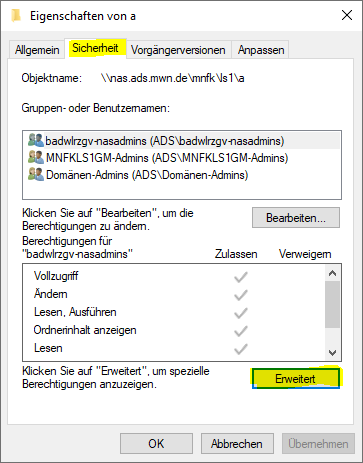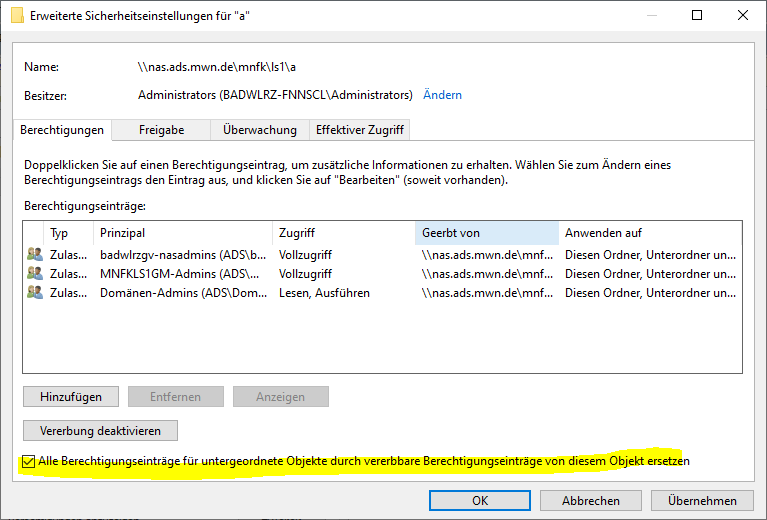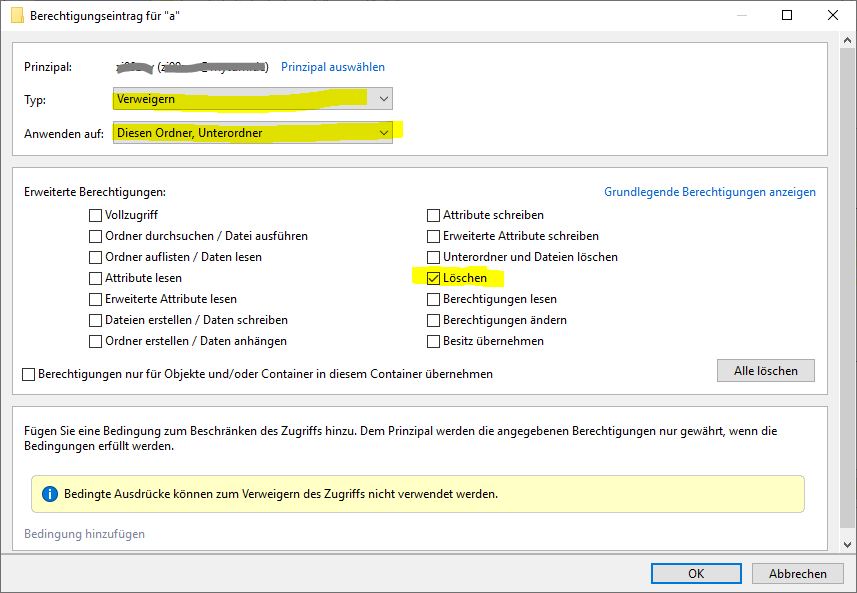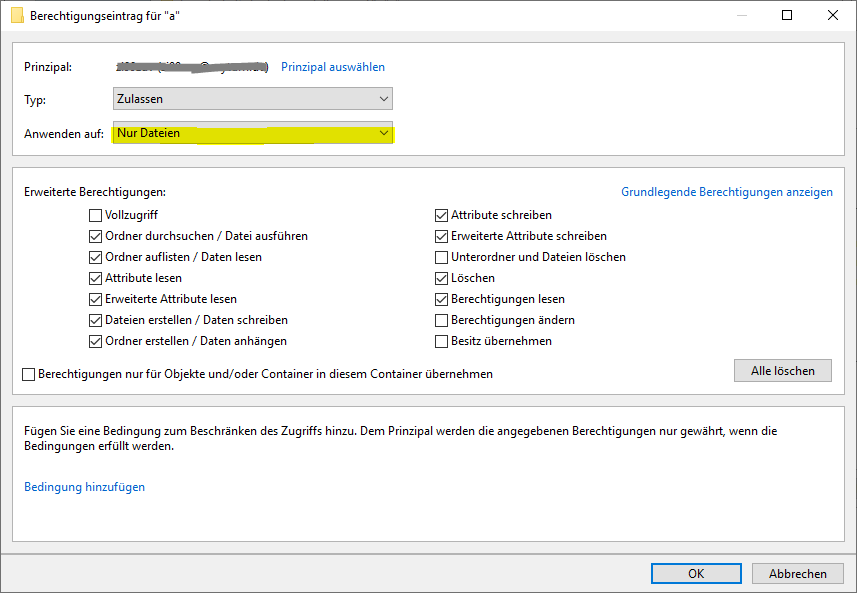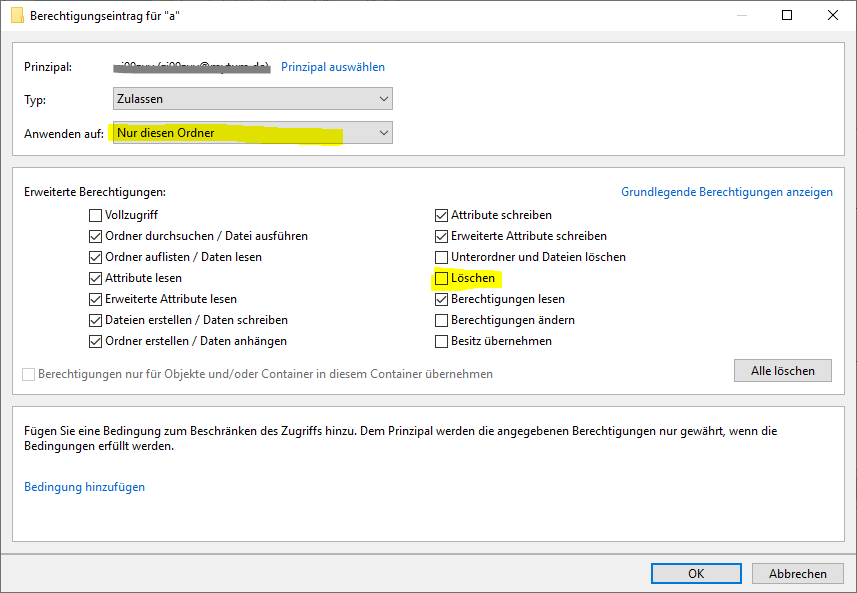207 - Wie kann ich Zugriffsrechte unter Windows setzen?
Simple Rights
On personal storage (Personal Cloud Storage), other users cannot be granted access rights; this is only possible on project storage (Institutional Cloud Storage).
If your chair administrator has set the rights on a project drive accordingly, you can further assign rights yourself: Access rights can be set as usual under Windows.
This applies to files as well as folders: Right mouse button → Properties → Security
Figure 1: Setting access rights under Windows - step 1.
Add new user → enter own ID → Apply (possibly add other IDs that are also allowed to access)
Advanced → Uncheck → Copy (inherited rights from above will be copied) → OK
Figure 2: Setting access rights under Windows - step 2.
Prevent a user from moving a folder
To move a folder, a user needs the right to delete folders. Two possible approaches:
Variant 1 - Deny
You deny the user or group the right to delete folders and subfolders. However, the disadvantage of this solution is Deny removes all rights that a user would otherwise still have.
Block move on the first level
Block moving in the entire file tree
Variant 2 - restricted rights
You restrict the permissions for the user or group. This variant is somewhat more complex, as you have to set two authorisations.
Block move on the first level
Block move in the entire file tree