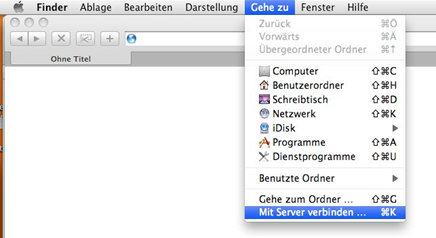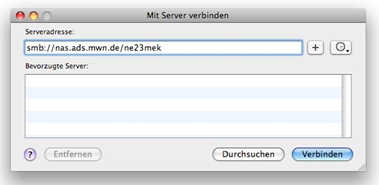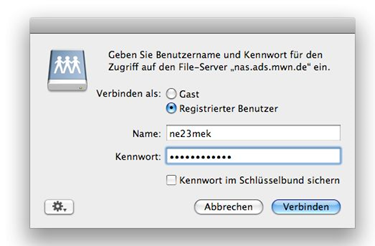204 - Wie funktioniert der Zugriff auf den Cloud Storage unter macOS?
Note: You must be located in the Munich Scientific Network or connected to it via VPN to access the Cloud Storage.
Since, access is only supported for the SMB3 protocol or newer. Access for SMB1 and SMB2 has been disabled for security reasons!
Supported macOS versions
Official support exists for macOS X 10.8 or higher. Other versions (e.g. macOS X 10.3) also work, but may not be fully supported.
Connecting a drive under macOS X
On macOS X, the function "Connect to server ..." can be called in the Finder. In the following dialog, the cloud storage address is specified with an smb:// prefix, e.g. as smb://nas.ads.mwn.de/ne23mek. Finally, user name (identifier) and password must be entered. The password can optionally be stored in the macOS X key chain.
Connecting network drive in macOS - step 1:
Connecting network drive in macOS - step 2:
Connecting network drive in macOS - step 3:
macOS X can also create links via SMB (but these are then also readable only under macOS X). Furthermore, mac file systems are normally not case-sensitive, so that access to file repositories is as transparent as possible.
Permanent mount of the drive:
The network drive must be mounted with smb://nas.ads.mwn.de/... The network icon can then be found on the desktop. Open the system settings and go under the group System to "Users & Groups" and on the left to login objects. Here you can add programs that should be opened at startup. If you now drag the previously mounted network drive from the desktop into this window, the cloud storage drive is also mounted on startup.
Scan-to-file connection problems:
If you have problems using scan-to-file devices (scanners, multifunction devices, etc.) in interaction with the LRZ Cloud Storage, please do not use the share \\nas.ads.mwn.de\tumw\les for the connection, for example, but the chair share \\nas.ads.mwn.de\tumwles$.