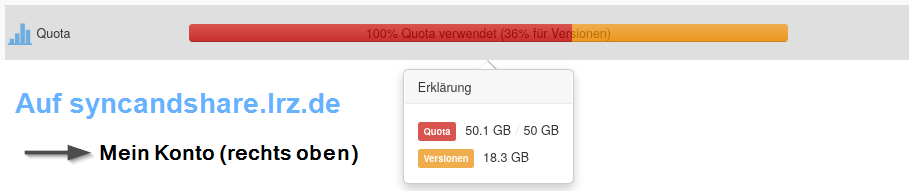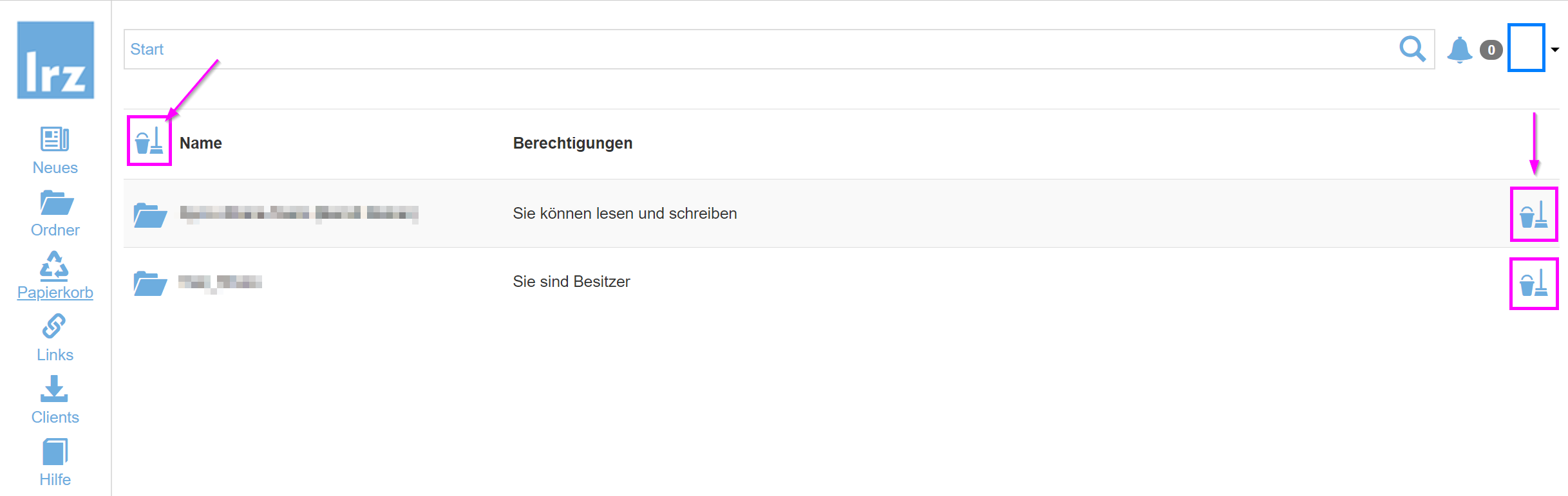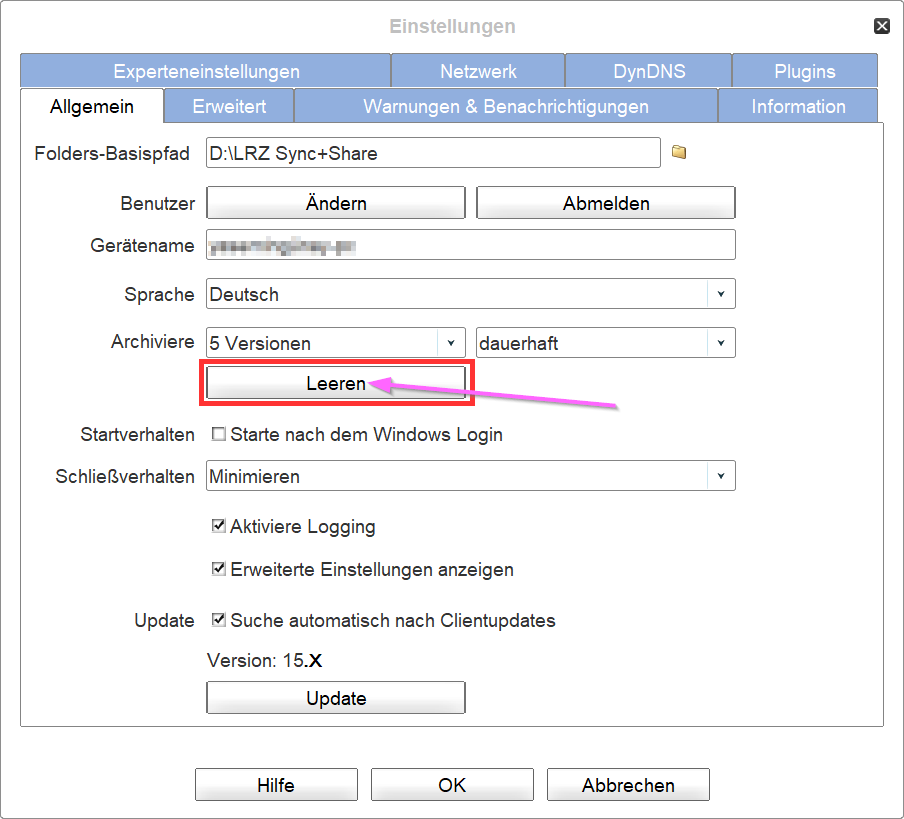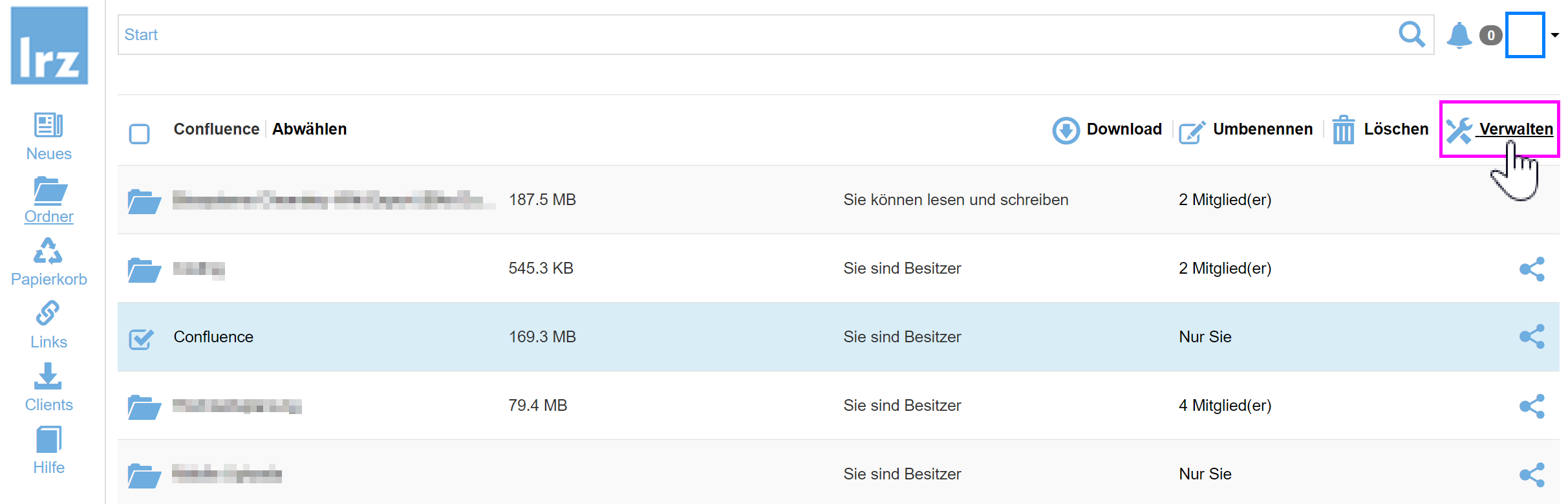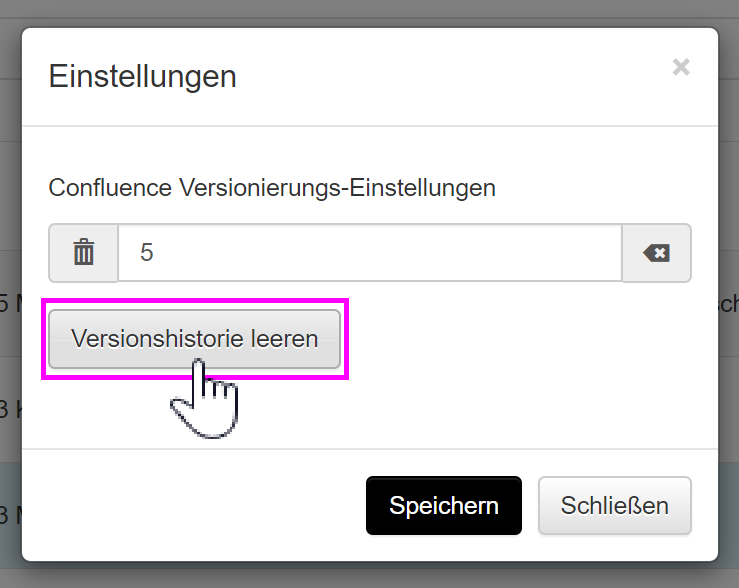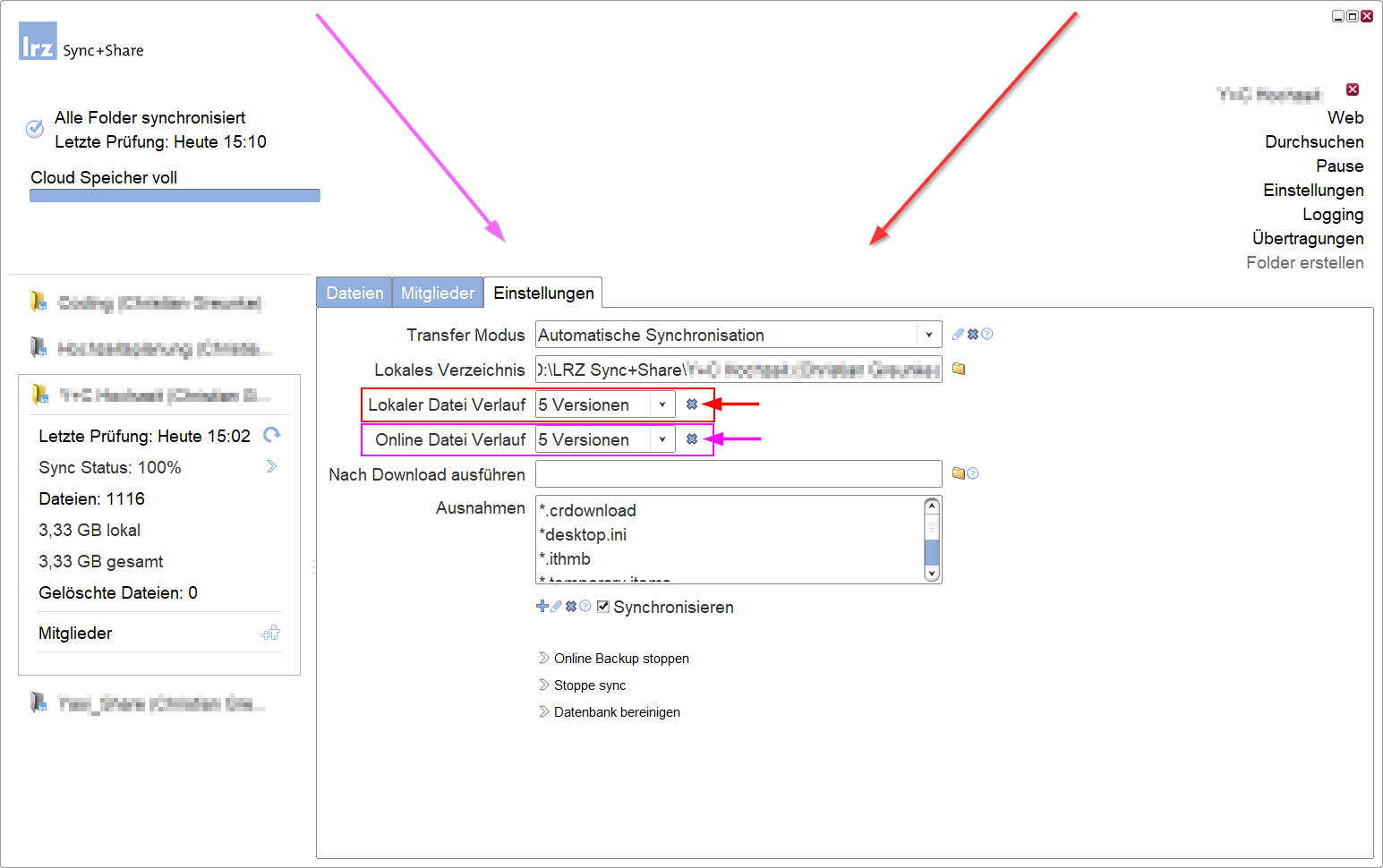130 - Wie gebe ich Speicherplatz aus der Dateiversionierung frei?
Disk space is also consumed by file versioning. After file edits/overwrites and deletions, LRZ Sync+Share keeps up to 5 versions.
If the LRZ Sync+Share storage quota is exceeded, a warning message is sent. Furthermore the synchronization is deactivated. It is then no longer possible to uploads to the server with the LRZ Sync+Share client.
If storage space warnings appear, it may make sense to delete the file histories (see below).
Technical background
In each top-level folder there is a hidden ".PowerFolder" directory that is used to store the corresponding meta data. If the client gets the information from the LRZ Sync+Share server that files have been deleted, the client does not delete the files, but moves them to the ".PowerFolder\archive" directory first.
It is important to know: ".PowerFolder\archive" directories exist locally on the user's device, but also on the LRZ Sync+Share server. The local hidden directories may differ in content and therefore the consumed space on the server might differ as well. All changes processed on the server.
Instructions for cleaning up the file history
To delete the file histories of a top-level folder, the owner or administrator permission is required.
| Deletion on the S+S server → "Online File History" | Using the client → "Lokal file history" | |
|---|---|---|
Possibility 1 - In the S+S web interface via the "Papierkorb" / "Recycle bin"Log on to syncandshare.lrz.de in your web browser. Click on . Select a top-level folder to be cleaned up. The file histories can be deleted for the entire Sync+Share account using the "Clean all old file versions" button. | Possibility 1 - In the client menu "Settings"The local file histories generated by the LRZ Sync+Share client can be deleted via the client. To do so, you have to click on the "Empty" button in the client under "Settings", tab "General", at the line "Archive". This will clean up the local file histories for all top level folders. All files in the „ Brief description Client interface: Settings → General → Empty | |
Possibility 2 - In the S+S web interface via "Folder" → "Manage"Alternatively, you can select a top-level folder under "Folder" and then use the "Empty Version History" button under "Manage". Here, you can also set how many file versions should be kept. The LRZ Sync+Share team recommends to keep at least one version. | ||
Possibility 3 - In the client menuIf the advanced mode is activated in the client, then it is possible to delete the online file histories as follows:
| Possibility 3 - In the client menuIf the advanced mode is activated in the client, then it is possible to delete the online file histories as follows:
| |
Related contents
- FAQ 201 - What are the installation and configuration paths?
- FAQ 203 - How do I switch the client to advanced mode?
- FAQ 125 - Stopping synchronization of a top-level folder
- FAQ 132 - How to restore deleted data?