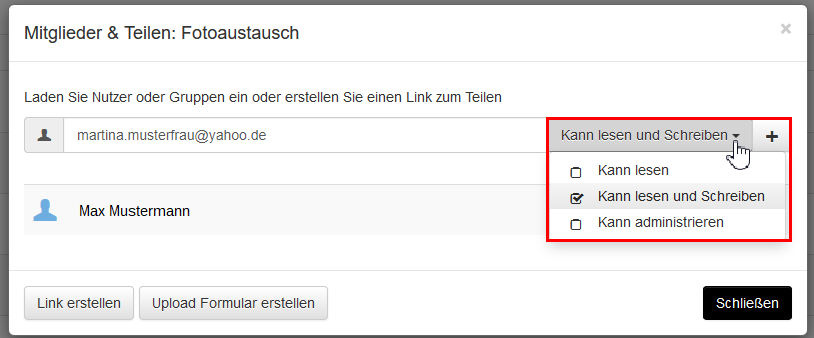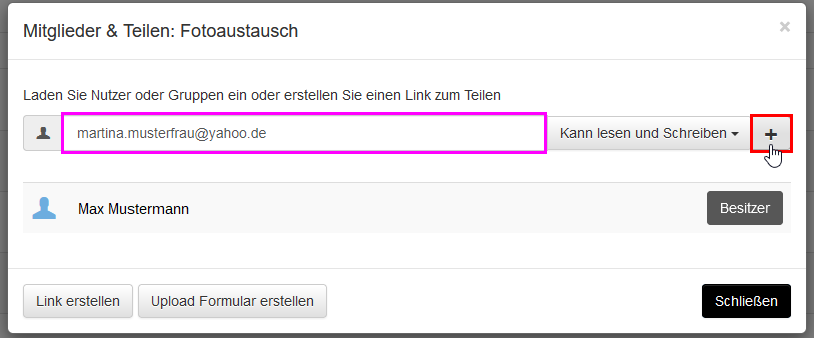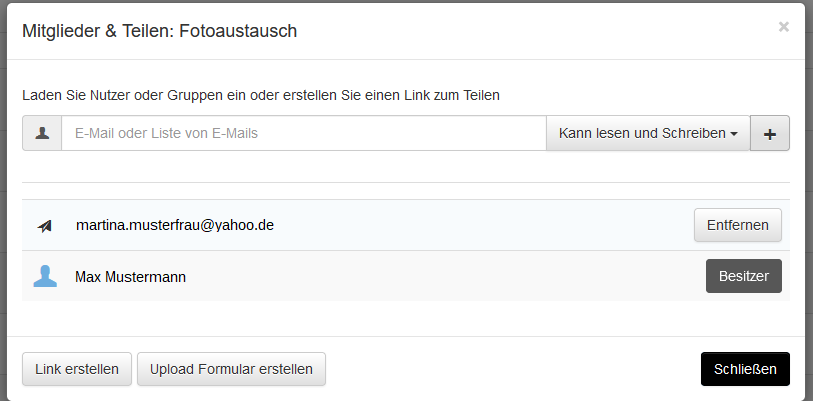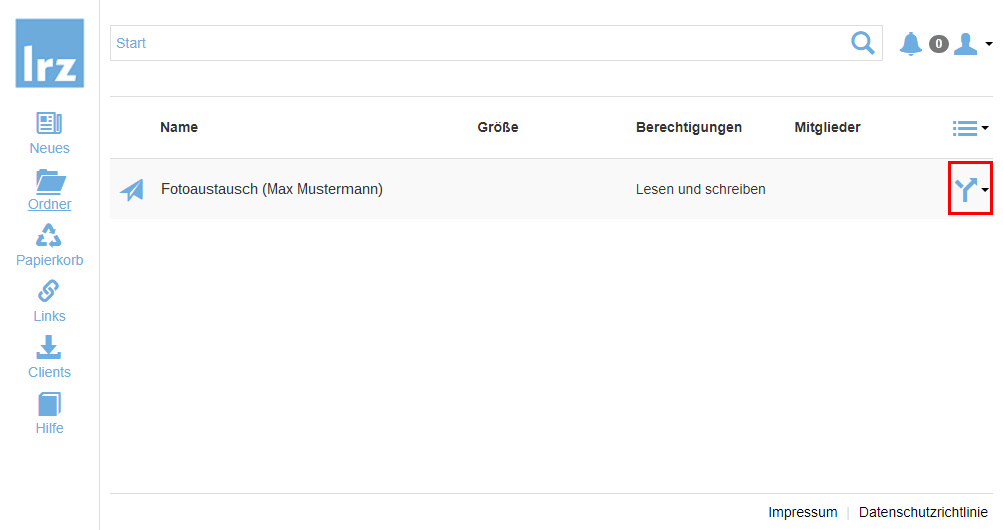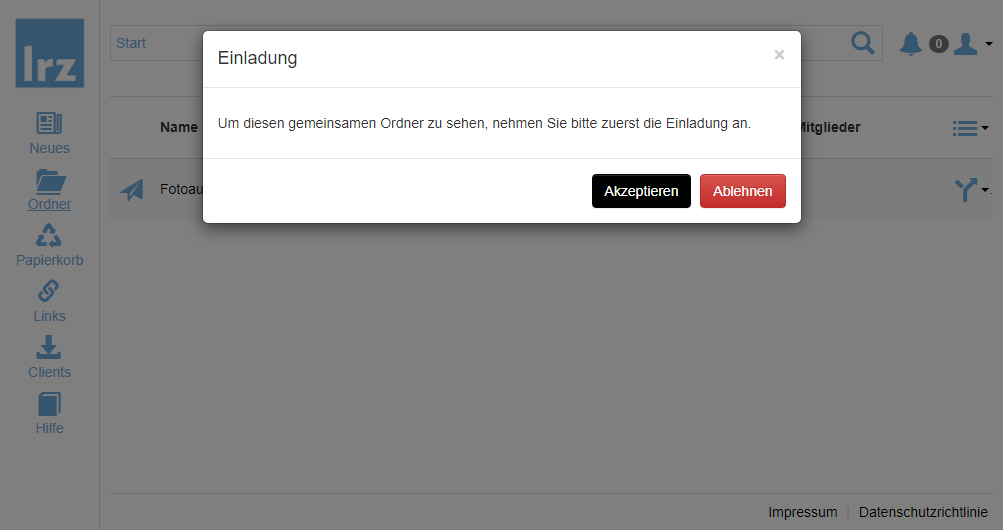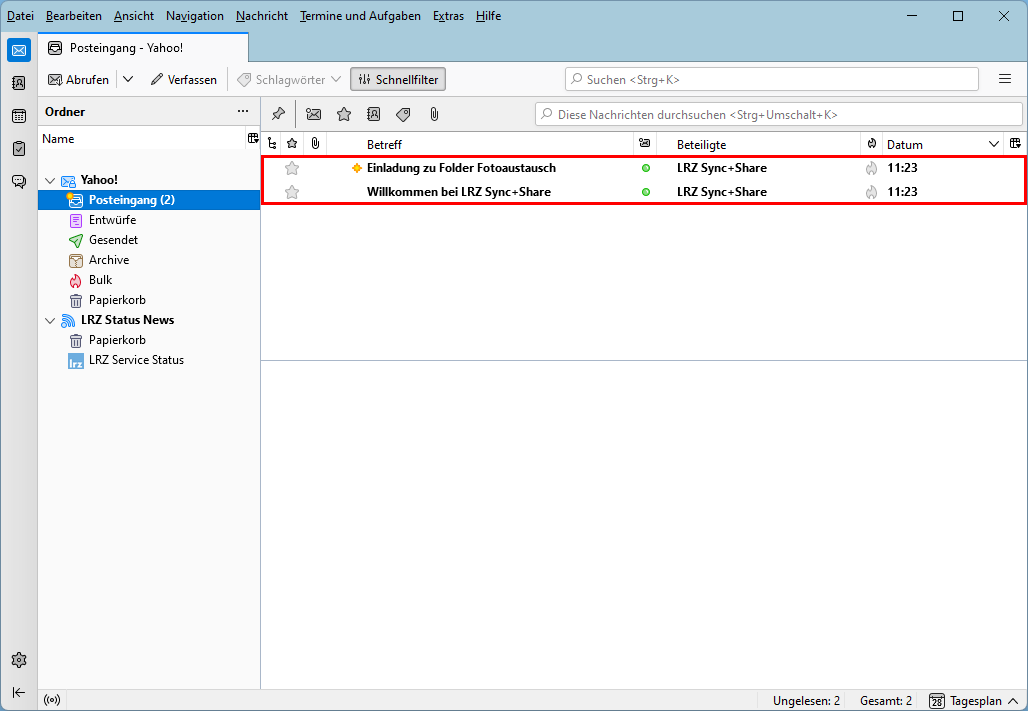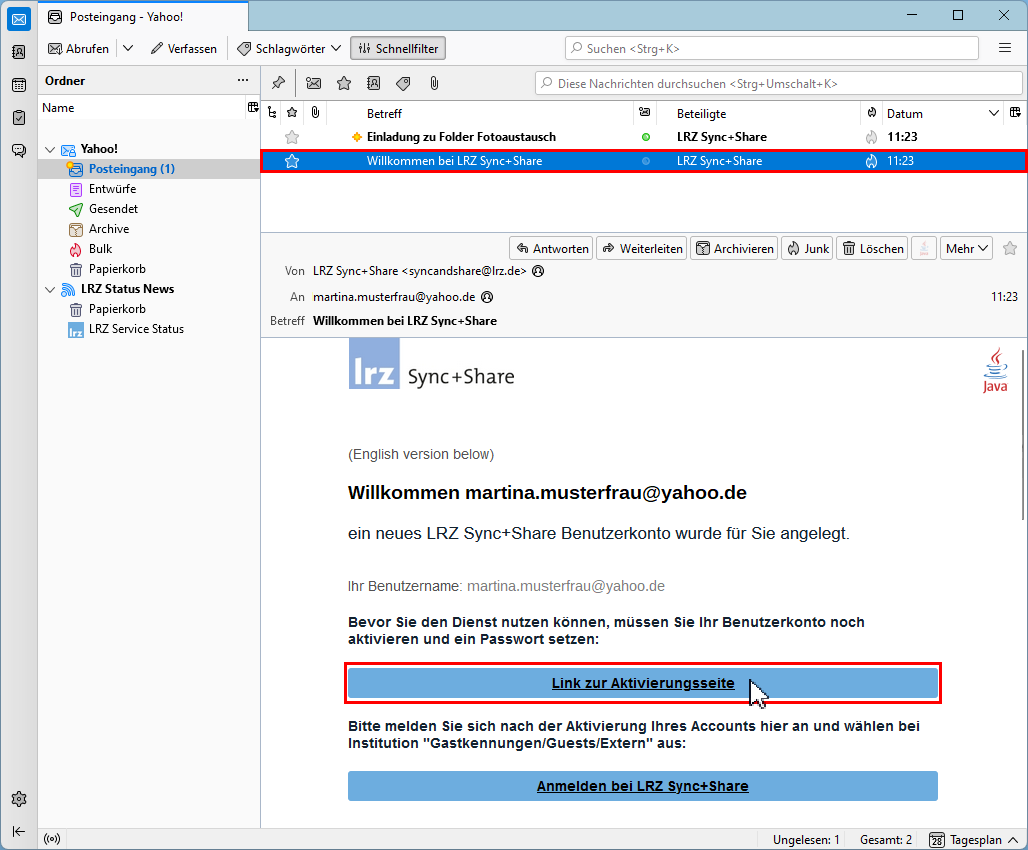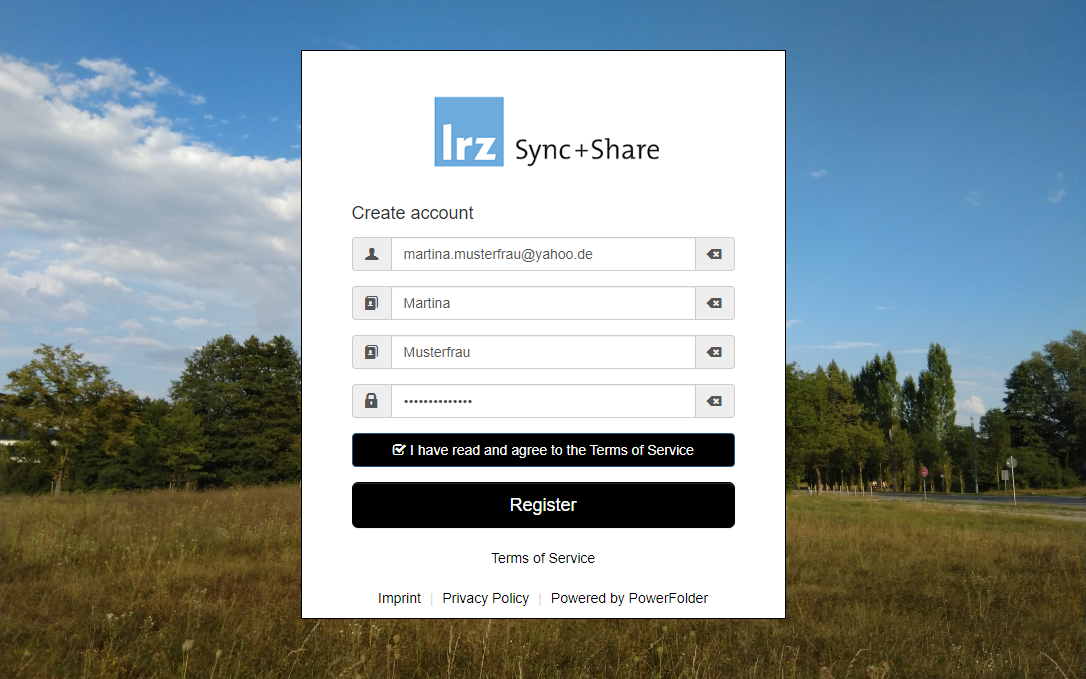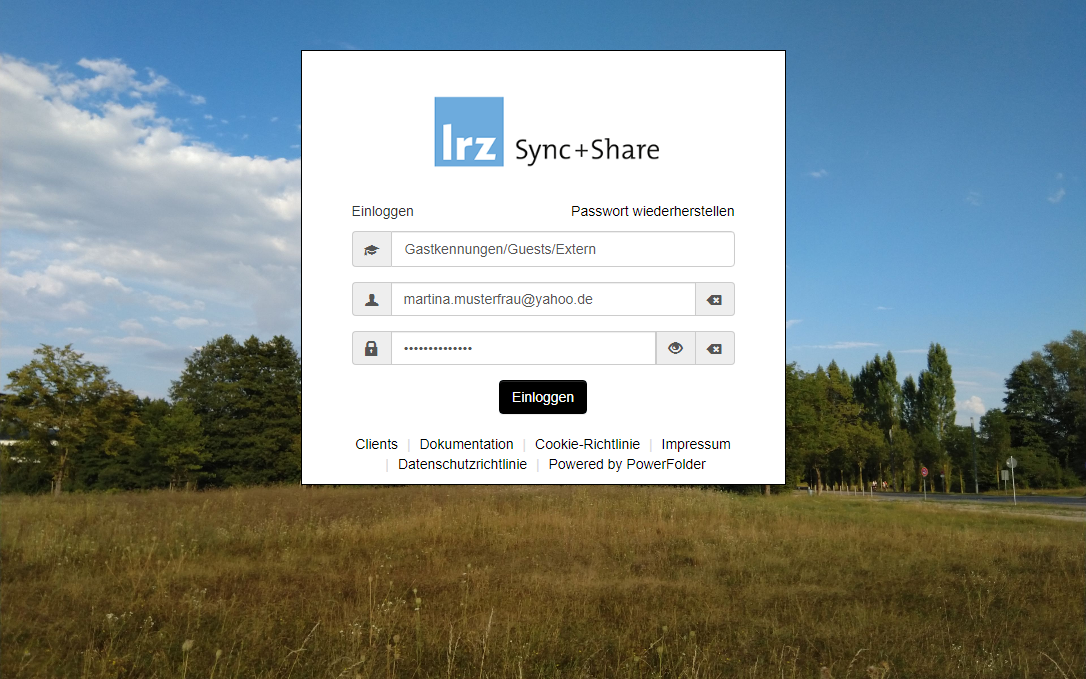111 - Wie genau funktionieren Einladungen?
Special note on shared data
LRZ Sync+Share allows you to share folders by inviting people. Please note that the owner's data is specially protected by German law.
If the owner of the data leaves the institution, the account will be deleted. The invited people will no no longer be able to access the data. We recommend transferring the ownership beforehand.
LRZ Sync+Share allows sharing of top-level folders so that the users (internal and external) can access data. After successful invitation it is also possible to synchronize the data with the LRZ Sync+Share client.
In the following, the individual steps of the invitation process are described showing the owner as well as the recipient side:
Steps to invite users (owner side)
To be able to share top-level folders, i.e. to be able to send invitations, the owner or admin permission level must be present. A drop-down menu for invitations is then available via the Share button .
A valid e-mail address must be entered in the invitation menu.
If the correct permission level is selected, the invitation is sent via the plus (+) sign.
Tip: Inviting multiple users
It is possible to enter several email addresses separated by commas. In the web interface, email addresses can also be collected (one per row) in a spreadsheet document and copied directly into the invitation field.
Problems might occur if you invite more than 20 users at once. Split up the invitations:
For example, if 100 people need to be invited in total, you could prepare 5 invitation cycles with 20 users each.
The following input formats that are applicable for the invitation field in the web are listed below (last check: ):
email.A@domain.de,email.B@domain.net,...,email.N@domain.com
email.A@domain.de;email.B@domain.net;...;email.N@domain.com
Please check the email addresses for typing errors and make sure that the email addresses are valid!
The pending invitations are collected in the list:
After the invitation is sent, a notification email is also sent informing the invited person about the invitation to the top-level folder.
Note: Under unfavorable circumstances, the email may be sorted out by the SPAM/Junk filter. Please check the SPAM/Junk folder if necessary.
Steps to accept the invitation (recipient side)
If an invitation is sent to a top-level folder, there are two possible scenarios:
- The user is already registered with LRZ Sync+Share or already has a predefined account.
- The person is new to LRZ Sync+Share and needs to register for the LRZ Sync+Share service (for external users).
Acceptance of the invitation if the account already exists
If an LRZ Sync+Share account is already available, the invitation to the top-level folder should show up in the folder list after logging in to LRZ Sync+Share.
The invited person should also have received an email notification that there is an invitation.
Note: New invitations are displayed with a paper airplane icon and are located at the top of the list.
To accept the invitation, you can click on the lettering of the folder name or on the "Connect" icon on the right side.
In the following dialog the invitation can be accepted (but also rejected):
Acceptance of invitation for newly created account for external users (guest account)
If you have been invited to LRZ Sync+Share as an external person, you will receive two email notifications:
- "Welcome" email containing a link to register the account,
- Notification email informing about the invitation to the top-level folder.
It may happen that SPAM/Junk filters accidentally sort out the emails sent by LRZ Sync+Share. Please check the SPAM/Junk/Bulk folder if necessary.
First, the guest account must be registered. After successful registration at LRZ Sync+Share, the invitation to the top-level folder can then be accepted.
To register with LRZ Sync+Share, the activation link from the email with the subject Welcome to LRZ Sync+Share must be opened:
The LRZ Sync+Share registration page then opens in the web browser. The guest account can now be activated by entering a username and password.
In addition, the Terms of Service must be agreed to.
Passwortregeln beachten
- at least 8 characters
- at least one lower case letter
- at least one uppercase letter
- at least one digit
- at least one special character
- no spaces
Otherwise, there will be warning messages and the registration cannot be completed.
After completion of the form, the first login to LRZ Sync+Share can take place:
If you have been invited to LRZ Sync+Share some time ago (as an external guest), but failed to perform the account activation, then select "Gastkennungen/Guests/Extern" at the institution, enter the email address with which you were invited to LRZ Sync+Share as your username and click Passwort wiederherstellen/Recover Password. You will then receive a second "Welcome to LRZ Sync+Share" email to activate your account.
→ see: FAQ 105 - How do I reset my password for LRZ Sync+Share?
Troubleshooting
Related contents
- FAQ 120 - How do I create a download web link?
- FAQ 127 - How do upload forms work?
- FAQ 128 - How do combined upload & download web links work?
- FAQ 129 - How do public web links work?
- FAQ 131 - What is a top-level folder in LRZ Sync+Share?
- FAQ 207 - How do I add an email address to my LRZ Sync+Share account?
- FAQ 119 - How can I transfer the ownership of top-level folders to another user?
- FAQ 135 - What happens if I do not log in to Sync+Share for a long time?